0 history marker chart – MTS Fracture Analyzer User Manual
Page 46
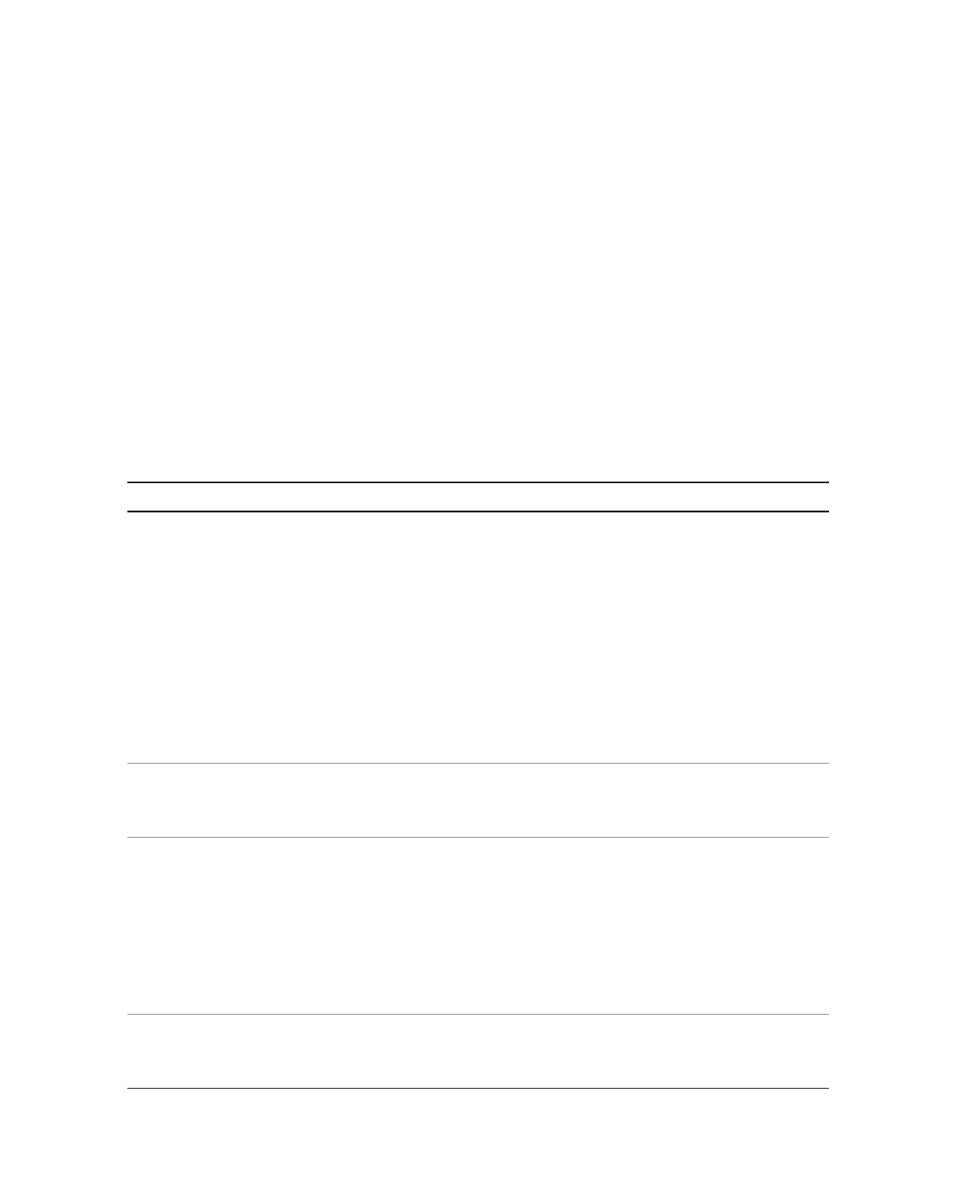
5.3.4.0 History Marker Chart
The History Marker chart allows you to add markers and lines to history charts. In fatigue tests, you can show
failure cycle information or data from user-specified groups. To create a new History Marker chart, click the
New History Chart button.
To select a variable for the Y-Axis Data box, click the drop-down box to see the list of available items. The
X axis represents the index. If more than one type of index is available, click the drop-down selection button
to see a list of available items. The default value is Cycle. Other variables listed in this box are variables
specified in the Save Variables box of the Map Variables window.
If an invalid cycle is selected for the chart, a warning icon appears with the error message, “Invalid cycle
values were not plotted.”
Properties
The Markers panel provides a toolbar that allows you to add and remove marker points, marker lines, and
marker values to the chart.
Markers Toolbar Properties
Description
Item
Shows a panel to create one marker, adds one new marker to the chart, and
activates the Remove Marker Point button.
Add Marker Point
To set the marker, click the drop-down button to show a list of variables and
select a variable. A value is assigned to the index and a marker appears on
the chart.
To reposition the marker, select the Move check box. Move your cursor along
the curve. When the cursor touches a data point, an orange circle surrounds
the point and shows the X and Y values. To set the marker, click the curve at
the data point. The orange circle changes to an orange diamond shape. Click
to clear the check box. The marker changes to a purple diamond shape.
To move the marker to the original location, click Reset.
When a marker point is added to the chart, the Remove Marker Point button
becomes active. It remains active until you select another button on the
Markers toolbar or a box in a marker, line, or value entry.
Remove Marker Point
Shows a panel for setting two markers and a drop-line offset. Set the markers
with the same procedure as with the Add Marker Point button. The drop-line
Add Marker Line
offset is specified as a numeric percentage, a decimal number (unity), or a
variable. The default value is 10%. To select a variable, click the
Number-Variable Selection button, and click an item in the list.
The default setting for the drop line is parallel to the direction between the two
drop-line markers. You can change the direction by selecting the Horizontal
or Vertical check box.
When a marker line is added to the chart, the Remove Marker Line button
becomes active. It remains active until you select another button on the
Markers toolbar or a box in a marker, line, or value entry.
Remove Marker Line
46 MTS TestSuite™ Fracture Analyzer User Guide
5.0 Customizing the Main Window
