0 variable format properties, 0 variable range properties – MTS Fracture Analyzer User Manual
Page 67
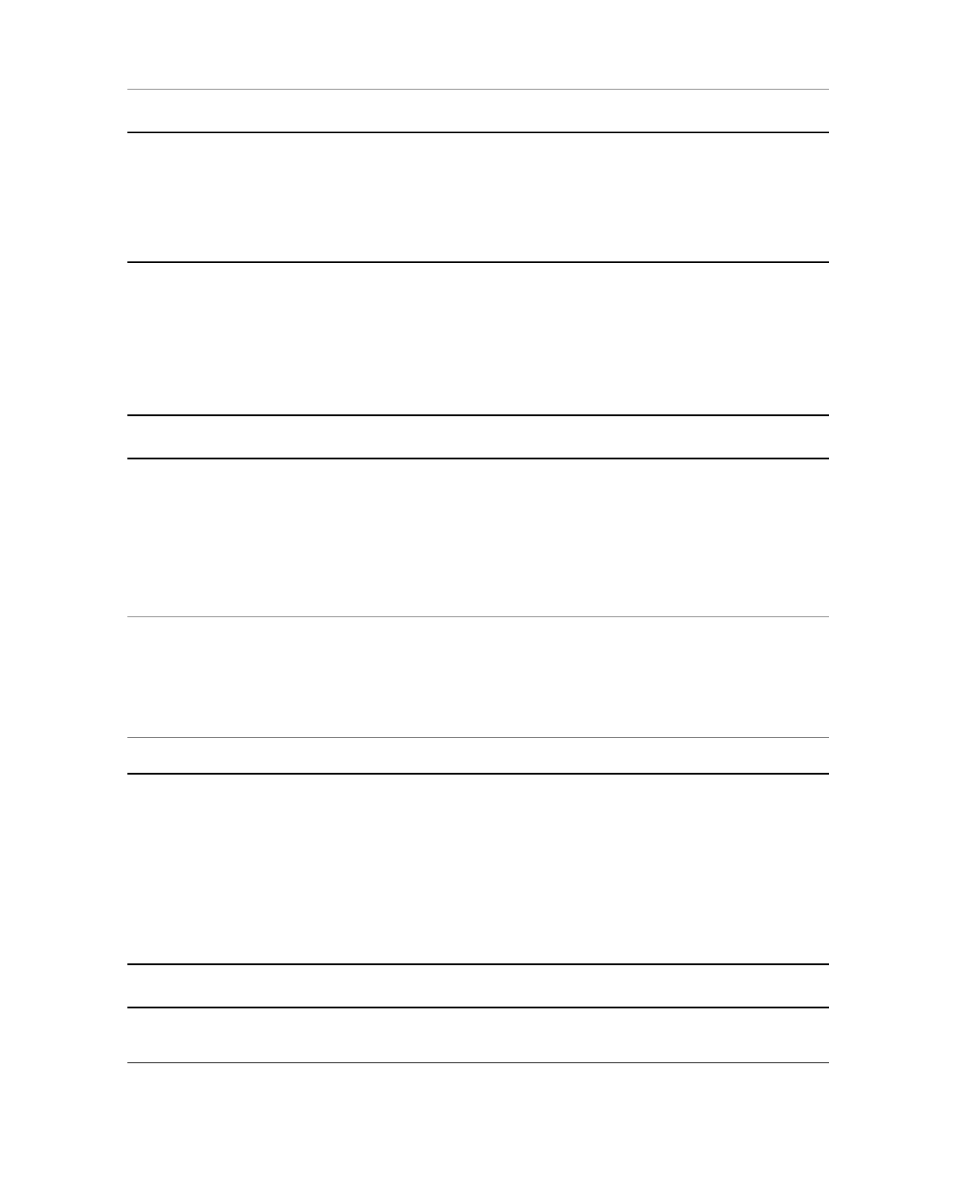
Description
Item
Fatigue or Fracture Analysis applications (for example, when a marker is
moved).
This check box must be selected if the calculation contains references to
functions that access the controller, such as Signal(), SignalFullscale(), and
SystemRate(). If the check box is not selected, a validation error occurs that
you must clear before you can start a new test run.
7.2.6.0 Variable Format Properties
Use the Format panel to define properties for displaying the numeric value of a variable.
Variable Format Properties
Description
Item
With Fixed, the number is shown in standard notation. For example, twenty
million would be displayed as 20000000.000 for a digit type of Decimal with
digits set to 3.
Format Type
With Scientific, the number is shown in E scientific notation. For example,
twenty million is displayed as 2.000E+007 for a digit type of Decimal with
digits set to 3. This notation is typically used for number values too large or
small to be shown in standard decimal notation.
With Decimal, the number of digits specifies the number of digits to the right
of the decimal symbol. For example, zero would be displayed as 0.000 with
digits set to 3.
Digit Type
With Significant, the number of digits specifies the number of digits that are
significant. For example, zero would be displayed as 0.00 with digits set to 3.
Specifies how many digits to use for the digit type.
Digits
7.2.7.0 Variable Range Properties
Use the Range panel to force the value of a numeric variable to be equal to or between the minimum and
maximum limits. The default value must be inside the range, or the range must accommodate the default
value.
Variable Range Properties
Description
Item
When this option is selected, the application checks the value of the variable
during the test to determine if the value is within the specified range.
Use Range
MTS TestSuite™ Fracture Analyzer User Guide 67
7.0 Variable Analysis
