0 analyze multiple test runs, 0 data acquisition signal addition and removal, 0 adding a data acquisition signal – MTS Fracture Analyzer User Manual
Page 58: Data acquisition signal addition and removal, W the procedure detailed in, Analyze, Multiple test runs
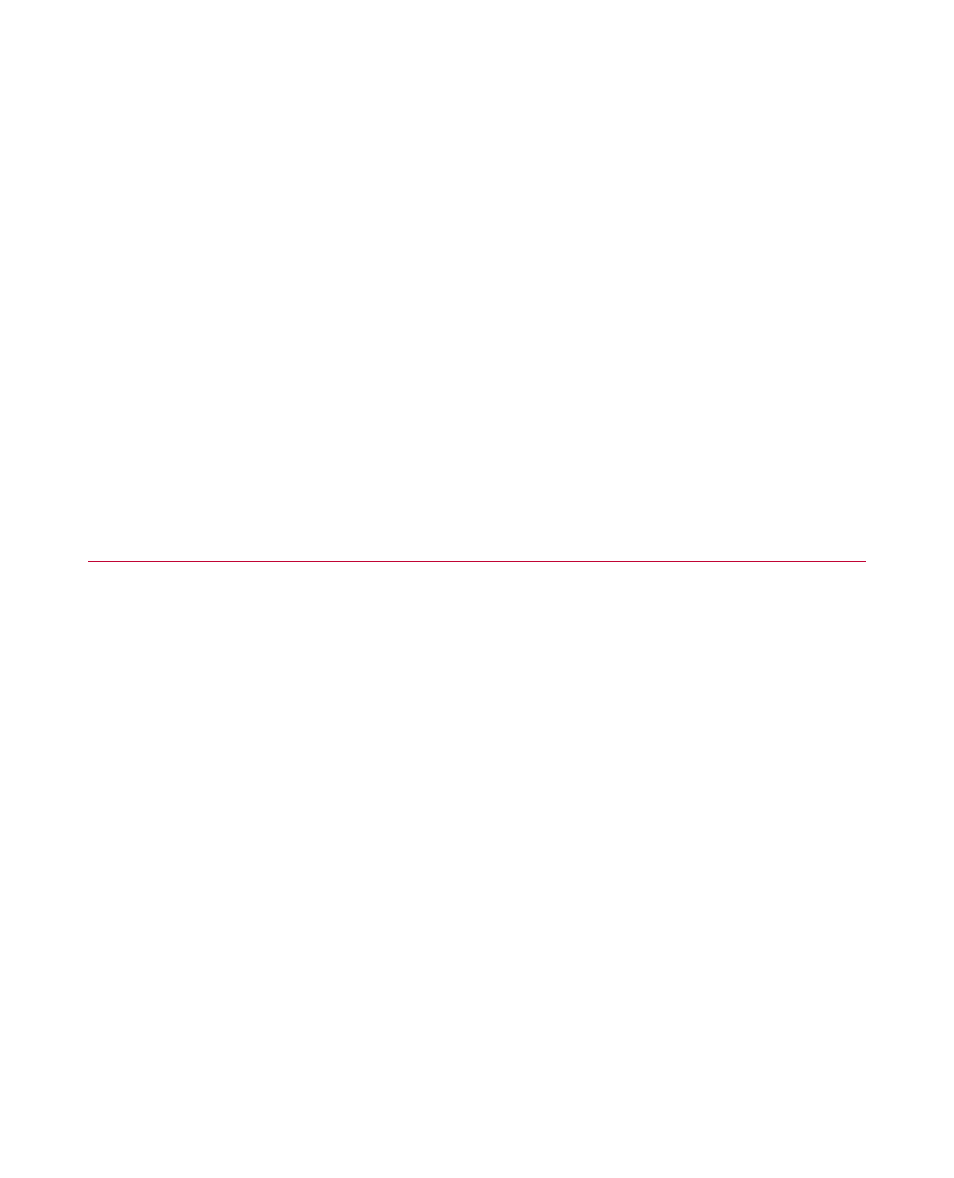
6.3.2.0 Analyze Multiple Test Runs
When the test runs are in your analysis test, open the analysis set and create an analysis run for each test
run. The following procedure uses the Sample LCF Strain Test as an example.
1. On the File menu, click Open Test.
2. Click Sample LCF Strain test and click Open.
The Explorer panel shows the test hierarchy.
3. Right-click the “Test Run” entry to show a context menu.
4. Click Analyze Multiple Runs.
The New Analysis Multiple Runs window shows the list of available analysis runs and additional information.
5. Click the check box for each analysis run to include in the analysis set and click Analyze Multiple Runs.
The Variable Table for Multiple Runs and Variable-Column Boundary Table for Multiple Runs tables open.
6.4.0 Data Acquisition Signal Addition and
Removal
Signals can be added and removed from Data Acquisition activities for analysis purposes. You can add one
or more signals in an analysis application alone. Removal requires you to make changes in Multipurpose
Elite and Fatigue Analyzer or Fracture Analyzer. Removal deletes the signal definitions without altering the
variable definitions or the original test definition and data.
You can verify that the addition or deletion is successful by checking the Fixed-Column Boundary table for
the array value that you added or removed.
You can add one or more signals in an analysis application to obtain statistical information without performing
another test, but you can only add and map variables to signals that were captured in the test run. You can
change signals and values to determine if you want to retest with different parameters.
To add a signal, you must first define the array variable to contain the data. You can add the variable from
the
from the Variable Editor. To remove the signal, un-map the data acquisition signal from the variable.
6.4.1.0 Adding a Data Acquisition Signal
To add a data acquisition signal using the Data Acquisition Editor:
1. Select the analysis run in the Explorer panel.
2. Click the Data Acquisition Editor button in the toolbar.
3. Select the correct Data Acquisition activity.
4. In the Signal to Variable Mapping section, select the row of the signal that you want to add.
5. In the Variable column, click the drop-down button and select the array variable or select
If you select
58 MTS TestSuite™ Fracture Analyzer User Guide
6.0 Data Analysis
