0 variable-column boundary table, 0 data acquisition variable table – MTS Fracture Analyzer User Manual
Page 51
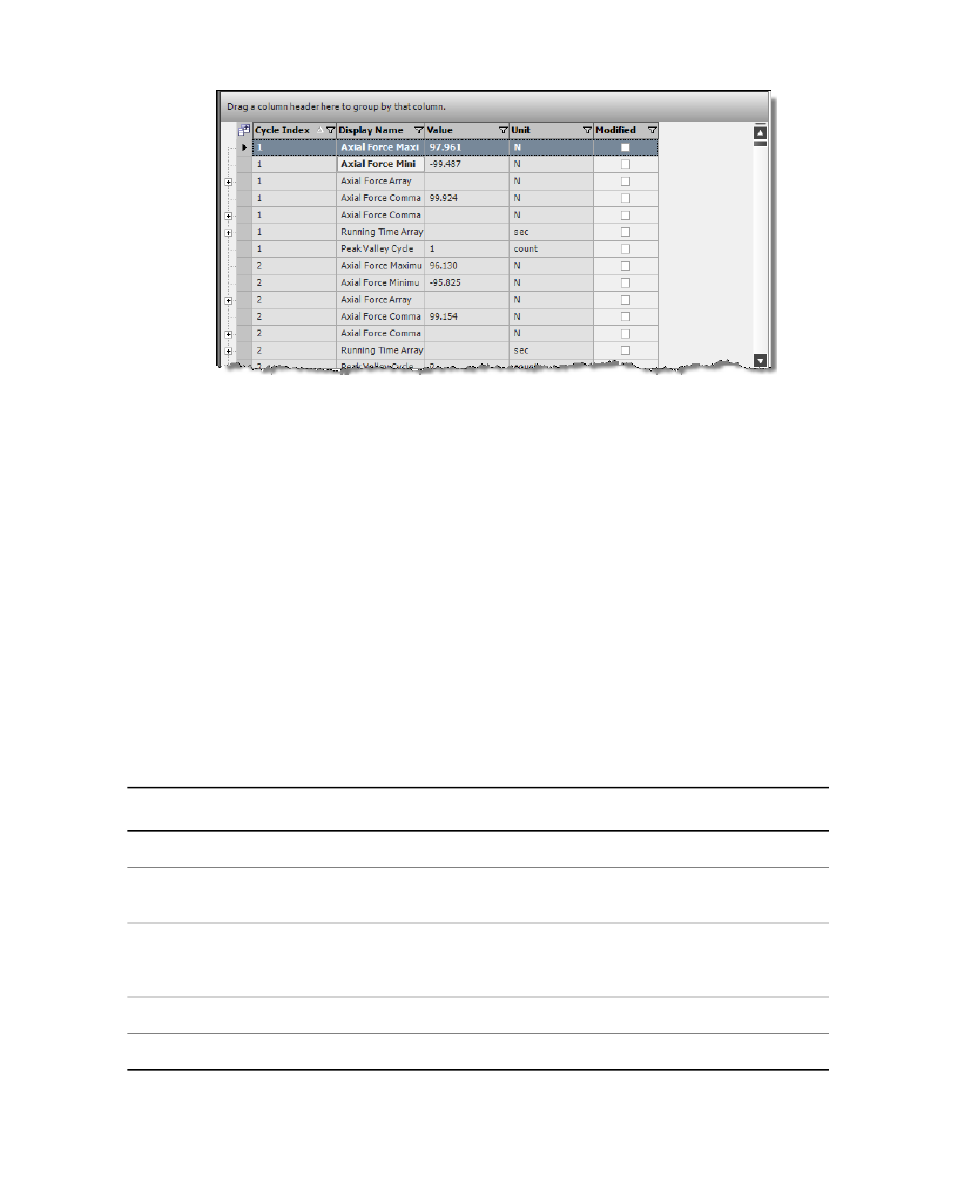
Fixed-Column Boundary Table
5.3.11.0 Variable-Column Boundary Table
The Variable-Column Boundary table shows the current values of the selected variables. The number of
possible table columns depends on the number of data-collection variables and types of indexes. Each row
contains data from one cycle or data group.
5.3.12.0 Data Acquisition Variable Table
A Data Acquisition Variable table provides information about the data acquisition variables in each Data
Acquisition Editor. Click Column Chooser to select the columns to display.
To group the table rows based on a column, drag the column heading above the column area. To restore the
columns, drag the column heading to the first row. Additionally, rows can be sorted and filtered.
You can print and export tabular data with the View menu, Print Data, and Export Data options.
Data Acquisition Variable Table Properties
Description
Item
Specify a unique name to identify the chart in the test.
Display Name
Click the drop-down button for a list of array-type variables available for
selection.
Select a Data
Acquisition Activity
If more than one type of index is available, select a value from the drop-down
list. The default value is Cycle. Other variables listed in this box are variables
specified in the Save Variables box of the Map Variables window.
Group
Show the Numeric Selection window.
Numeric
Show the Variables Selection window.
Variable
MTS TestSuite™ Fracture Analyzer User Guide 51
5.0 Customizing the Main Window
