MTS Fracture Analyzer User Manual
Page 45
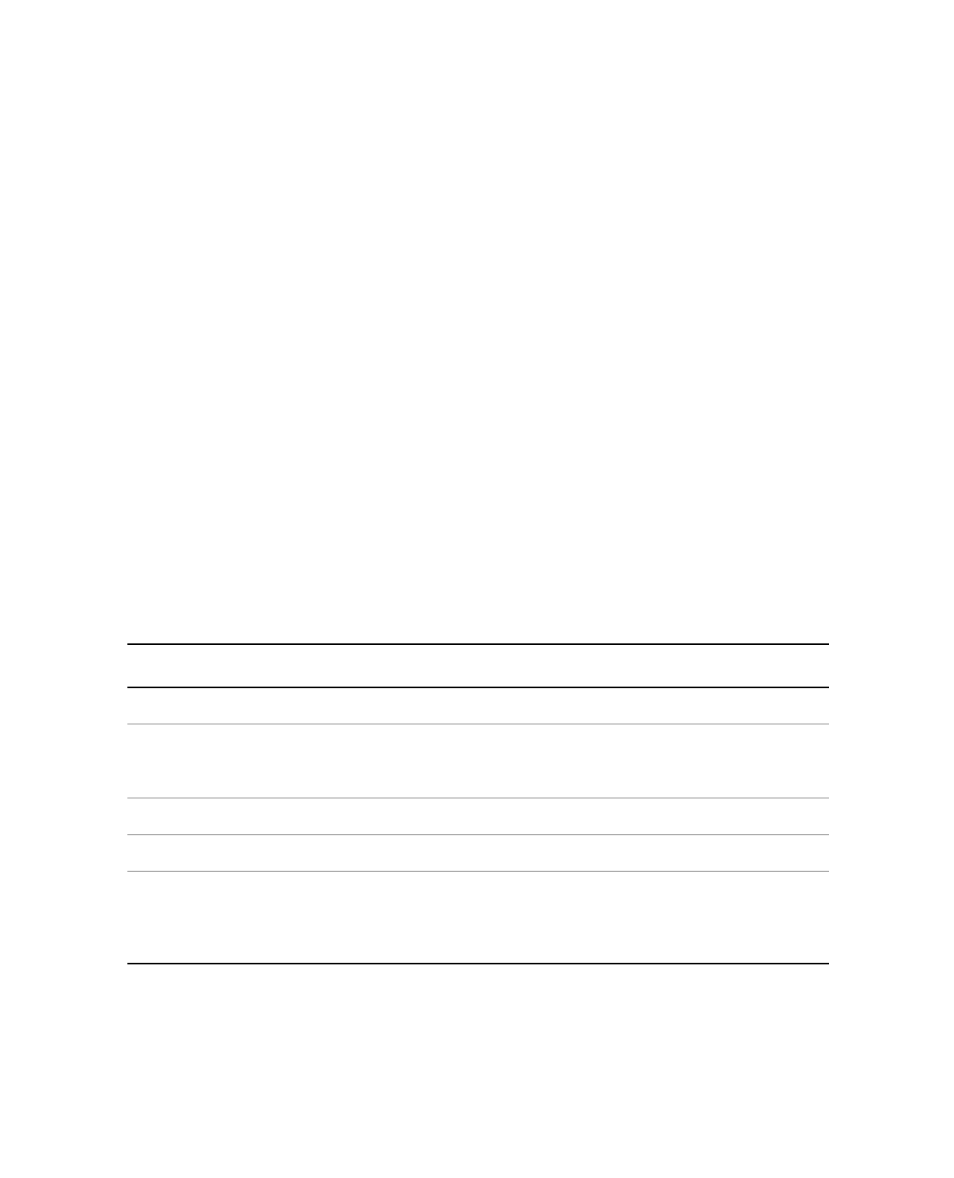
Runtime
In the Multipurpose Elite application, hysteresis charts are available as part of the Runtime Display and
View Results. To create a new Hysteresis chart in Runtime Display, double-click or drag the icon to the
work area. To see a Hysteresis chart in View Results, click the Hysteresis tab.
Group variable mapping occurs in the Procedure definition part of the test. If more than one type of group is
available, the Monitor for Change box of the hysteresis chart properties contains a drop-down selection
button. The default value is Cycle. Other variables listed in the Monitor for Change box are variables specified
in the Save Variables box of the Map Variables window.
You can select a cycle by number or by using a variable. On the chart, the zero-value reference lines are
slightly darker than the other reference lines to provide a visual orientation to your data.
You can include an image of a Hysteresis chart in reports.
Analysis
To see a Hysteresis chart in the Fatigue Analyzer application or the Fracture Analyzer application, click the
New Hysteresis Chart button. If more than one type of group is available, select a value from the drop-down
list. The default value is Cycle. Other variables listed in this box are variables specified in the Save Variables
box of the Map Variables window.
The Hysteresis chart can plot the same time variables on its X axis as the Cycle Time chart. However, the
Cycle Time chart shifts overlaying cycles to zero at the start of the cycle. Because the shift does not occur
on the Hysteresis chart, the cycles are separated by the elapsed time.
Properties
The following table lists Hysteresis Chart properties.
Hysteresis Chart Properties
Description
Item
Specify a unique name to identify the chart in the test.
Display Name
If more than one type of group is available, select a value from the drop-down
list. The default value is Cycle. Other variables listed in this box are variables
specified in the Save Variables box of the Map Variables window.
Group
Select an array-type variable from the drop-down list.
Y Variable
Select an array-type variable from the drop-down list.
X Variable
Use the toggle button to change between a numeric value and unit of measure
or a variable to determine the input type. When the number setting is active,
Cycles to Display
type a value in the adjacent box. When the variable setting is active, click the
drop-down indicator and select an item from the list of available variables.
MTS TestSuite™ Fracture Analyzer User Guide 45
5.0 Customizing the Main Window
