0 managing variables, 0 variables overview, 0 new variable window – MTS Fracture Analyzer User Manual
Page 72: Managing variables
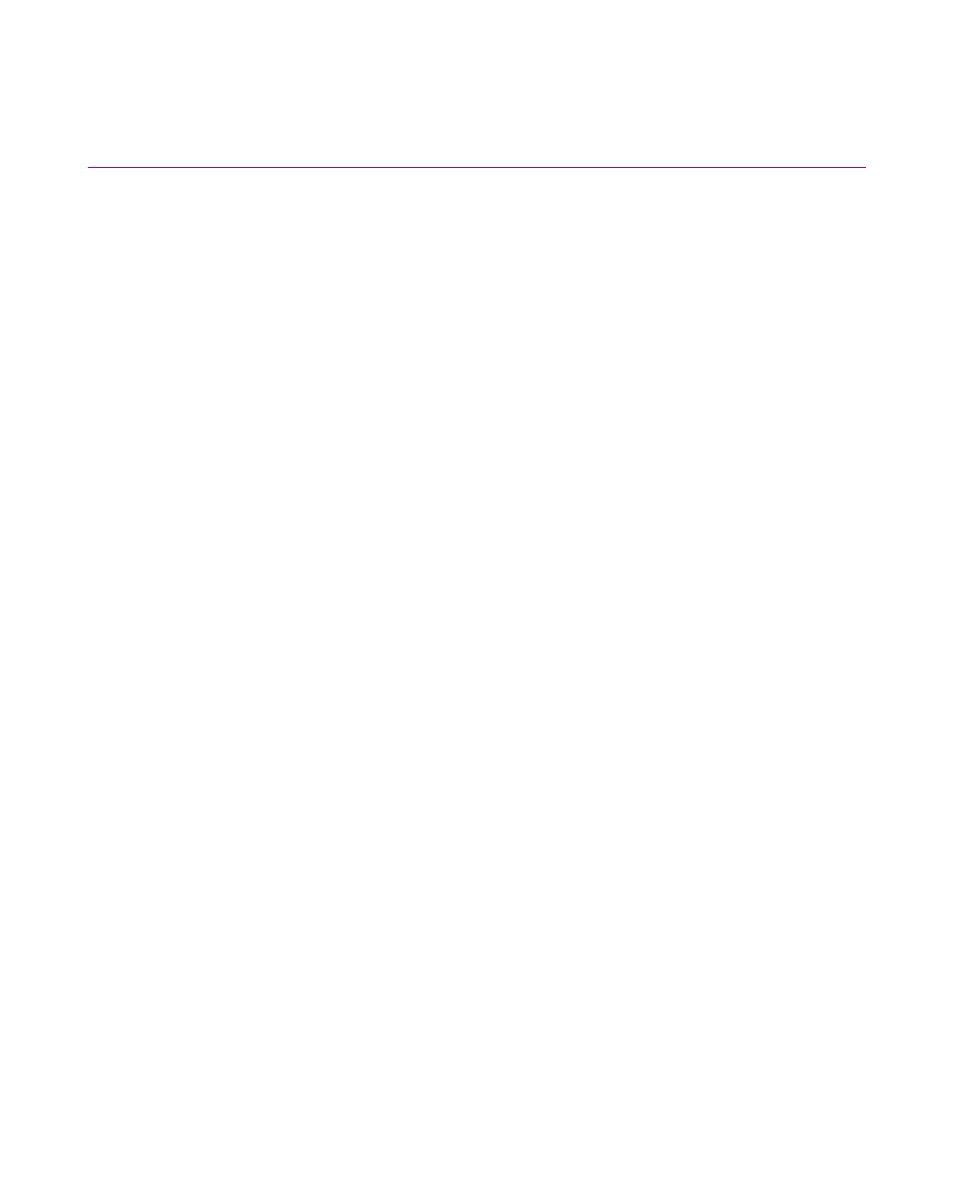
7.4.0 Managing Variables
7.4.1.0 Variables Overview
You create and define variables on the Variables tab. The application also provides shortcuts in various
places to allow you to conveniently create a new variable at the point of use.
By default, any variables you create are selected to go into a category called Variables. You can create new
categories to manage the variables you create.
After you create a variable, you can reference it in activities in the test procedure, runtime displays, test
reports, and in the analysis application.
You can define variable values in the following ways:
•
As a string or as a numeric value
•
As a single value or as multiple values in an array
•
As a constant value or as a calculated value
Calculations can include operations, functions, and references to other variables. If a calculation is used in
a variable, the result must generate the same type of data that is stored in the variable. The application
validates variable equations as they are entered by you and notifies you if the equation is valid.
7.4.2.0 New Variable Window
Use the New Variable window to create new variables at many locations within the application. With the New
Variable window you can define the same basic properties as you can with the main Variable Editor, except
that certain properties are preselected based on the context where you define the variable:
•
The default category is Variables.
•
The Identifier box supplies the unique name that reflects the box where you requested the new variable.
•
The display name is a user-friendly variation of the identifier. This name must be unique but can match
its identifier.
•
The Default Value and units are based on the box where you requested the new variable.
•
The String or Array check boxes are available and may be preselected based on the box where you
requested the new variable.
The window also contains portions of the Variable Editor for you to set as necessary to meet your requirements:
•
Calculation
•
Availability
•
Format
•
Range
72 MTS TestSuite™ Fracture Analyzer User Guide
7.0 Variable Analysis
