0 variables and functions, 0 variables editor, Variables and functions – MTS Fracture Analyzer User Manual
Page 62: Variables editor
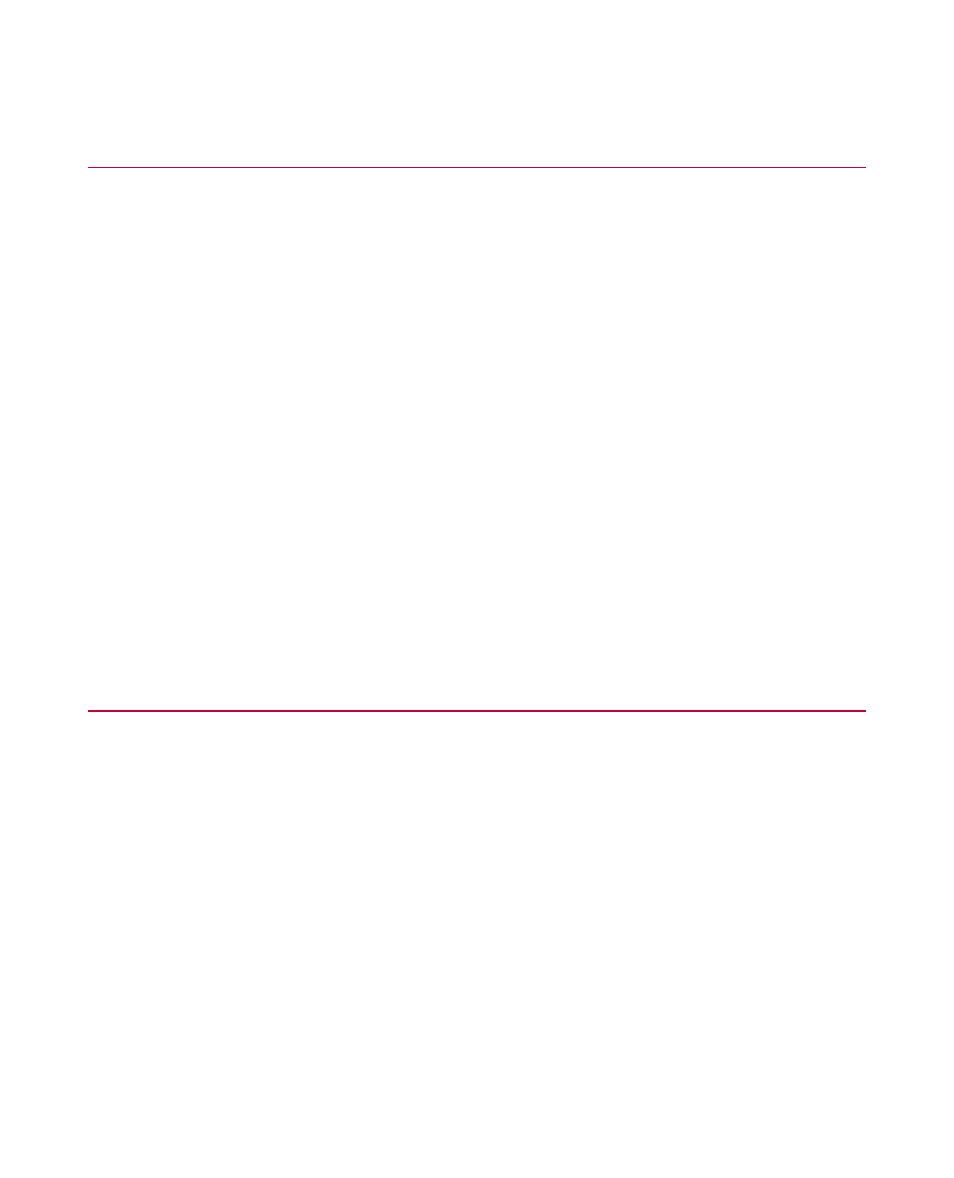
7.1.0 Variables and Functions
You can analyze test results by reviewing the variables and functions used in the test. You can change the
data presented in the test by changing the variables and functions used in the mathematical and statistical
calculations. The original test data is not lost and does not change.
The Fatigue Analyzer and Fracture Analyzer applications have test data variables and analysis variables.
Test data variables map to signal data calculations for data acquisition activities that occur when you run a
test. These variables are available for analysis as part of the stored test. Copies of the original test data values
are also available in the analyzer applications.
Analysis variables are variables in analysis definitions and analysis runs. Many analysis variables are based
on test data variables. Other variables are for system use. Additionally, the user may define variables for use
while analyzing data.
The analysis definition contains a copy of all test variables. The analysis run contains the data the test
generates. The data includes all user-created variables, calculations, and changed values that result from
data manipulation.
When a variable value changes, the new value triggers activation of the Refresh All Analysis Views button.
When you click the Refresh All Analysis Views button, the new value proliferates to all analysis runs that
use the same analysis definition.
Although test data variables are available in the analyzer applications, analysis variables are not available in
the test control applications.
Analysis-run variables are accessible from the Variable Editor.
7.2.0 Variables Editor
Open the Variables Editor by clicking the Variables Editor button in the toolbar.
Use the Variables Editor to view and edit the available variables within a test. You can create your own
variables and variable categories using the Variables editor. By default, disabled and read-only variables are
hidden from view. You can use the Variables Actions or context menus to show or hide variables.
Any changes you make to the display of the Variables Editor are saved when you close the application. That
is, if you filter or sort variables, set the variable order, hide or display certain columns, or set the column order,
your changes to the display will be retained the next time you open the application.
62 MTS TestSuite™ Fracture Analyzer User Guide
7.0 Variable Analysis
