0 definition menu options, 0 view menu options – MTS Fracture Analyzer User Manual
Page 26
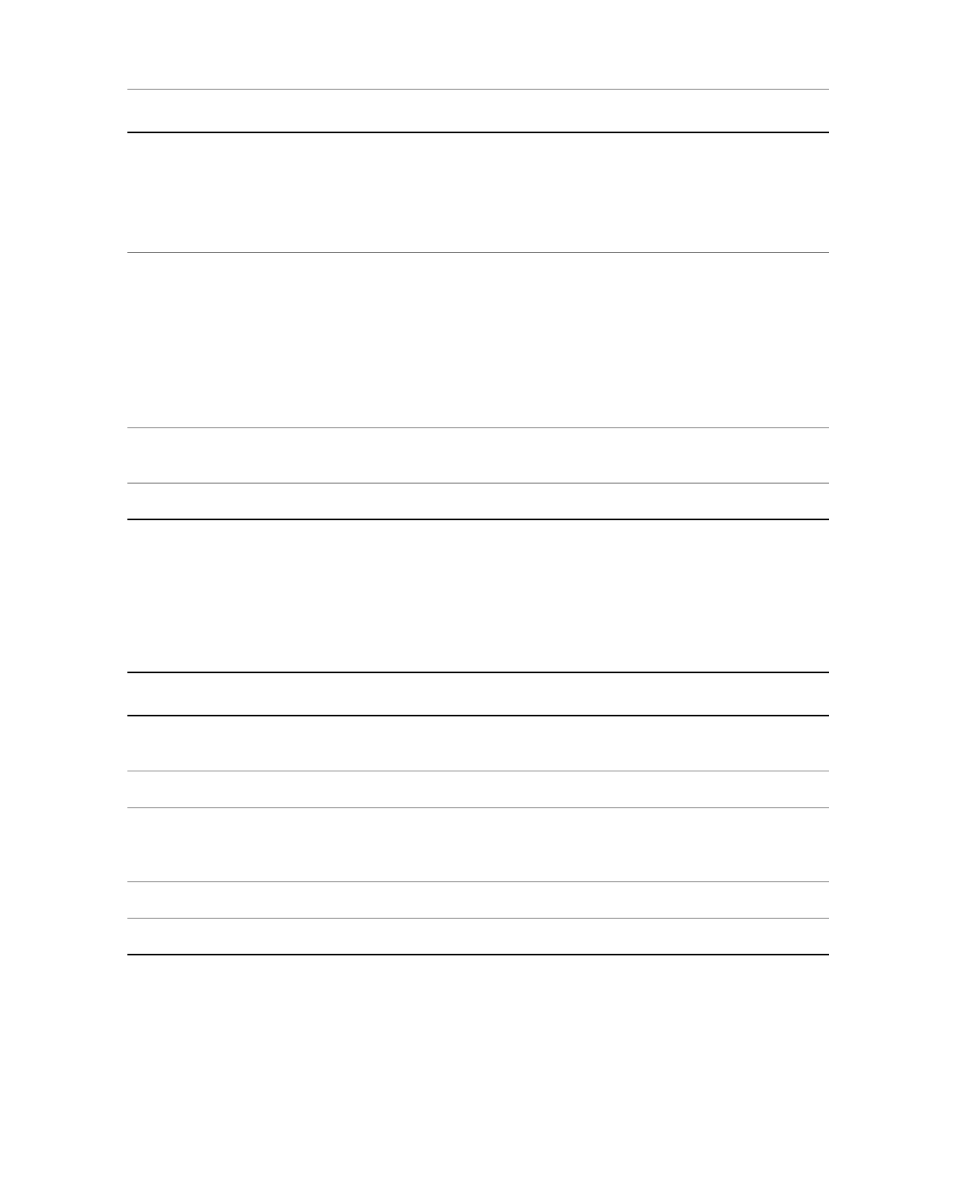
Description
Item
•
Test Run—Imports a test run.
•
Legacy Data—Retrieves test runs, templates or files from data archived
from previous software products. For more information about importing
legacy files, see the Multipurpose Elite User guide that is included with
your MTS TestSuite installation CD.
Export
•
Test Stores an analysis test to disk as a file with a .tsproj file extension.
This option provides a convenient way to transfer test data between
workstations.
•
Test Run Allows you to select the test runs that you want to export and
save them in a .tsproj file.
•
Raw Data Allows you to export filtered data (data acquisition list, signal
list, and so forth) for a specific test run as a text file (tab-delimited or CSV).
Terminates an open analysis test. The menu item becomes active when you
open an analysis test.
Close Test
Closes the application.
Exit
3.4.2.0 Definition Menu Options
Use the Definition menu to access several managers and editors.
Definition Menu Options
Description
Item
Opens a window that contains details of the various analysis definitions. You
can also rename or delete definitions.
Definition Manager
Opens a window where you can create, modify, organize, and delete variables.
Variable Editor
Opens a window where you can map signal data into variables that can be
used for various functions such as adding variable mapping and calculations,
or change existing mappings.
Data Acquisition
Editor
Opens a window where you can add custom calculations.
Function Manager
Opens a window where you can rename or delete views and displays.
Display Manager
3.4.3.0 View Menu Options
Use the View menu to customize the data display.
26 MTS TestSuite™ Fracture Analyzer User Guide
3.0 Introduction
