0 creating, saving, and editing displays – MTS Fracture Analyzer User Manual
Page 39
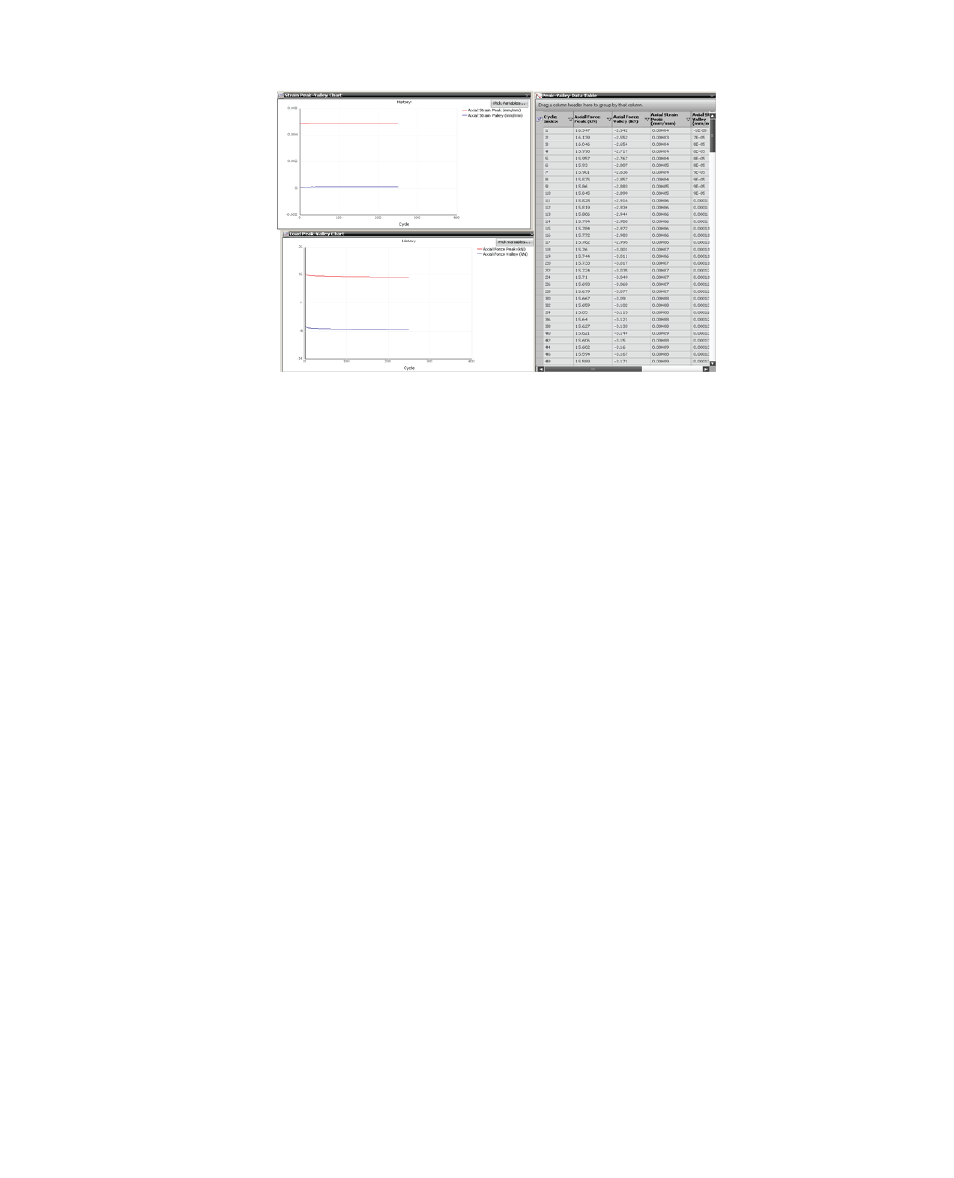
Split-Screen Display
Undocked displays
When an undocked display is closed, only the window size is retained. When a display is reopened on a
dual-screen system, the application opens on the device to which the mouse points.
5.1.4.0 Creating, Saving, and Editing Displays
A display includes one or more views and the location and size of the view(s) in the main window. Your saved
displays are stored in the analysis definition and are immediately propagated to all existing analysis runs that
are based on the analysis definition.
When you save a display, the views in the display are not saved separately. If the view changes, the display
changes. No Undo or Back function is available. If your intention is to save the exact display for future
reference, you must store your view and create a new view for use with any value changes. To retain your
views and displays, save the test before it is closed. If the test is not saved, the application discards new
views and displays.
•
To open a saved display, select the name listed in the Display menu.
•
To save a display, select Display > Save Current Display.
•
To rename or delete a display, select Definition > Display Manager. In the Display Manager, select the
display and click Rename or Delete directly below the Displays panel.
Use the Display Manager to rename and delete displays. Select the view or display and click Rename or
Delete directly below the Views or Displays panel.
MTS TestSuite™ Fracture Analyzer User Guide 39
5.0 Customizing the Main Window
