0 begin an analysis, 0 analyze example test data, 0 how to open a test and analyze your test data – MTS Fracture Analyzer User Manual
Page 32
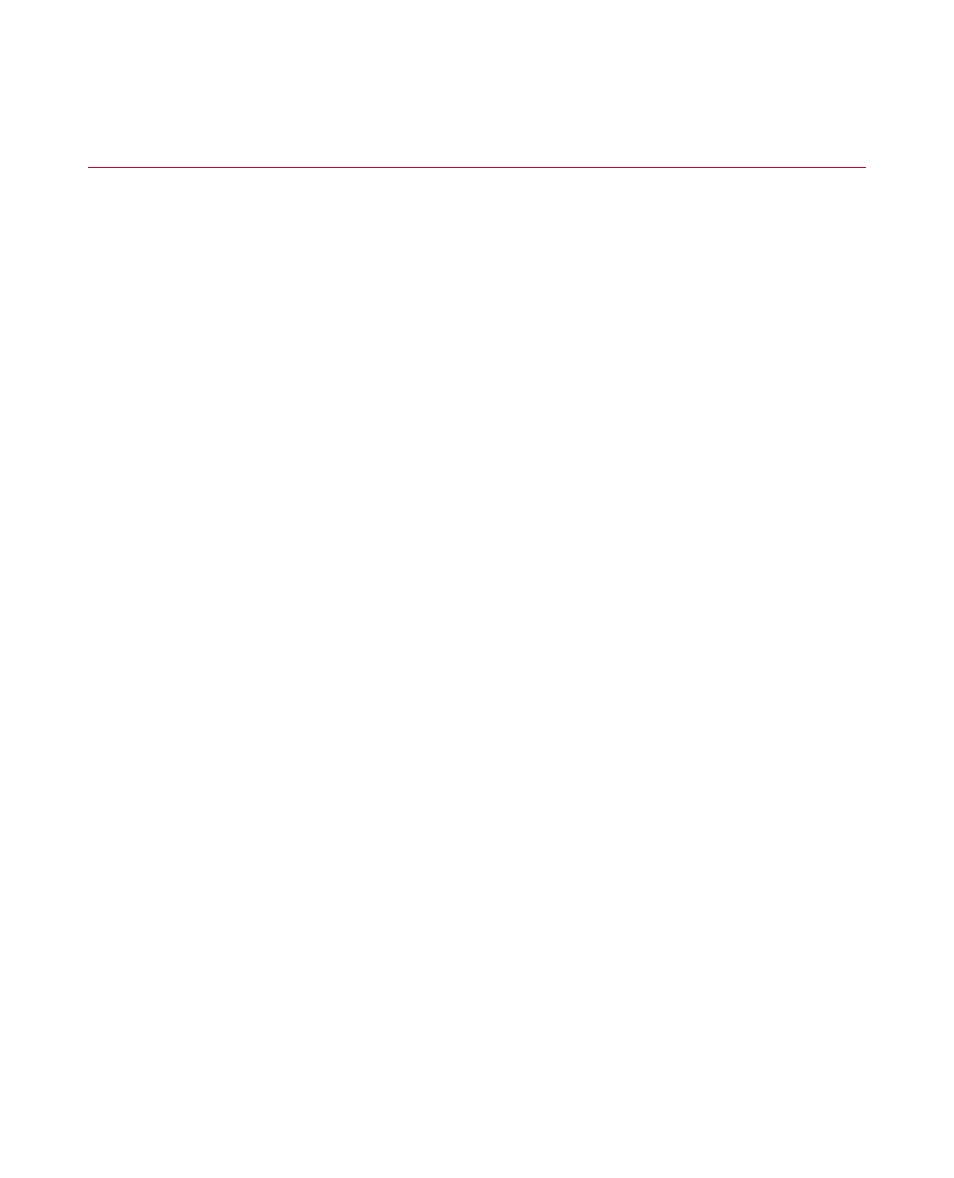
4.1.0 Begin an Analysis
You can begin an analysis using a sample test to help you learn the application. If you have a test created
in a testing application that contains at least one test run with valid data, you can begin analyzing your test
results instead.
4.1.1.0 Analyze Example Test Data
To familiarize yourself with the software, begin an analysis using an example test:
1. On the File menu, click Open Test.
2. Select the Sample LCF Strain Test .
3. Click OK and then Open. The Explorer panel contains the test hierarchy.
4. Double-click the analysis run you want to use. The Select Display window prompts you to select a display.
The default option is All Views.
5. Click OK. The application shows the Sample LCF Strain Test main window. Tabs appear above the chart
from left to right in the approximate order of typical analysis activities.
4.1.2.0 How to Open a Test and Analyze Your Test Data
To begin analyzing your test data by opening a new test that contains one or more test runs:
1. On the File menu, click Open Test.
2. Select the name of the test and click Open.
The Explorer panel contains the test hierarchy.
3. Right-click a test run and click Analyze Test Run.
4. Type a unique name for your analysis run in the Analysis Name box.
5. If an analysis definition does not already exist, click in the New Definition Name box of the Add Definition
Name panel. Enter a unique name, and then click Add New.
6. Click Add Analysis.
7. Click OK to display the default screen area arrangement.
The view icons are active. You can select the charts and tables made available by the toolbar buttons.
32 MTS TestSuite™ Fracture Analyzer User Guide
4.0 Getting Started
