3 motionview studio - indexer program, Introduction – Lenze PM94P01C User Manual
Page 11
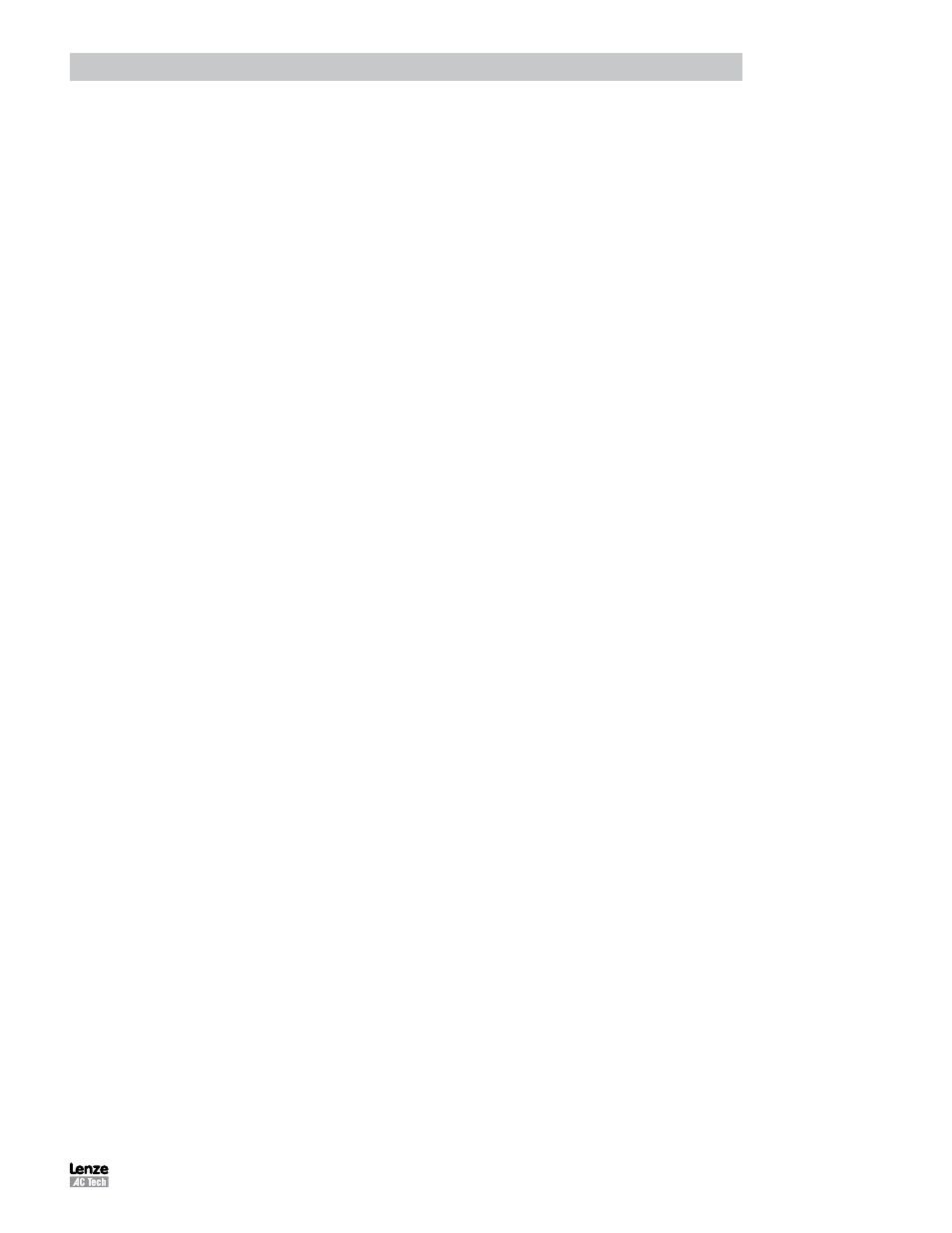
PM94P01C
9
Introduction
1.3.3 MotionView Studio - Indexer Program
The MotionView Studio provides a tool suite used by MotionView to enter, compile, load and debug the user program.
To view and develop the user program, select the [Indexer Program] folder in the Parameter (Node) Tree window. Once
selected the program toolbar is displayed. The program displayed in the View window is uploaded from the drive when
the connection is made between MotionView and the drive. This upload is always performed regardless of program
running state. Click anywhere in the Parameter View Window to edit the Indexer program.
Common Programming Actions
Load User program from the PC to MotionView
-
Select
[Indexer Program] in the Node Tree.
-
Select
[Import] on the program toolbar.
Select the program to import from the PC folder where it is located. This procedure loads the program from the
file to the editor window. It doesn’t load the program to the drive’s memory.
Compile program and Load to the drive
-
Select
[Indexer Program] in the Node Tree.
-
Select
[Compile & Load W Source] on the program toolbar to to compile the program and load the source
code and the compiled binary file to the PositionServo drive. The original source code contained in the drive can
be viewed whenever the drive is accessed through MotionView and the Indexer Program folder is opened.
- Select
[Compile] to check syntax errors without loading the program to drive. If the compiler finds any syntax
error, compilation stops. Errors are reported in bottom portion of the screen in Message window.
Save User program from MotionView to PC.
-
Select
[Indexer Program] in the Node Tree.
-
Select
[Export] ] on the program toolbar.
The program will be saved to the Windows “My Documents” folder by default.
Run User program in drive.
-
Select
[Indexer Program] in the Node Tree.
-
Select
[Run] on the program toolbar.
If the program is already running, then first select
[Reset] or [Stop] to stop the program.
Step Through the User program.
-
Select
[Indexer Program] in the Node Tree.
-
Select
[Step] or [Step over] on the program toolbar.
If [Step] is selected, the drive will execute the program one step at a time including subroutines. If [Step Over] is
selected, the drive will execute the program one step at a time excluding subroutines. The program statement
under execution will be highlighted. If the program is running, it will have to be either stopped or reset.
Set
Breakpoint(s) in the program
-
Select
[Indexer Program] in the Node Tree.
-
Place the cursor at the point in the program where the program will stop.
-
Select [Set Breakpoint] or [Remove Breakpoint] on the program toolbar.
A convenient way to debug a user program is to insert breakpoints at critical junctions throughout the program.
These breakpoints stop the drive from executing the program, but do not disable the drive and the position
variables. Once the program has stopped, the user can continue to run the program, step through the program
or reset the program.
