Figure 4-18 – INFICON Cygnus Editor Software Manual User Manual
Page 74
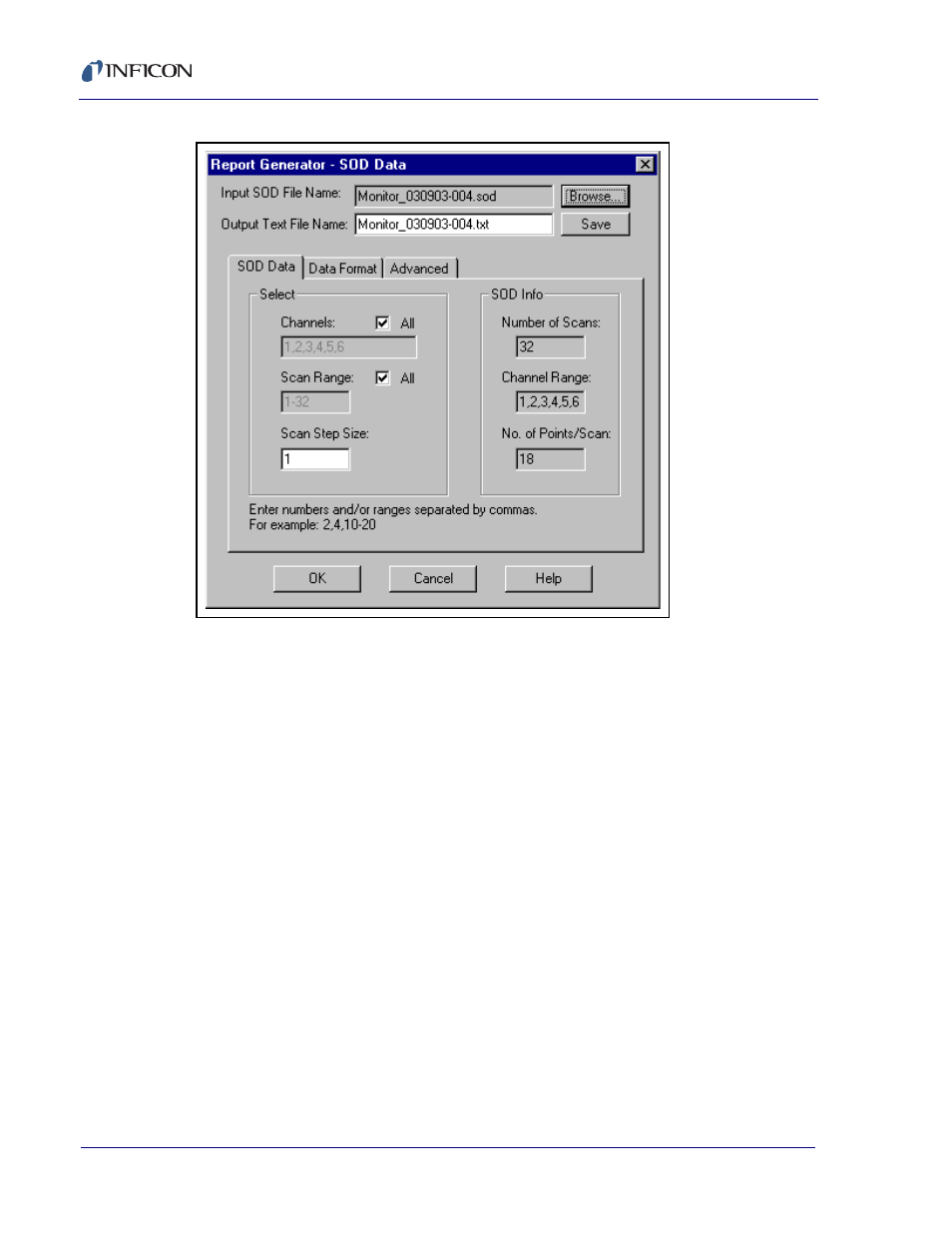
4 - 12
IP
N 07
4-
39
4-
P1
A
Cygnus Editor Operating Manual
Figure 4-18 Generating a Report - SOD Data selections
If live data are being displayed, the Input SOD File Name box will be blank and the
Number of Scans will be incrementing. Leaving the Input SOD File Name box
blank will generate a report for the live data being acquired. If you are generating
a report for a recalled data file, that filename will be shown in the Input SOD File
Name box. If the desired data file is not being displayed in this box, click on the
Browse button and use the standard Cygnus Editor file Open dialog to select the
file or files for which to generate a report. To select multiple files highlight the first
file, press and hold the control key, click on the other files to select them, and then
release the control key. Holding the shift key down and clicking will select all the
files between the current selection and where the mouse was clicked.
The output filename, by default, is the same as the input filename but with a
.txt
(tab separated) or
.csv
(comma separated) extension. When reporting a single
file, this name can be changed to any valid filename. When reporting multiple files,
it is possible, although not recommended, to edit the list of output files.
Three parameters that can be changed to customize the report are the Channels,
the Scan Range and the Scan Step Size. Enter the desired channels in the
Channels box or click the All check box. Enter the range of scans of interest in the
Scan Range box or click the All check box. Enter the step size in the Scan Step
Size box. Enter 1 to report every scan, 2 to report every other scan, etc. For single
files, the actual limits are displayed in the SOD Info box. However, since multiple
