Figure – INFICON Cygnus Editor Software Manual User Manual
Page 58
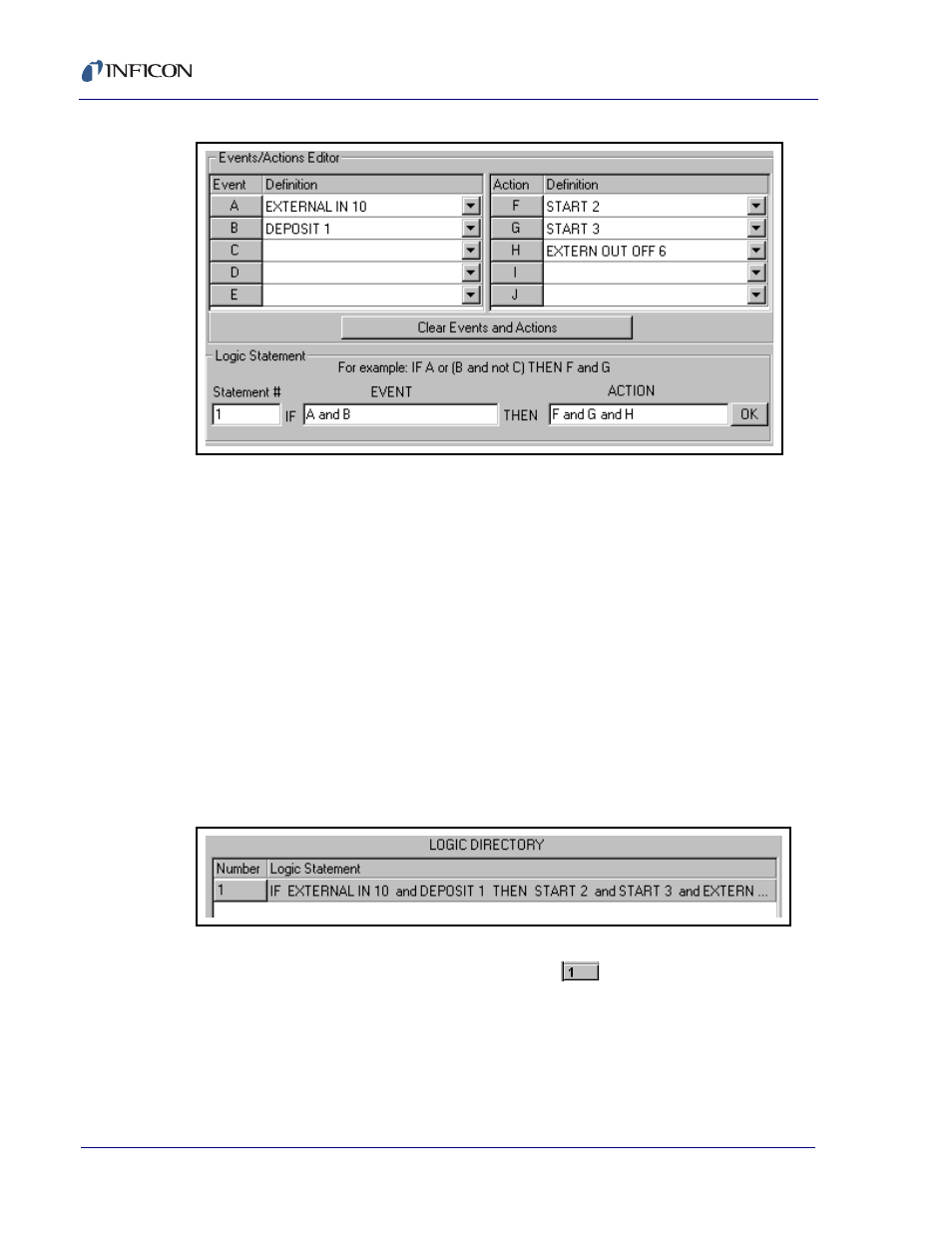
3 - 20
IP
N 07
4-
39
4-
P1
A
Cygnus Editor Operating Manual
Figure 3-25 A Logic Statement example
NOTE: This entry of Events and Actions can be done easily by double-clicking on
each Event and Action listed in their respective Definition columns. When
doing this, each Event is added and by default is separated with the AND
operator. If the AND is not desired, then it can be changed within the Event
entry box in the Logic Statement section. All Actions are automatically
separated with the AND operator, too, and this cannot be changed.
NOTE: Any Action or Event can be deleted from the Events/Actions Editor section
by highlighting the Event or Action and pressing the Delete key. All Actions
and Events can be deleted by pressing the Clear Events and Actions
button.
After the Logic Statement has been entered, the OK button can be pressed to
check the validity of the statement. If the statement is found to be valid, it is added
to the Logic Directory as shown in
. If the statement is incorrectly
entered then an error dialog will appear and corrections must be made.
Figure 3-26 Logic Directory with newly added Logic Statement
Any statement can be recalled for editing or be used as the base for a new
statement by pressing the Number button (e.g.
) in the Logic Directory. If
a statement is recalled for editing, a prompt will occur when the OK button is
pressed to ask if the current statement should be overwritten. If a statement is
recalled to reuse some of the Events and Actions in another statement, then the
Statement # field in the Logic Statement section of the Editor must be changed
to a new number before saving the statement.
