3 editing the configuration, Figure 4-13 – INFICON Cygnus Editor Software Manual User Manual
Page 70
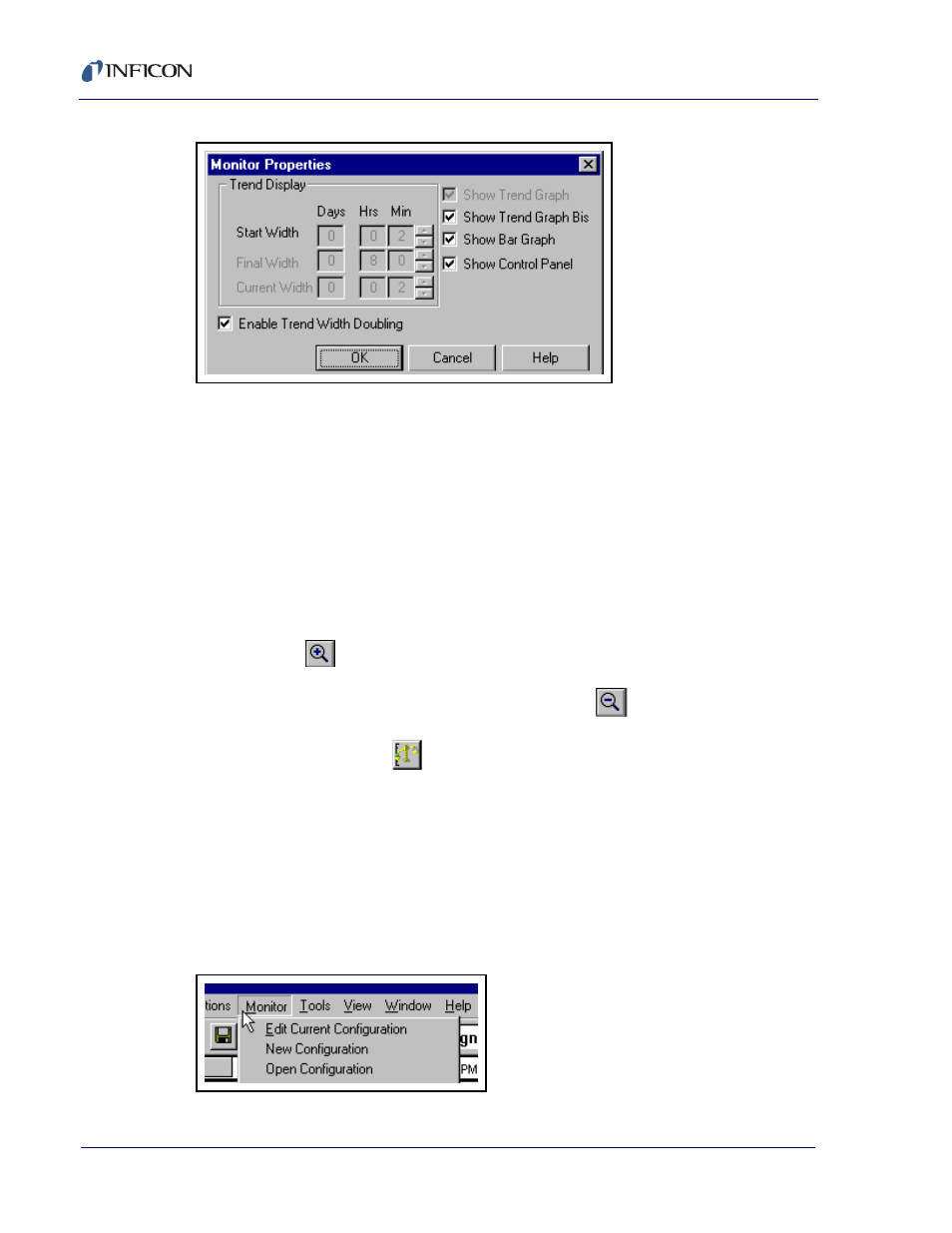
4 - 8
IP
N 07
4-
39
4-
P1
A
Cygnus Editor Operating Manual
Figure 4-13 Monitor Properties
The Properties dialog allows for enabling or disabling the Trend Width Doubling
feature, which when enabled automatically doubles the X-axis width whenever the
data plotting reaches the full width.
NOTE: To maximize data collection and minimize system resource issues, the
Trend Graphs plot only the maximum and minimum points for any one
pixel column when more than two points exist within the column and more
than 10 minutes of data is plotted on the graph. This is only true when
using Plot Points and not using Connect Points (see
Configuring The Display Options, on page 2-13
).
The Zoom In button can be used when data has plotted beyond 10 minutes.
Zoom In (
) provides an adjustable rectangle on the Trend Graph that will
display the data from within the rectangle across the full width of the graph.
After using the Zoom In feature, the Zoom Out (
) button can be used to
return all the data to the Graph.
The Rescale button (
) can be used to show the full height of the data.
4.3 Editing the Configuration
The Configuration Editor is available while collecting data so that changes can
be made and the effect of the changes can be seen in real time. Three functions
exist to edit the Configuration while collecting data - Edit Current Configuration,
New Configuration and Open Configuration - and each function is accessed
from the Monitor menu (see
Figure 4-14 Monitor, Edit Configuration choices
