10 access to the settings, 1 protecting settings via pin assign, Access to the settings – INFICON HLD6000 Refrigerant Leak Detector User Manual
Page 39: Protecting settings via pin assign
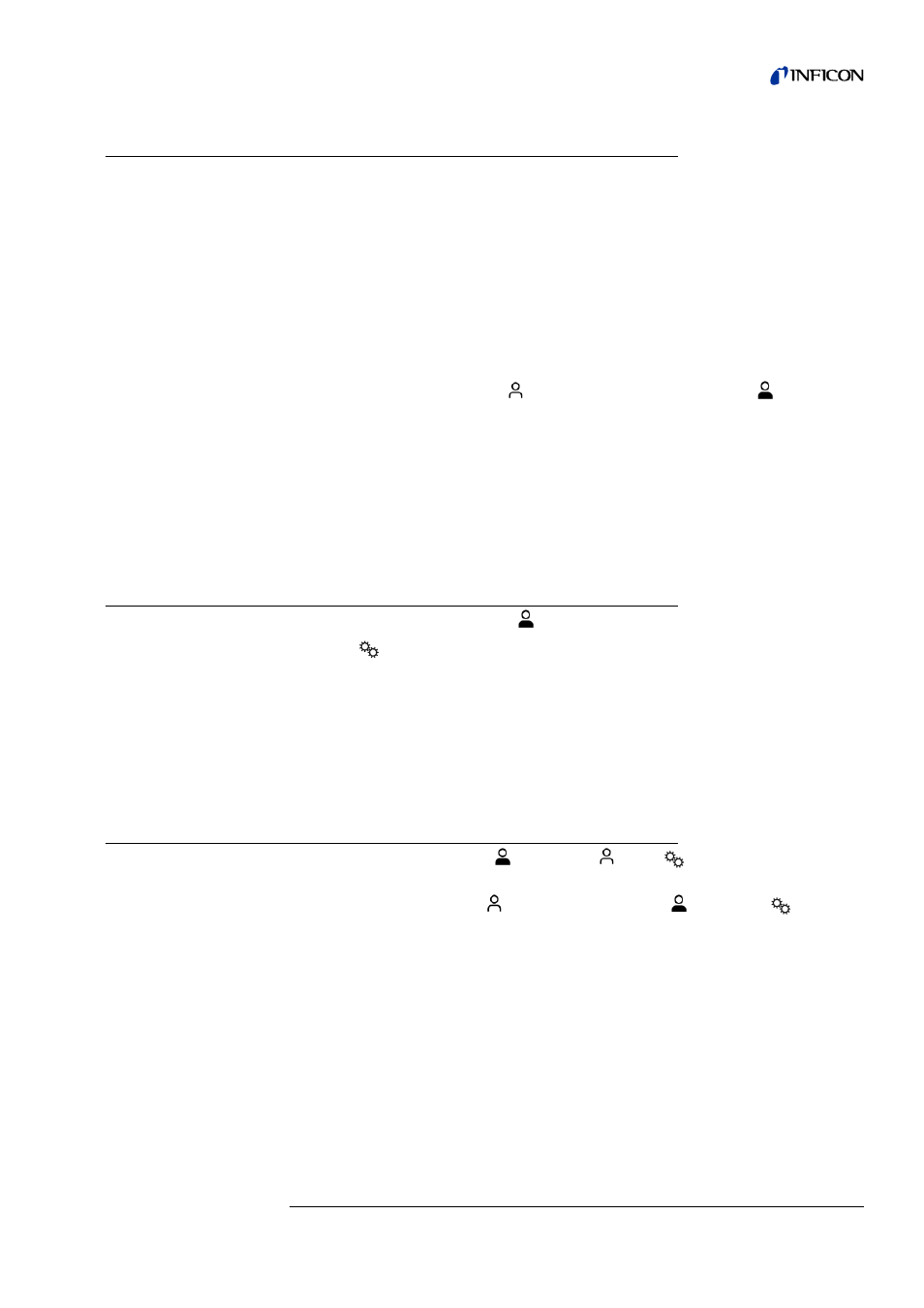
6 Operation
39
Tr
an
sl
ation
o
f the
o
rig
in
al
operatin
g
in
str
u
ct
io
ns
HLD
6000
, k
ina4
3
e1-
a
, 140
8
6.3.10 Access to the settings
Role concept
If you are logged in as a "supervisor" then you can change all settings available in the
device, protect against changes and check test objects for leaks.
If you are logged in as an "operator" then you can change settings as far as is authorized
and check test objects for leaks. The scope of the adjustment options depends, on the
one hand, on the factory settings and on the other hand whether the "supervisor" has
assigned or withdrawn permissions. When individual parameters are grayed out then
no changes can be made.
For a list of the preset parameter access levels, see Table 4 on page 20.
The active role can be seen on the menu bar on the touch screen:
As "operator" you see the symbol
, as "supervisor" you see the symbol
.
Starting procedure in
delivery condition
A stored PIN number is assessed during the starting procedure.
The PIN "0000" is preset in delivery condition. This means the device is started with a log-
in as "supervisor".
Starting procedure after
assigning the PIN
The "supervisor" can protect existing settings by inputting a PIN number. After restarting
the device it restarts with a log-in as "operator". This can be switched over to "supervisor"
only when the correct PIN is entered.
6.3.10.1 Protecting settings via PIN assign
You are logged in as a "supervisor"
.
1 Select "
> Access Ctrl. > Supervisor > PIN Assign".
2 Enter a 4-digit number of your choice as the PIN.
So that your settings are protected, do not select "0000",
see " Starting procedure in de-
.
To cancel protection again, enter “0000” as the PIN (factory setting).
If you have forgotten the supervisor PIN, then please contact the INFICON service team.
Further information can be found from the help text when entering the PIN.
6.3.10.2 Switching between "supervisor" and "operator" modes
►
To change from "supervisor"
to "operator"
select "
> Access Ctrl. > Operator".
When a PIN is stored then you can also switch the device on and off.
►
To change from "operator"
to the role of "supervisor"
then select "
> Access
Ctrl. > Supervisor". Enter the PIN which is stored for logging in as "supervisor".
