6 set time interval for calibration request, 8 i/o module, Set time interval for calibration request – INFICON HLD6000 Refrigerant Leak Detector User Manual
Page 36: I/o module, See "6.3.8 i/o
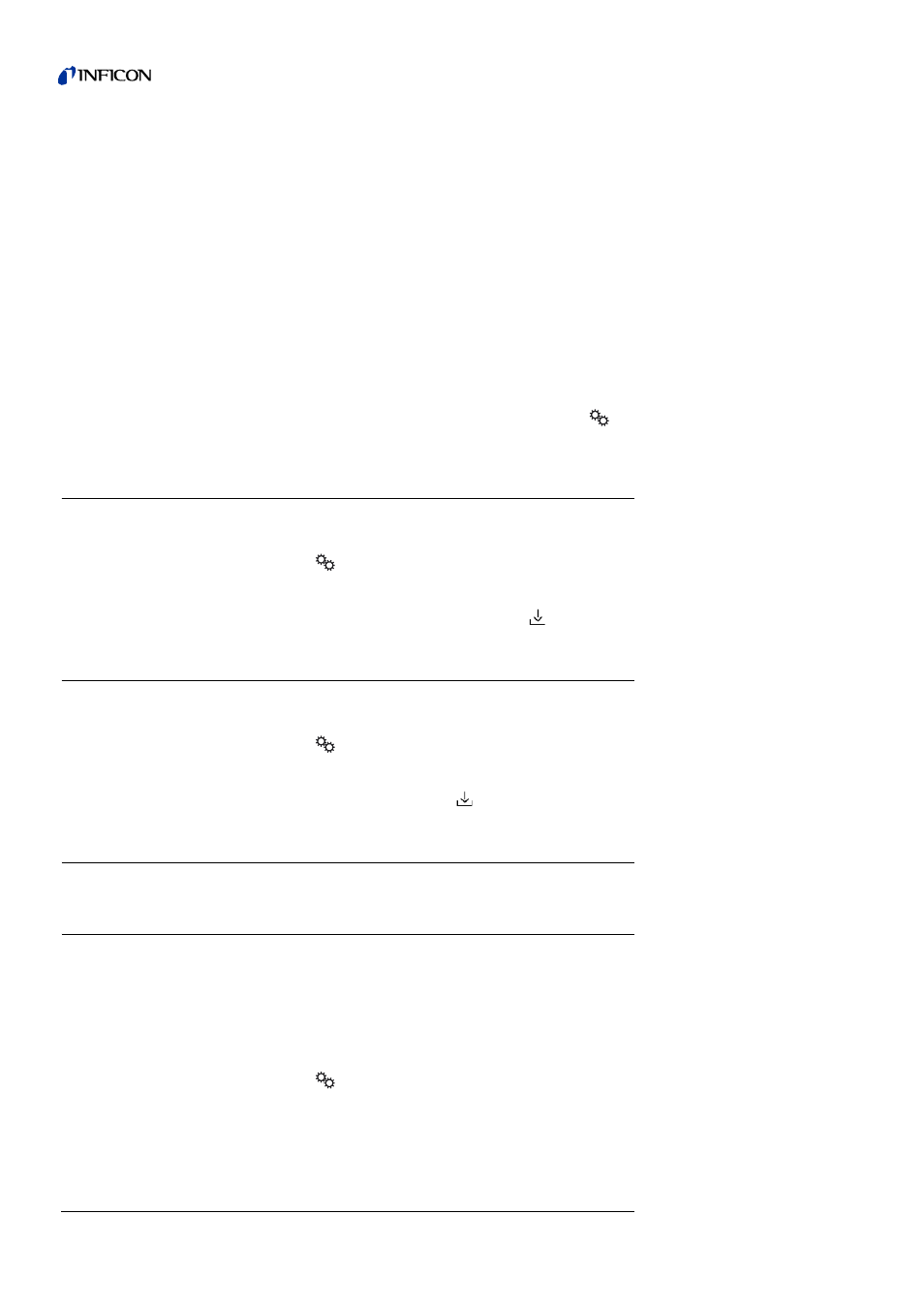
36
6 Operation
Tr
an
sl
ation
o
f the
o
rig
in
al
operatin
g
in
str
u
ct
io
ns
HLD
6000
, k
ina4
3
e1-
a
, 140
8
"Brightness"
– "Display brightness": For selecting brightness, choose between 20, 30, 40, 50, 60, 70,
80, 90, or 100 %
– "Display off after": Choosing whether the display is switched off after 30 s, 1 min., 2
min., 5 min., 10 min., 30 min., or 1 h.
The time runs after a key on the touch screen has been pressed for the last time or a
status change has taken place (exceeding the setpoint, appearance of a warning,
etc.).
"Display limits"
– "Display upper limit (log.) exponent": The displayed value is limited to this value. The
values 0, 1, 2 or 3 are possible.
– "Display upper limit (lin.)": This is for establishing an upper limit (lin.), for example be-
tween 5, 10, 20, 50, 100, 200 or 300 g/a.
►
To adjust the display details of the display, select "
> Display Settings" and the
desired key.
6.3.6
Set time interval for calibration request
You can switch off the time-controlled calibration request or set intervals between 30 min-
utes and 24 hours, after which a calibration request is displayed.
1 Select “
> Set up > Request”.
2 Select "off" or input a time interval.
3 Confirm your selection using the button
.
6.3.7
Switching the request for replacing filters on or off
You can set whether a request for replacing the filter holder should appear after
40 seconds of operation,
see "8.2.1 Replacing the filter holder", page 63
1 Select “
> Set up > Request”.
2 Choose "on" or "off".
3 Confirm your selection using
.
6.3.8
I/O module
6.3.8.1
Create a connection between the device and the I/O module
To create the connection between the I/O module and the device, do the following:
1 Switch the device off.
2 Connect the INFICON I/O module with a data cable to the M12 socket on the rear of the
see "Fig. 2: Rear view", page 15
.
3 Switch on the HLD6000.
4 Select “
> Set up > Interfaces > Device Selection”.
5 Select "I/O".
