6 programming – ETC SineWave Power Module (Ethernet) User Manual
Page 5
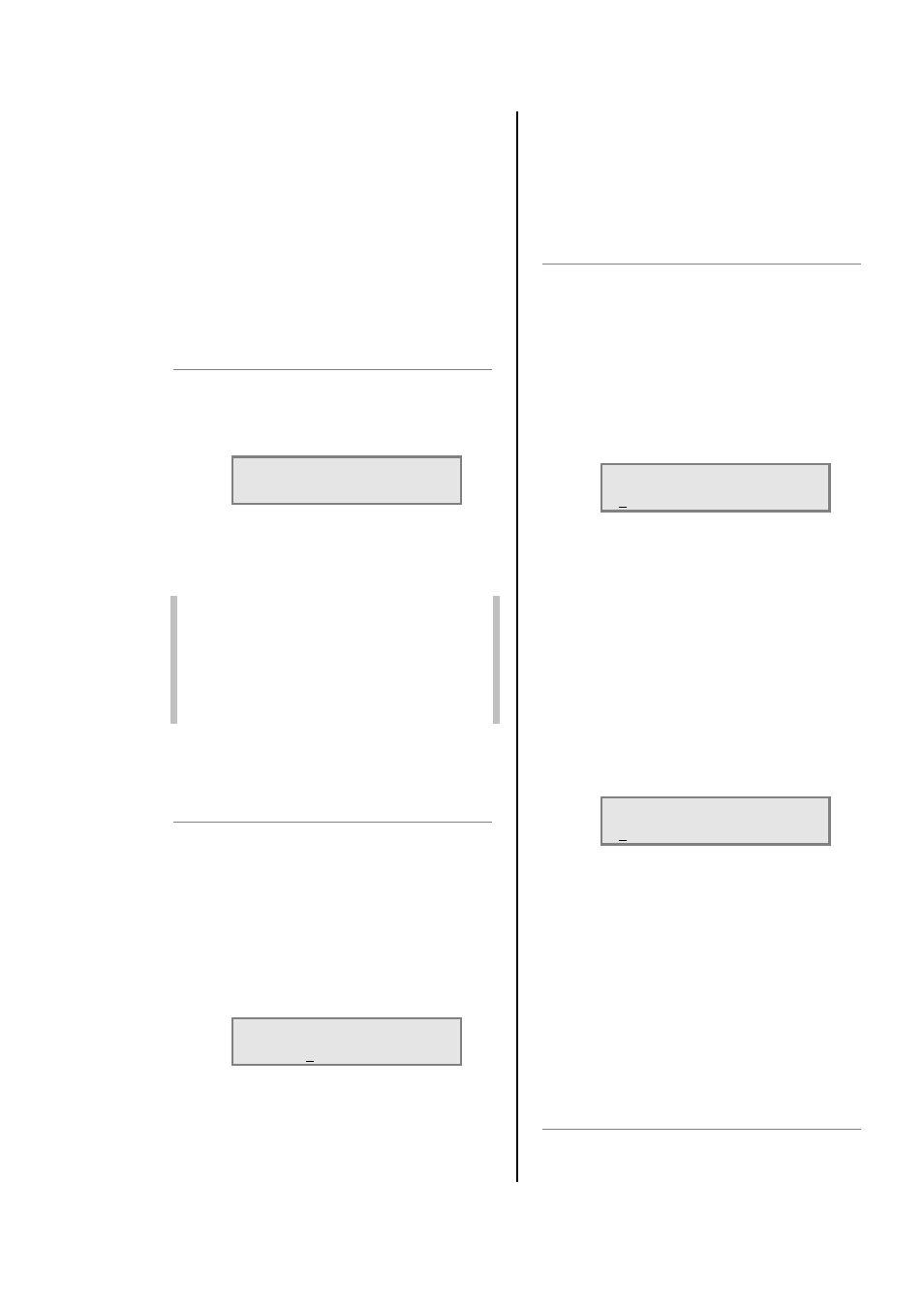
IES Ethernet PowerModule Operators’ Manual v1.4 Isine
5
TEMPERATURE: Isine dimmer module
temperature
DMX: DMX level received
ACTUAL: the level the dimmer is
responding to (may differ from DMX
value due to MIN, MAX or MAN
influence).
STATUS: error message(s) with details.
4. Press Ï or Ð to select another dimmer
channel (shown in square brackets), or,
5. Press EXIT to leave the screen.
5.3 To check dimmer software versions
1. Press INFO, and wait for 3 seconds.
2. After displaying the nominal voltage,
current and frequency settings, the
screen shows:
P1:1.44 P2:1.44
P3:1.44 SYS:3.10
Where: P1, P2 and P3 are the dimmer
processor software versions (P1 is only
shown on 1, 2 and 4 channel
PowerModules), and SYS is the front
panel processor software.
Note: All dimmer processor software will have
the same version number, but it will not
be necessarily the same version as for
the front panel. All software versions in
the same installation should be identical.
If they are not, contact your local
distributor or IES directly.
3. After 3 seconds, the screen
automatically resets to show the normal
output details.
5.4 To manually control a dimmer level
It is possible to control any dimmer directly from
the front panel using the cursor controls to set the
desired level. This can be used for testing circuits,
overriding control signals or setting an
independent fixed level. The level is mixed with
any other incoming signal on a highest level takes
precedence basis.
1. Press MAN.
2. The screen shows:
L: 242V
CH:T123456 08
A
3. Use Í or Î to select a channel number
(active channel number is underlined),
or ‘T’ which controls all channels
together.
4. Press Ï or Ð to adjust the level. The
dimmer output is live while the level is
being adjusted.
5. Press ENT to leave the menu and
record the changes or EXIT to leave the
previous settings unchanged.
5.5 To operate the chaser
The PowerModule has a sequence chaser to
provide basic effects without a control desk. This
is primarily used for exhibition and display lighting
purposes. Twenty different effect sequences are
pre-programmed into the PowerModule, and
controls are provided to adjust master level, chase
speed and to choose between fading and
switching between steps.
1. Press CHAS.
2. The screen displays shows:
CH ST SP L
FADE
01 00 1.0 OFF
where:
CH is chase number
ST is step number
SP is speed (in seconds) from one step to
another
L is a bar graph showing the master
intensity
FADE selects either a fading chase (ON) or
a switching chase (OFF)
3. Press Í or Î to put the underline
beneath the CH number, and use Ï and
Ð
to select the chase number required.
4. Press ENT to start the chase, and the
screen shows e.g.:
CH __ AUTO
05 01 1,0 OFF
5. The step number will increment as the
chase progresses, restarting at 1 at the
end of each cycle.
With the chase number underlined, press Ï
or Ð to switch to another chase pattern.
Use Í and Î to underline (select) the level
or FADE and press Ï or Ð to adjust the
master level for each step (shown on
the bar graph) and to choose between
FADE ON (fades between steps) and
FADE OFF (switches between steps).
6 Programming
6.1 Flow chart
The flow chart showing the menu structure and
options is included as an appendix at the end of
