ETC SineWave Power Module (Ethernet) User Manual
Page 12
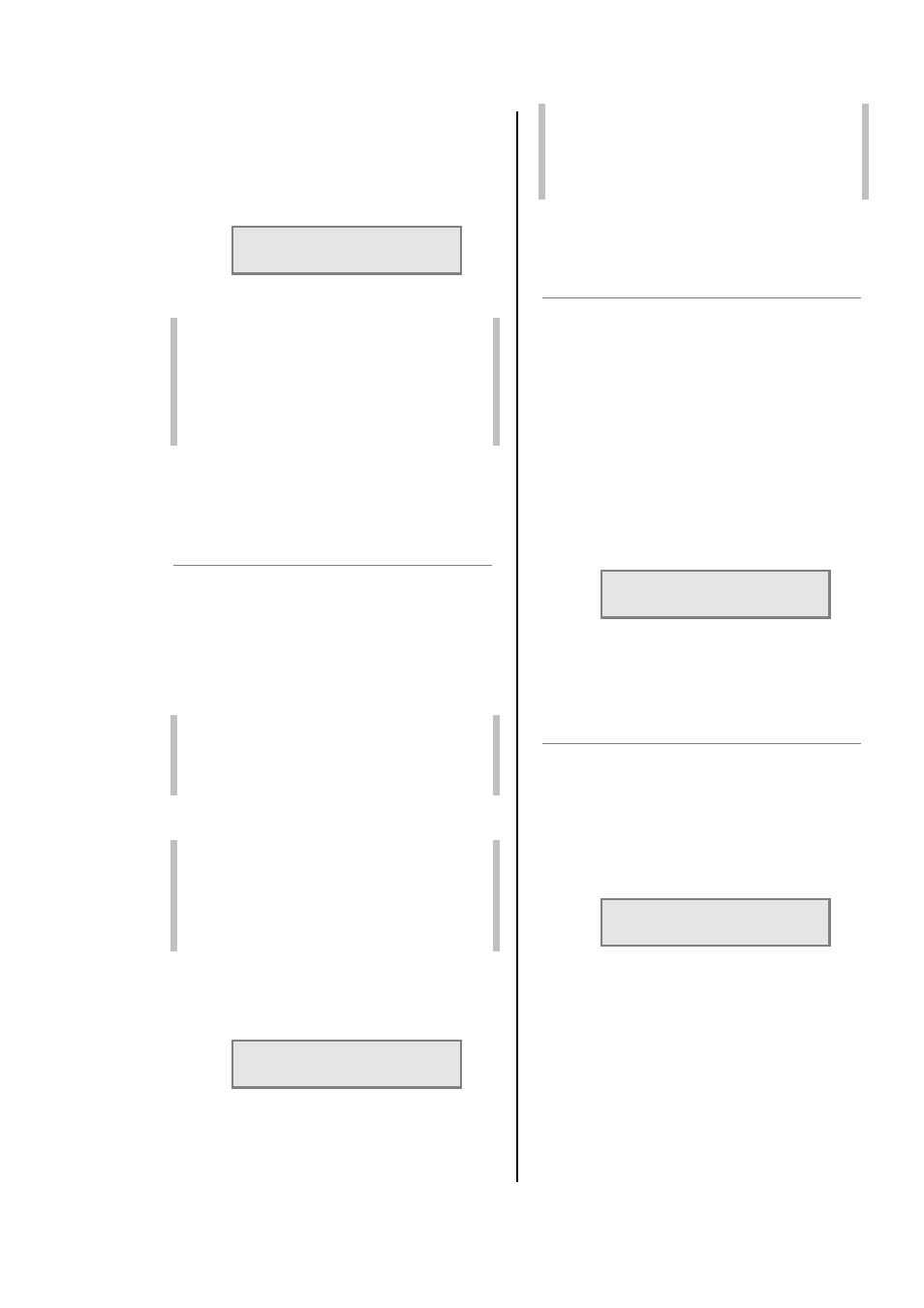
IES Ethernet PowerModule Operators’ Manual v1.4 Isine
12
dimmers in the rack) and gives access
to all configuration options.
3. Press Ï or Ð to select the relevant
channel number and then repeatedly
press Î to select the START option
shown as follows:
CONFIG: CH:2
MODE: [BASIC]
4. Press Ï or Ð to select the start mode
required.
Note: If BLINK has been selected then set the
T-IN and T-OUT times to create the
required flash characteristic. The DMX
level then controls these times
proportionally. (E.g. at 100% DMX the
full in and out times are used, and at
50% the times are halved.)
Press ENT to leave the menu and record
the changes or EXIT (to leave the
previous settings unchanged).
6.15 Passwords
Passwords are used at 3 levels of the
PowerModule dimmer set-up procedure: DMX,
CONF and INST. One password or 3 separate
passwords may be used to give a range of access
options. Passwords are in the form of 4 digit codes
and may be set and used from the front panel of
the dimmer and DimSTAT, but passwords may
only be read using DimSTAT. Passwords set to
0000 give unrestricted access.
Note: If the password is set to 0000 (factory
default) the menus are open, and no
prompts to enter a password are seen
on the display.
6.15.1 To set-up passwords for the first time,
and to alter a previous password
Note:
The procedures for programming
passwords for DMX programming,
Channel configuration and Installation
are identical. The procedure for
programming the DMX password is
described below.
1. Press INST.
2. Press Ð or Ï to choose PASSWORD
DMX menu. Press ENT.
3. The screen shows:
NEW PASSWORD
[*]:*:*:*
4. Press Í or Î to select a digit to enter
(shown in square brackets).
5. Press Ð or Ï to adjust the digit.
Note: Make a copy of passwords in the back
of this handbook, as the passwords can
be interrogated only via a DimSTAT link
to a remote PC. Resetting the password
to 0000 disables the previous setting.
6. Press ENT to leave the menu and
record the changes or EXIT (to leave
the previous settings unchanged).
6.16 Sleep mode
The SLEEP function has been included to switch
off the backlit LCD screen during a performance
when the control panels are in view of an
audience or camera. When enabled, the sleep
function switches off the backlight a short time
after the last touch of a panel button, and switches
back on when a front panel button is pressed.
6.16.1 To set the dimmer rack to ‘Sleep’ mode
1. Press INST.
2. Press Ð or Ï to choose GENERAL
SETTINGS menu. Press ENT.
Press Ð or Ï to choose SLEEP MODE
menu. Press ENT.
4. The screen shows:
GENERAL
SLEEP MODE
[ON]
5. Use Ï or Ð to select either ON or OFF.
6. Press ENT to leave the menu and
record the changes or EXIT (to leave
the previous settings unchanged).
6.17 Fault reporting
If a discrepancy in the normal operating
parameters is registered, the PowerModule will
report the potential fault and will take action to
minimise the effect of the fault. The CHK LED
illuminates if a fault is recorded, and any circuit
errors are reported on the screen above the
channel number affected as shown below for
channel 5 which is displaying a short-circuit
condition:
L: s D:025
CH:123456 A:001v
code ‘l’ = no load (control present but no
output)
code ‘s’ = short circuit
code ‘t ‘= over-temperature
code ‘o’ = overload (e.g. 4kW plugged
into a 2kW dimmer)
code ‘c’ = internal dimmer control faulty
(e.g. output with no control
signal)
code ‘v’ = voltage out of range (either
over or under voltage)
