4 function overview, Information displays and manual control – ETC SineWave Power Module (Ethernet) User Manual
Page 4
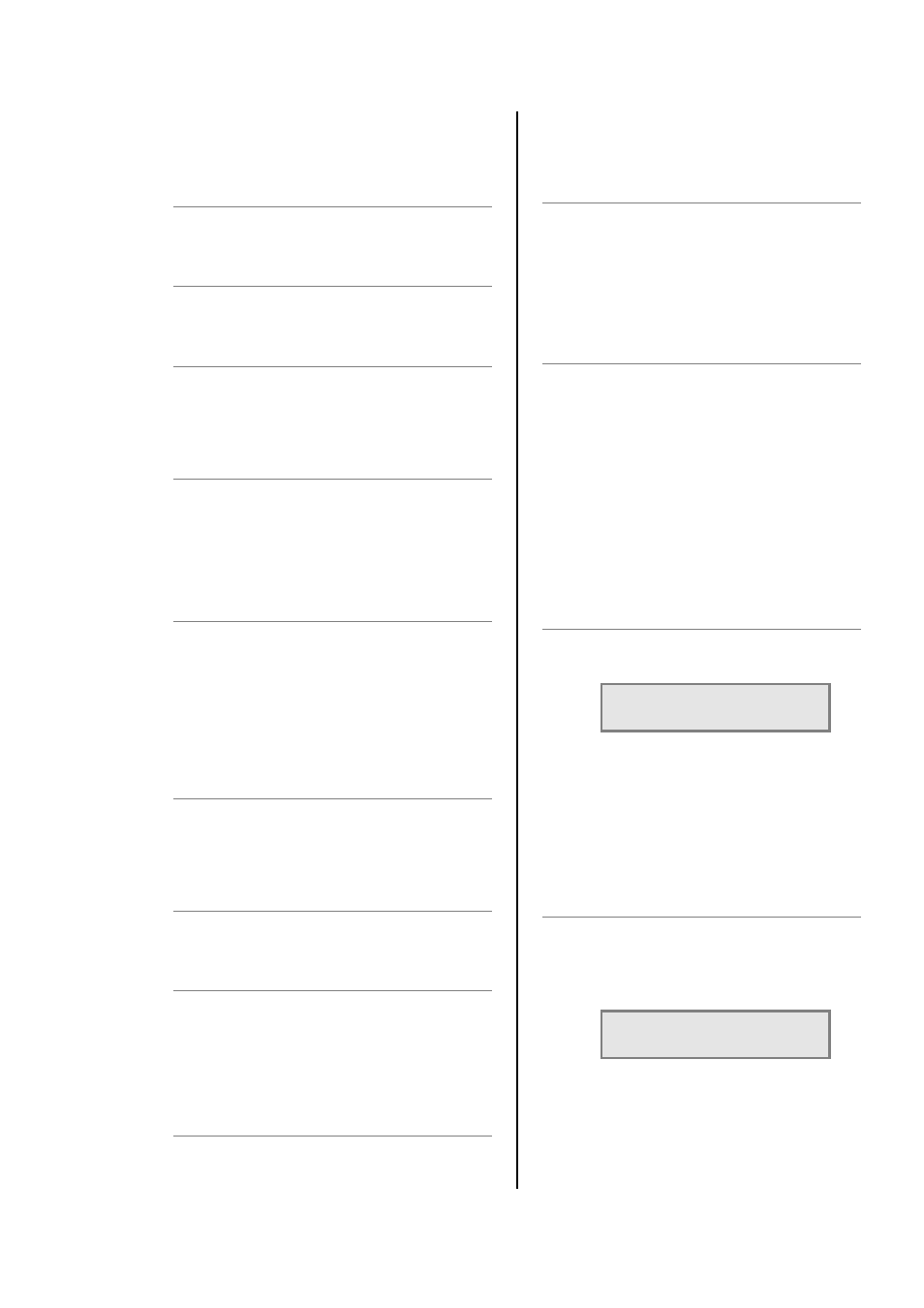
IES Ethernet PowerModule Operators’ Manual v1.4 Isine
4
MODE
Start mode (normal, soft
start, burst, proportional,
blink)
MAN
MANual. Provides manual control of each channel
for circuit testing and focussing.
EXIT
Returns to the opening screen menu option
without recording changes.
INFO
INFOrmation. Provides a display of the nominal
supply voltage, current, frequency and Ethernet
settings. After 3 secs. also gives details of the
installed software versions.
CHK (with LED)
ChecK. Displays a log of any circuit or dimmer
faults. LED illuminates if an error occurs.
4 Function overview
4.1 Maximum and minimum levels
The maximum output of the dimmer may be
adjusted to improve lamp life or to limit the power
used. A minimum level (preheat) may be
necessary with some filaments to improve the
speed of fast flashes or chases. An option exists
to switch off the preheat when the DMX signal is
not present (i.e. when the control desk is switched
off).
4.2 Response speed
The time taken for a dimmer to fade to the applied
control signal level is used to control the rate of
change of the current to the filament to improve
the life of higher wattage lamps.
4.3 Non-dim operation
Each dimmer may be selected to operate as a
dimmer or as a non-dim switch.
4.4 Local control
PowerModules have a range of integrated control
facilities for basic operation without a control desk.
These include live manual control of each dimmer
level, preset recorded levels for fixed display
lighting, and access to an in-built chaser which
provides 20 chase patterns.
4.5 Dimmer curves
A selection of dimmer curve transfer functions (the
relationship between control signal level and
dimmer output) are available to compensate for
the different visual responses of a live audience or
a TV camera, and to provide improved dimming of
non-resistive loads such as fluorescent tubes.
4.6 Status reporting
All IES dimmers incorporate a bi-directional
communications system called DimSTAT which
provides feedback of the dimmer status and fault
reporting to a PC. DimSTAT also enables a
remote PC to control any dimmer in the network,
and to update the dimmer’s internal operating
software and preset options.
4.7 Backup settings
Should the DMX signal fail, the PowerModule can
be programmed to hold the present level, fade to
zero or fade to a pre-programmed backup level.
5. Information displays and
manual control
This group of buttons provides direct access to
detailed set-up and status information and manual
override controls, and do not require passwords
for access.
5.1 To check the power supply
1. Press PWR.
2. The screen shows:
U:242 V
I: 00
A
Where:
U is the mains input voltage in
Volts, I is the instantaneous
load current in Amps (three
phases shown for PM3 and 6;
one for PM1, 2 and 4).
3. Press EXIT to leave the screen.
5.2 To check dimmer performance
1. Press INST.
2. Press Ð or Ï to choose CHANNEL
INFO menu. Press ENT.
3. The screen shows:
INFO CH:[1]
CURRENT 04.7A
4. Press Í or Î to select other
information as follows:
CURRENT: current in Amps measured at
the output
VOLTAGE: voltage at the input of the
dimmer
