Paper handling, Changing the paper type, See changing the paper – Dascom T2150 User Guide User Manual
Page 37
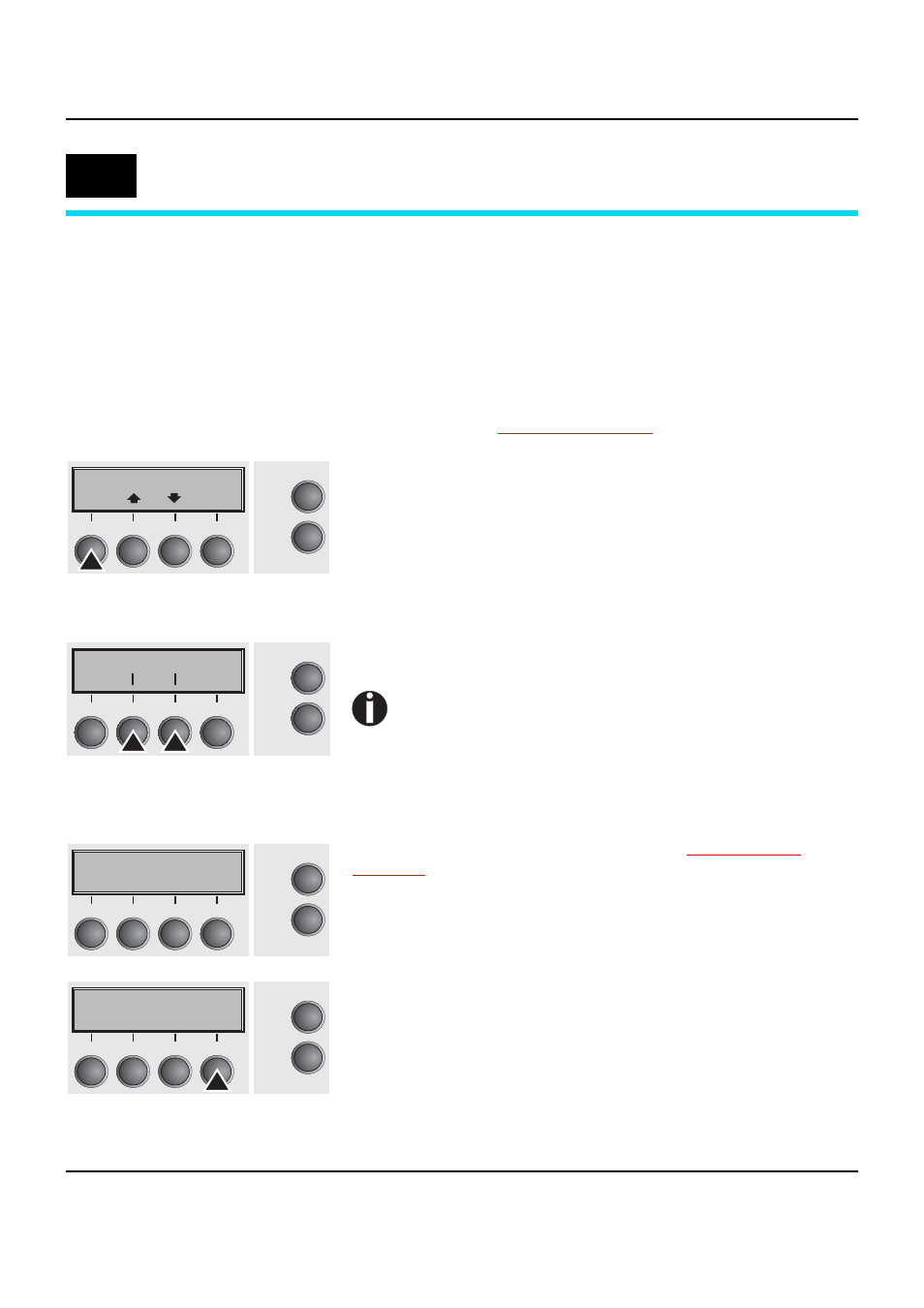
User guide
Paper handling
27
Paper handling
This section describes how to set the paper type, load fanfold paper
and single sheets, transport paper and move the paper to the tear
position.
Changing the paper
type
You can change the paper type either from an application program,
by means of the paper path quick selection feature or in the Setup
menu. In this section, the quick selection feature is described; for de-
tailed information on how to make this setting via the Setup menu,
refer to the section
Make sure that the printer is in offline mode; press the Online key,
if necessary.
Press the Park (1) key. If fanfold paper is loaded in the printer, it is
fed to the tear position. The text Tear paper off appears in the dis-
play.
After having torn off the paper, press any key. If a single sheet is
loaded in the printer, it is ejected.
Use one of the marked keys to select the desired paper path, for ex-
ample, Single (2).
The display shown here may vary depending on which
paper options you have installed.
If you do not make a selection within 5 seconds, the
menu is closed.
The printer returns to offline mode. The display alternates between
the basic menu and the menu in the following figure:
Insert a single sheet (for the procedure, see
Press the Online key to set the printer to ready status. When the
printer receives data from the computer, the single sheet is automa-
tically loaded. Press the Load (4) key to load the single sheet before
starting the printout.
6
Offline Tractor1
Park Load
Online
Setup
2
1
3
4
Single Tractor1
Single Tractor1
Online
Online
Setup
Setup
ASF-R
Next
ASF-R
Next
2
2
1
1
3
3
4
4
Load paper from
Single
Online
Setup
2
1
3
4
Online Single
Load
Online
Setup
2
1
3
4
