COATS 6200HS Truck Wheel Balancer User Manual
Page 12
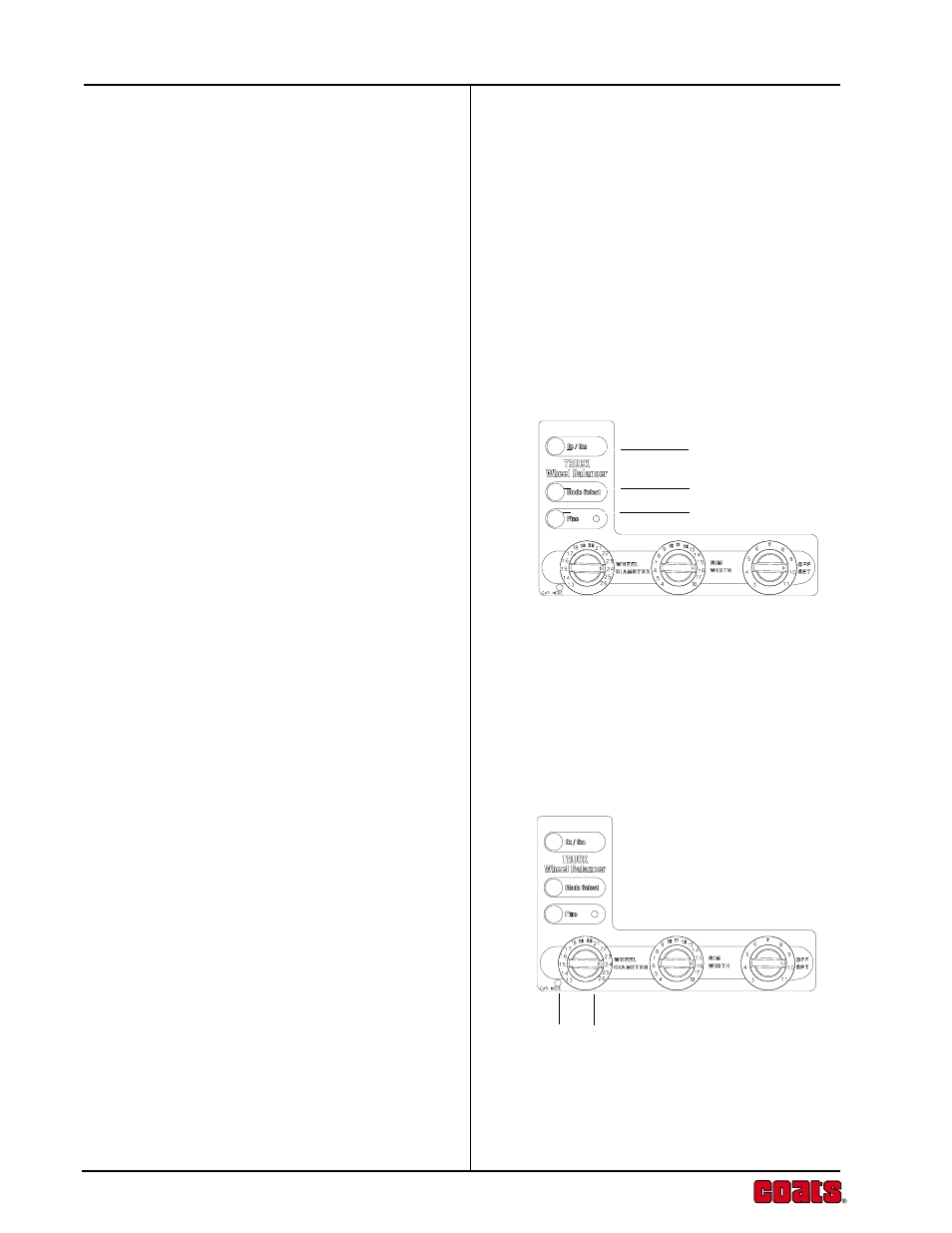
6
Coats Model 6200HS
Input Panel
The input panel combines controls and indicators,
positioned for convenience, with graphical symbols
clearly defining each function.
The input panel is used to select and indicate specific
operating states and to enter data for the wheel to be
balanced and the weights to be used.
1. Ounce/Grams Button
This button is used to select Ounce/Grams and
Calibration. To change from ounces to grams or vise-
versa, hold the Ounce/Grams button while pressing the
"Fine" mode button.
2. Mode Select Button and Weight Location LED
Indicators.
The Mode Select Button works in conjunction with
the Weight Location LED Indicators on the Display, to
select the correct balance weight location. Weight
requirements are automatically recalculated when the
Mode is changed.
For easy and accurate custom mode operation, do the
balancing operation in the NORMAL (clip-on) Mode.
Then press the Mode Select Button for the desired
custom weight location. The balancer will automatically
recalculate the amount of weight required for the
selected weight location.
3. Fine Button.
Switches the balancer between Standard and Fine
resolution. The Fine LED Indicator lights when the
balancer is in Fine resolution.
4. Rim Diameter Knob.
Turn the Rim Diameter Knob to set rim diameter as
shown on the tire sidewall. Read the selection in the
Display Window.
5. MM Indicator.
Turning the Rim Diameter Knob fully counter clockwise
allows the rim diameter to be set in millimeters. When
the MM LED is lit the Display Window will show the
diameter in millimeters.
1
2
3
4
5
