New hardware found, Driver installation procedure, Chipset – chiliGREEN W251CZQ User Manual
Page 93: Video (vga)
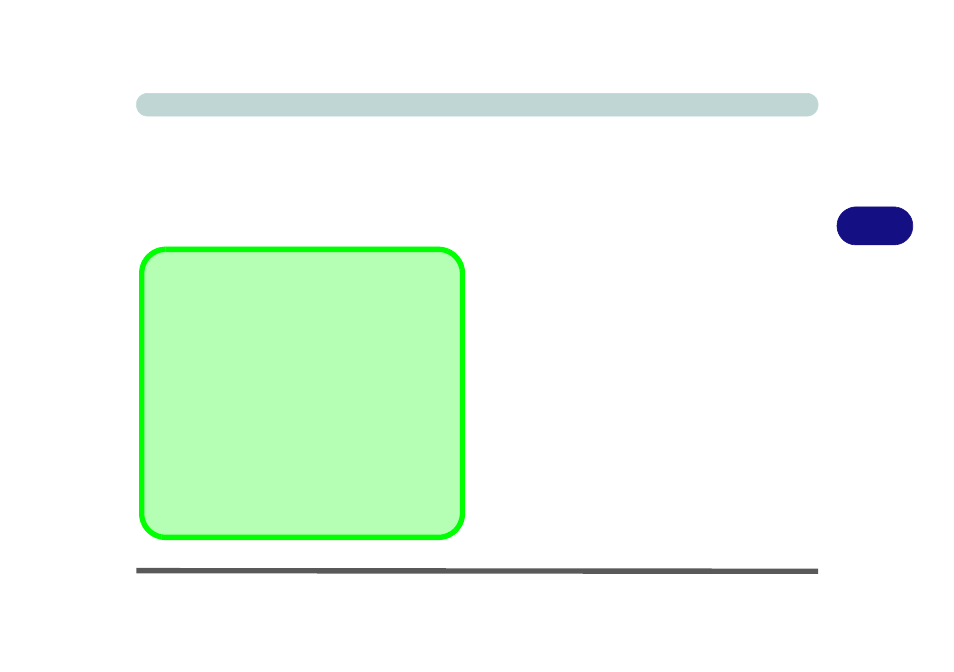
Drivers & Utilities
Driver Installation 4 - 5
4
New Hardware Found
If you see the message “New Hardware Found” dur-
ing the installation procedure (other than when out-
lined in the driver install procedure), click Cancel
to close the window, and follow the installation proce-
dure.
Driver Installation Procedure
Insert the Device Drivers & Utilities + User’s Manual
disc into your attached CD/DVD drive and click In-
stall Drivers (button).
Chipset
1.
Click 1.Install Chipset Driver > Yes.
2. Click Next > Yes > Next > Next.
3. Click Finish to restart the computer.
Video (VGA)
1.
Click 2.Install VGA Driver > Yes.
2. Click Next > Yes > Next > Next.
3. Click Finish to restart the computer.
LAN
1.
Click 3.Install LAN Driver > Yes.
2. Click Next > Install.
3. Click Finish.
Driver Installation General Guidelines
The driver installation procedure outlined in this Chapter
(and in Chapter 7 Options & Modules), are accurate at
the time of going to press.
Drivers are always subject to upgrade and revision so
the exact procedure for certain drivers may differ slight-
ly. As a general guide follow the default on screen in-
structions for each driver (e.g. Next > Next > Finish)
unless you are an advanced user. In many cases a re-
start is required to install the driver.
Make sure any modules (e.g. PC Camera, WLAN, 3G or
Bluetooth Combo) are ON before installing the appropri-
ate driver.
