chiliGREEN W251CZQ User Manual
Page 118
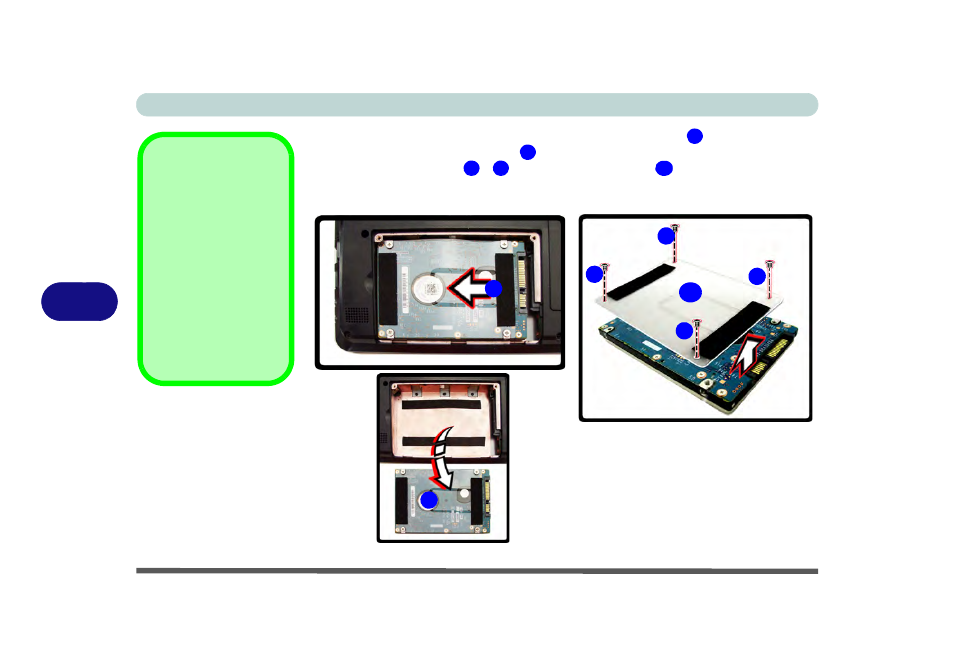
Upgrading The Computer
6 - 6 Upgrading the Hard Disk Drive
6
4.
Grip the tab and slide the hard disk in the direction of arrow
.
5.
Lift the hard disk out of the bay
.
6.
Remove the screw(s)
-
and the adhesive cover
.
7.
Reverse the process to install a new hard disk drive (do not forget to replace all the
screws and covers)
.
Hard Disk Screws &
Cover
The hard disks and cov-
ers pictured here may
appear slightly different
from your model design
(these designs are sub-
ject to change and up-
grade without notice).
Pay careful attention to
the screws (if included)
and cover orientation.
Figure 6 - 3
Hard Disk Removal
4
5
6
9
10
4
5
6
7
8
9
10
See also other documents in the category chiliGREEN Notebooks:
- 15 4 M660SU MU2 (224 pages)
- P55I (76 pages)
- 15 4 M665SE (190 pages)
- 15 4 M665NC (154 pages)
- D610S U (209 pages)
- M400A (162 pages)
- QW6 (198 pages)
- Neo3 (7 pages)
- M730T (216 pages)
- 12 TN120R (240 pages)
- 12 M72xR (232 pages)
- X8100 (216 pages)
- X8100 (246 pages)
- W860CU (290 pages)
- W270BUQ (242 pages)
- W270BUQ (104 pages)
- P170HM (196 pages)
- P170HM (322 pages)
- MS1763 (50 pages)
- MS1762 (54 pages)
- MS1761 (110 pages)
- MS1761 (111 pages)
- MS1758 (48 pages)
- MS1755 (47 pages)
- MS1754 (105 pages)
- MS1736 (96 pages)
- MS1736 (90 pages)
- MS1733 (102 pages)
- MS1733 (97 pages)
- M770K (210 pages)
- M660SRU (226 pages)
- M57xRU (218 pages)
- E7130 (61 pages)
- E7130 (188 pages)
- 9270D (109 pages)
- X7 (198 pages)
- X500H (22 pages)
- X300H (22 pages)
- W760K (230 pages)
- W550SU2 (114 pages)
- W550SU2 (256 pages)
- W25BBZ W8 (103 pages)
- W25BBZ W7 (312 pages)
- W25BBZ W8 (312 pages)
- W251CZQ (113 pages)
