chiliGREEN W251CZQ User Manual
Page 139
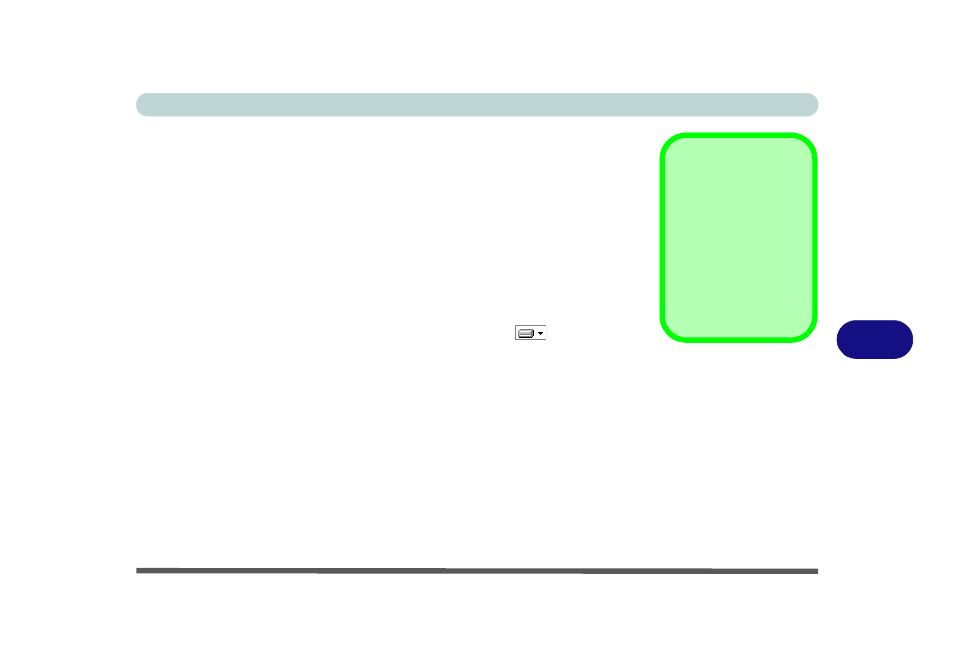
Modules & Options
Wireless LAN Module 7 - 13
7
Custom Installation (for Intel® PROSet/Wireless WiFi Connection Utility)
1.
If you see the message “Found New Hardware” click Cancel to close the
window.
2. Make sure the module is powered on, and then insert the Device Drivers
& Utilities + User’s Manual disc into the CD/DVD drive.
3. Click Option Drivers (button).
4. Click 2.Install WLAN Driver > Yes.
5. Click Next > Next.
6. Click the button to accept the license and click Next > Custom.
7. To install
Intel® PROSet/Wireless WiFi Connection Utility click the + icon
(if necessary) to display the items below it (Administrator Toolkit and Intel®
PROSet/Wireless Enterprise Software). Click the icon
alongside the
Administrator Toolkit and Intel® PROSet/Wireless Enterprise Software
and select “Entire feature will be installed on local hard drive” (see
Figure
7 - 3 on page 7 - 14
).
8. Click Next > Install > Finish.
9. See
“Connecting to a Wireless Network Using Intel® PROSet Wireless”
for further information.
Intel® My WiFi
If you want to install In-
tel® My WiFi Technol-
ogy (Intel® MWT) to
transform your system
into a Wi-Fi Personal
Area Network see
