Models b & d – chiliGREEN W251CZQ User Manual
Page 126
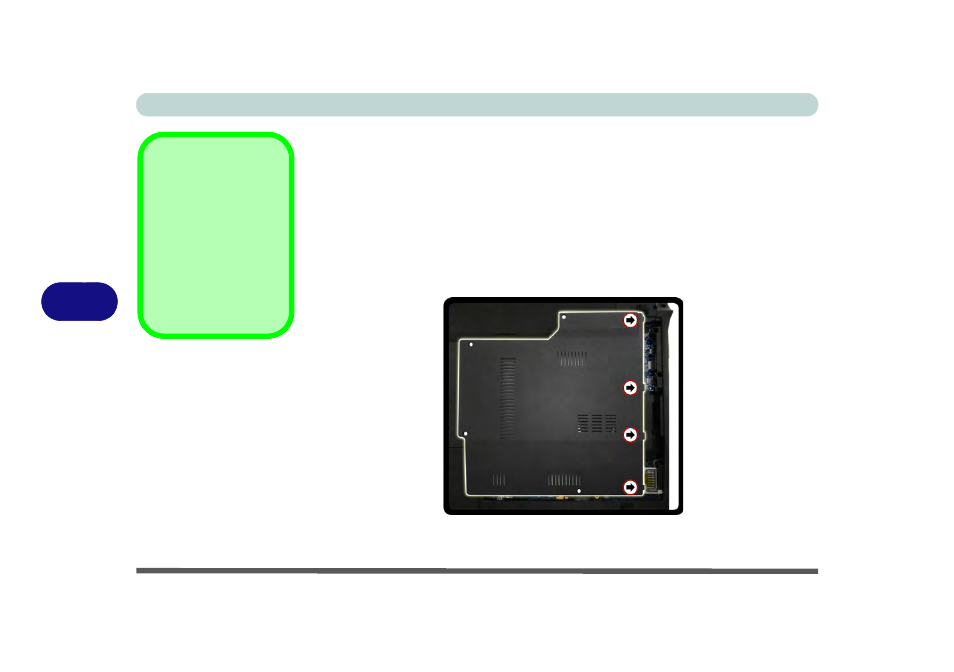
Upgrading The Computer
6 - 14 Upgrading the System Memory (RAM)
6
7.
Pull the latches to release the second module if necessary.
8.
Insert a new module holding it at about a 30° angle and fit the connectors firmly
into the memory slot.
9.
The module’s pin alignment will allow it to only fit one way. Make sure the module
is seated as far into the slot as it will go. DO NOT FORCE the module; it should fit
without much pressure.
10. Press the module in and down towards the mainboard until the slot levers click into
place to secure the module.
11. Replace the bay cover (see sidebar) and screws (make sure you reconnect the
fan cable before screwing down the bay cover).
12. Restart the computer to allow the BIOS to register the new memory configuration
as it starts up.
Cover Pins
Note that this computer
model has four cover
pins. These pins need to
be aligned with slots in
the case to insure a
proper cover fit, before
screwing down the bay
cover.
Figure 6 - 11
Component Bay
Cover Pins
Models B & D
