chiliGREEN W251CZQ User Manual
Page 250
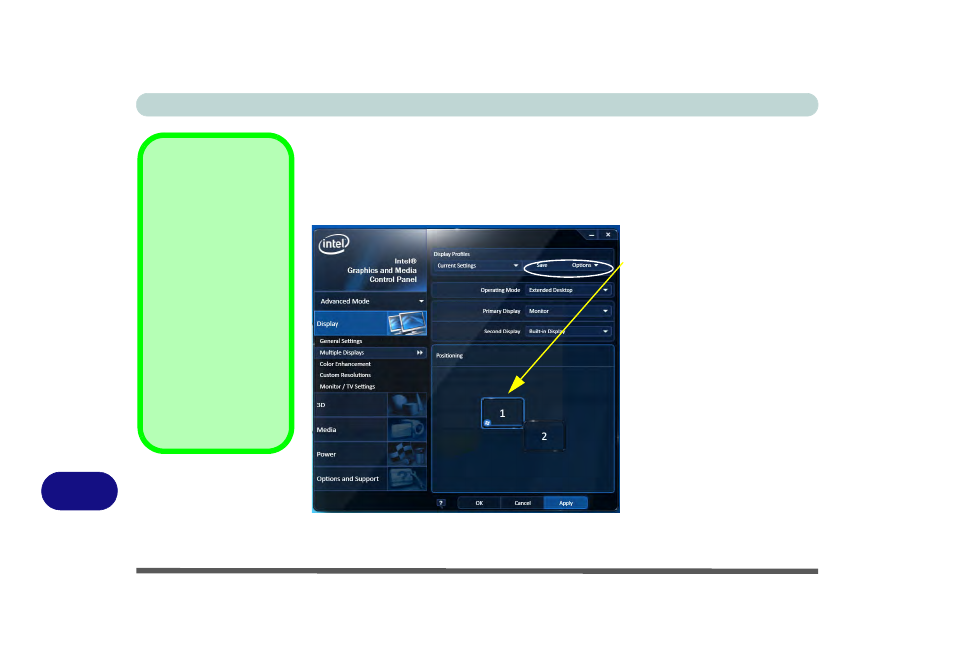
Intel Video Driver Controls
C - 6 Attaching Other Displays
C
To Enable Extended Desktop:
1.
Attach your display to the external monitor port or HDMI-Out port, and turn it on.
2.
Go to the Intel(R) G&M control panel and click Display > Multiple Displays.
3.
Click Operating Mode and select Extended Desktop from the menu.
4.
Click Apply, and OK to confirm the settings change.
Display Settings
Extended Desktop
You can have different
Colors, Screen Area
and Monitor Refresh
Rates for each display
device provided your
monitor can support
them.
You can drag the moni-
tor icons to match the
physical layout of your
displays. Icons and pro-
grams may also be
dragged between the
displays.
Figure C - 4
Display > Multiple
Displays (Extended)
Click the appropriate monitor
icon and drag it to match the
physical arrangement you
wish to use (e.g. the second-
ary display may be extended
left/right/above/below the
primary display).
Click General Settings to
make any adjustments re-
quired.
