chiliGREEN W251CZQ User Manual
Page 132
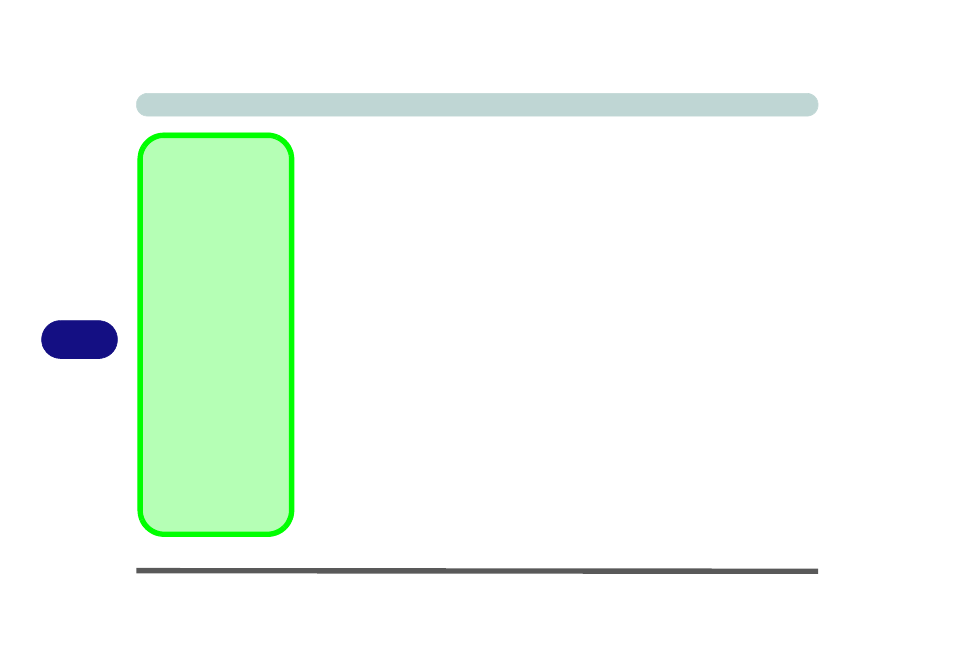
Modules & Options
7 - 6 PC Camera Module
7
Camera Application
The camera application is a video viewer for general purpose video viewing and test-
ing, and for capturing video files to .avi format.
1.
Run the camera application from the desktop shortcut (it is recommended that you
set the capture file before the capture process - see
“Set Capture File” on
page 7 - 6
).
2.
Go to the Capture menu heading (if you wish to capture audio check
“PC Camera
Audio Setup” on page 7 - 4
) and select Start Capture.
3.
Click OK (the file location will be displayed in the pop-up box) to start capturing the
video, and press Esc to stop the capture (you can view the file using the Windows
Media Player).
Set Capture File
Prior to capturing video files you may select the Set Capture File... option in the
File menu, and set the file name and location before capture (this will help avoid ac-
cidentally overwriting files). Set the name and location then click Open, then set the
"Capture file size:"
and click OK. You can then start the capture process as on the
previous page.
Note the important information in reducing video file size below in order to
save file space, and help prevent system problems.
Pre-Allocating File
Size/Space
You may pre-allocate the
file size (File > Allocate
File Size/Space) for the
capture file in the camera
program (you may need
to set a folder location
first).
Pre-allocating space on
the hard disk can improve
the capture quality (par-
ticularly of large capture
files), by reducing the
amount of work the hard
disk has to do in finding
space for the video data
as it is being captured.
See also
“Reducing Vid-
eo File Size” on page 7 -
7
.
