Express wizard for basic settings, Lan connection setting – 2N Helios IP Configuration Manual v2.8 User Manual
Page 6
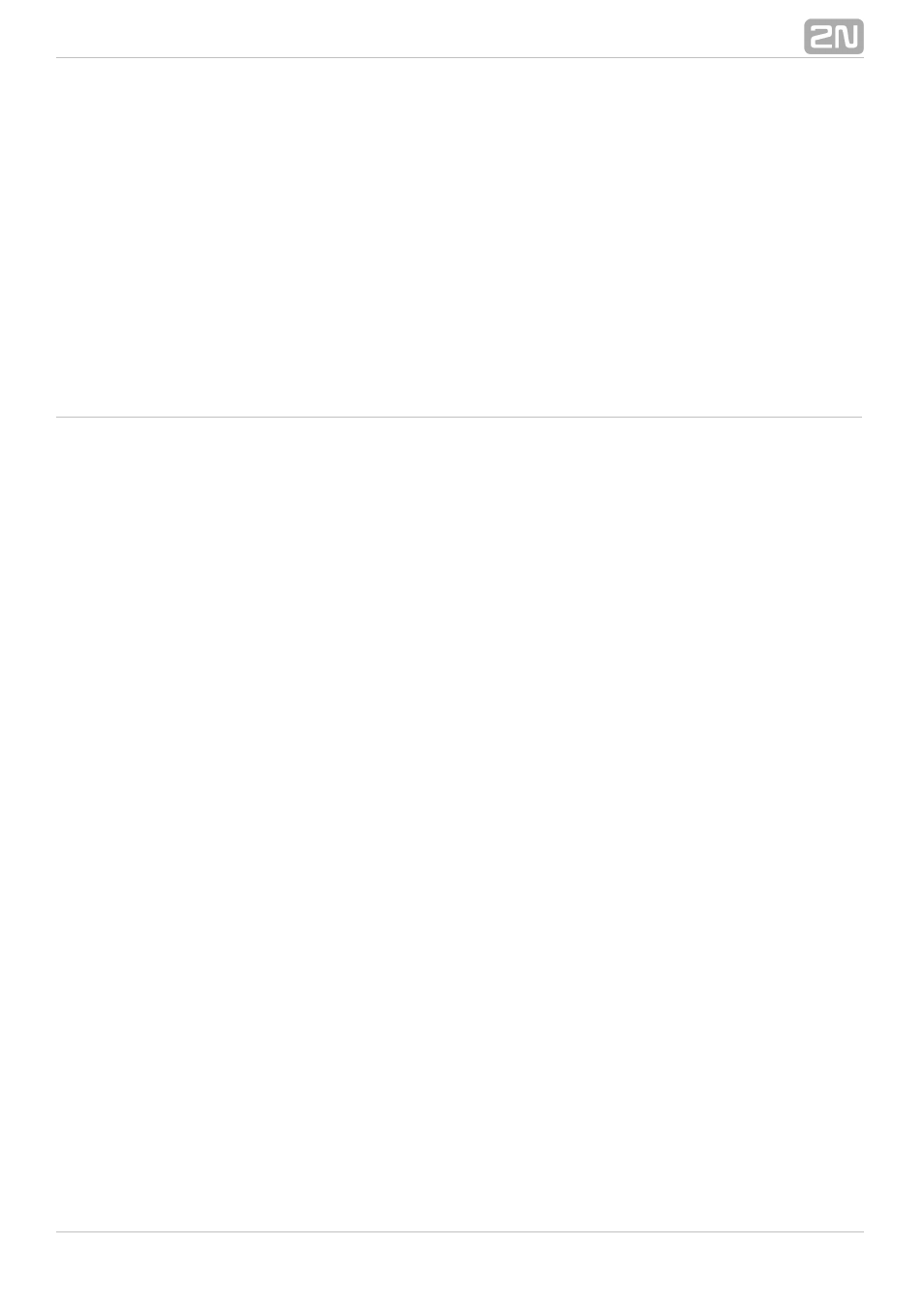
6
2. Express Wizard for Basic
Settings
LAN Connection Setting
You have to know the intercom configuration interface address to connect to the LAN
successfully. Automatic IP address retrieval from the DHCP server is set by default in
the
intercoms. Thus, if connected to a network in which a DHCP server
2N Helios IP
®
configured to assign IP addresses to all new devices is available, the intercom will
obtain an IP address from the DHCP server. The intercom IP address can be found in
the DHCP server status (according to the MAC address given on the production plate),
or will be communicated to you by the intercom voice function; refer to the Installation
Manual of your intercom model.
If there is no DHCP server in your LAN, use the intercom buttons to set the static IP
address mode, refer to the Installation Manual of your intercom model. Your intercom
address will then be
Use it for the first login and then change it if
192.168.1.100.
necessary.
Now enter the intercom IP address into your favourite browser. We recommend you to
use the latest Chrome, Firefox or Internet Explorer 9+ versions as
is
2N Helios IP
®
not fully compatible with earlier browser versions.
Use the name
and password
(i.e. default reset password) for your first login
admin
2n
to the configuration interface. We recommend you to change the default password
upon your first login; refer to the
parameter in the
Password
Services / Web Server
menu. Remember the password well or put it down just in case. Because if you forget
the password, you will have to reset the intercom to default values (refer to the
Installation Manual of your intercom model) and lose all your current configuration
changes.
