Product overview – 2N Helios IP Configuration Manual v2.8 User Manual
Page 4
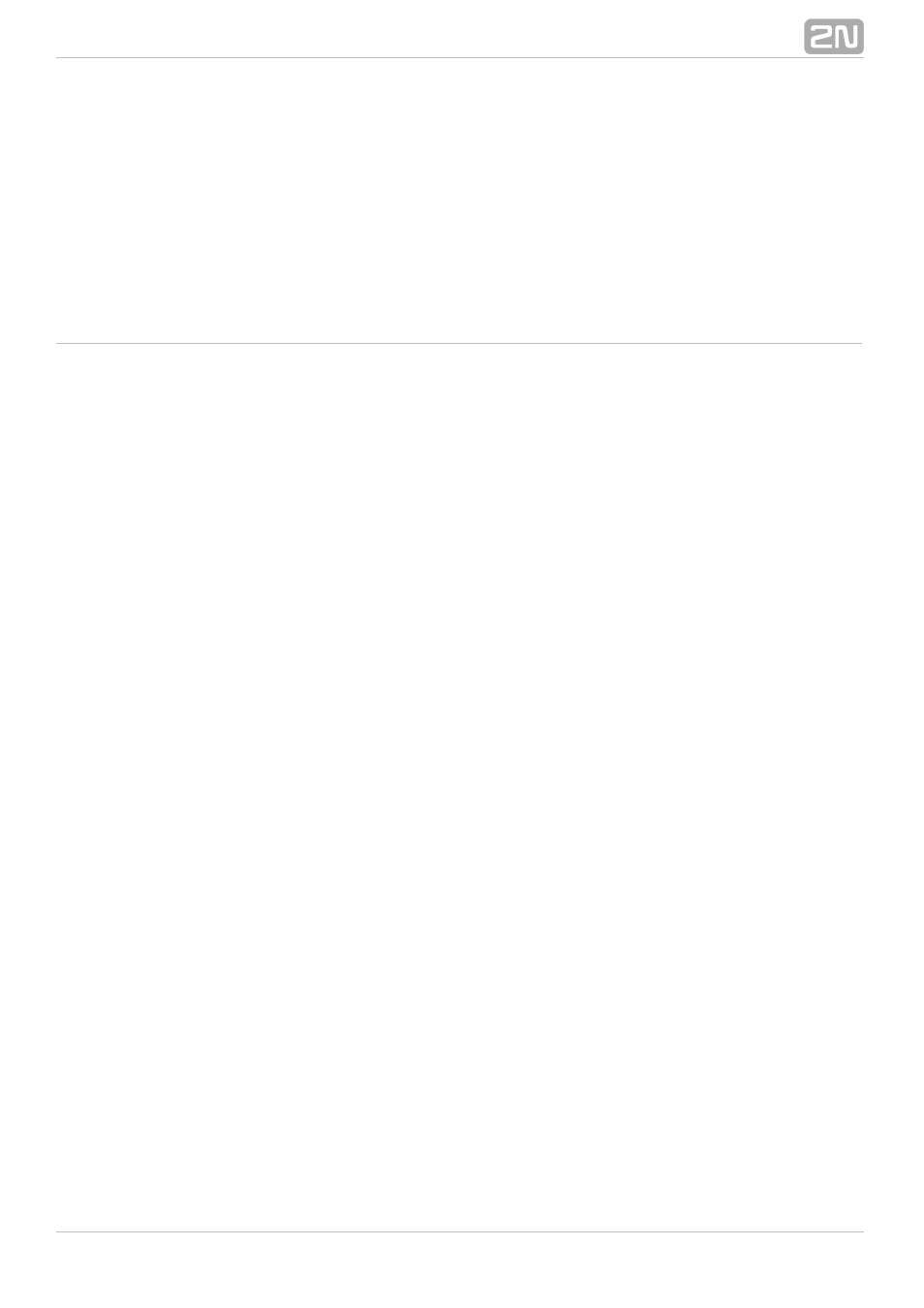
4
1. Product Overview
The
door intercoms can smartly replace traditional doorbell
2N Helios IP
®
push-button speakerphone panels and all wiring, bells and home intercom installations
in buildings with structured cabling. The intercoms provide more advanced and wider
services than standard home phones. The installation is very easy, all you need is
connect the intercom to the other LAN elements using a UTP cable and set necessary
parameters.
Thanks to the integrated SIP protocol, the intercom can make use of all VoIP services:
call forwarding at absence (to another office, VoiceMail or a cellular phone) or call
transfer (from the secretary’s office to the required person, e.g.).
The intercoms are equipped with a programmable number of quick dial buttons for
speed calling to the users whose numbers are included in the intercom Phone Book.
Each of the quick dial buttons can be assigned up to three phone numbers, which can
be dialled in parallel or sequentially. Thanks to an integrated time sheet it is possible to
configure each of the buttons in such a way that the called party is always accessible
and/or calls to selected phone numbers can be barred off the working hours.
Some
models are equipped with a numeric keypad, which can be used
2N Helios IP
®
as a code lock or a standard push-button phone.
The
intercoms help LAN users scan the area in front of the camera via
2N Helios IP
®
video streaming. Thanks to the full ONVIF support, the intercoms can become part of
the Video Surveillance System in your facility .
The
intercoms can be equipped with an RFID card reader for authorised
2N Helios IP
®
access control and thus become a key part of your surveillance or attendance control
systems.
The
intercom is equipped with a relay switch (and, optionally, other
2N Helios IP
®
relays and outputs), which controls the electric lock or other equipment connected to
the intercom. Its activation time and method can be programmed flexibly: it can be
activated by a code, automatically by a call, by pressing a button, and so on.
The following symbols and pictograms are used in the manual:
