Editing a scheduled report – Google Web Security for Enterprise Administration Guide User Manual
Page 70
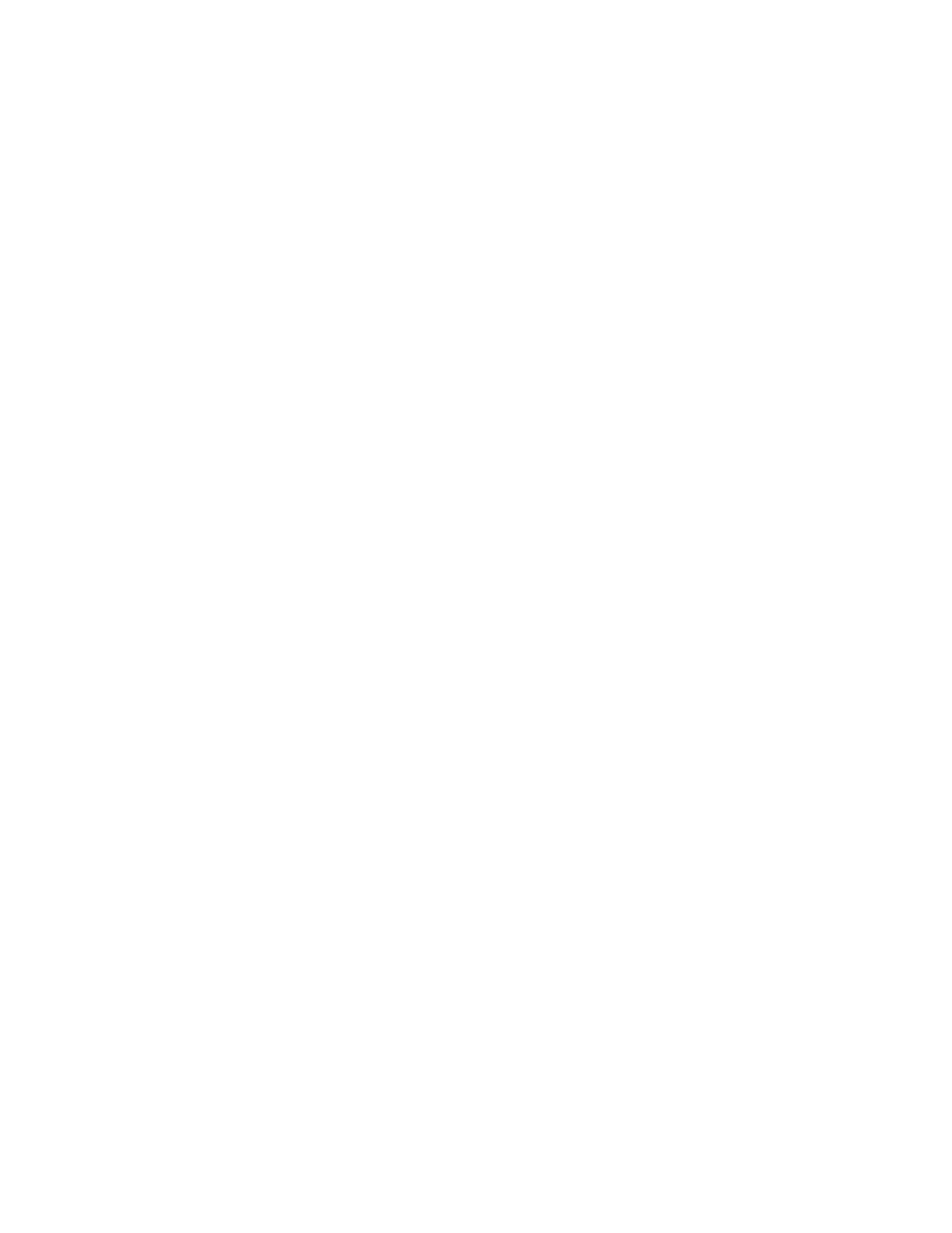
Reports
73
5.
In the Delivery schedule area, click one of the following to set when the report
will run:
Daily - every day
Weekly - every week on the day specified
Monthly - every month on the first day of the month
Four weekly - every four weeks on the day specified
Reports contain data for the period up to midnight on the day before the report
is run:
Daily contains the previous 24 hours
Weekly contains the previous seven days
Monthly contains the previous month
Four weekly contains the previous 28 days
6.
If you chose weekly or four-weekly reports you must choose a day on which
they will run. In the Report runs on list, click a day.
7.
In the To (recipient group) list, click a group. If you have not created a group
yet, you can click the Manage recipient groups hyperlink to do so.
8.
In the Email content area, enter the Subject for the generated email, e.g.
Monthly bandwidth report.
9.
Enter the Message for the email, e.g. Report attached.
10. In the Report list, click a pre-defined or saved report. If you want to combine
reports into a single report you can click the Manage composite reports
hyperlink to do so.
11. Click PDF to attach the report to the generated email as a PDF file.
Alternatively, click RTF to attach an RTF file that can be opened with a word-
processor. ScanSafe recommends using password protected PDFs.
12. To password protect attached PDFs, enter a password in the Enter a
password and Confirm password boxes.
13. Click Save changes to save the scheduled report.
Caution: Clicking the Manage recipient groups or Manage composite reports
hyperlink abandons any unsaved changes made to the scheduled report.
Editing a Scheduled Report
To edit a scheduled report:
1.
Click the Reports tab to display the Reports menu.
2. On the Reports menu, click Scheduled Reports.
3. Click the Manage scheduled reports tab.
