Spyware notifications, Spyware user messages – Google Web Security for Enterprise Administration Guide User Manual
Page 21
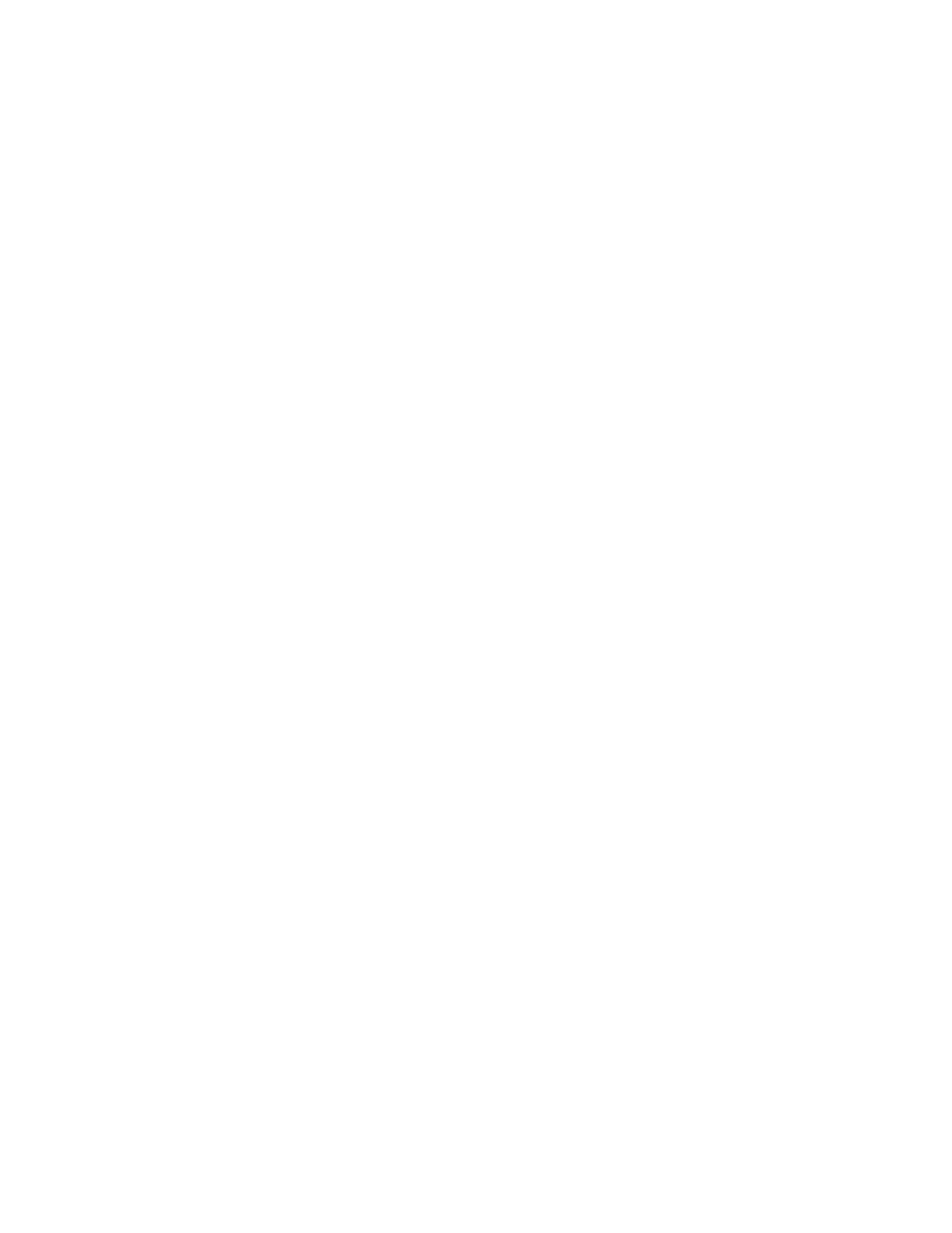
Spyware
23
Note:
All Spyware (truly malicious code, such as: viruses, worms, Trojans, back-
doors, key loggers, etc.) are automatically blocked by the web security Web Virus
component. (Similarly, all known Phishing exploits are automatically blocked the
Spyware component.) The Adware Green List applies for “greyware” which
typically includes applications that do the following: hijack web surfing activities,
redirect users to sponsored sites, monitor non-confidential surfing habits, or
create un-requested pop-up ads, etc.
Spyware Notifications
Under the Spyware Notifications panel, the following settings require
configuration:
•
User Messages – specifies the message which an end-user will see when a
request is blocked.
•
Email Alerts – enables an administrator to receive an email alert when
spyware is blocked.
Further information is given on these settings below.
Spyware User Messages
The User Message is the page that your users will see in their web browser if a
spyware infected URL they request is blocked. In order to customize it for your
organization, you can append your own information to the Default Alert Page. For
example, you may wish to add the Systems Administrator's contact details, or
links to your organization's security policy. Note that the custom information must
be submitted in HTML.
The web security service allows for fully customizable block pages, which means
that you can define the entire HTML output of the block page up to and including
the opening and closing tags. This allows you to customize block pages
with your own logo and text on the block page.
To set up User Messages:
1.
Click the “Spyware” link at the top of the screen.
2.
Click the “User Messages” button in the Notifications sub-menu in the left
hand column. This will bring up the “User Messages” screen.
3.
Clear the "Include standard header template" check box to remove the
existing logo from the block page.
4.
Enter the desired HTML into the "User Messages" field. Any images/css
referenced needs to be a resolvable location. Typically you will be required to
host your own images/css for this page.
5.
You may insert "#r" into the HTML and it will be parsed as the reason for the
block event. More detail available on this in the next section.
