Creating a time analysis search – Google Web Security for Enterprise Administration Guide User Manual
Page 62
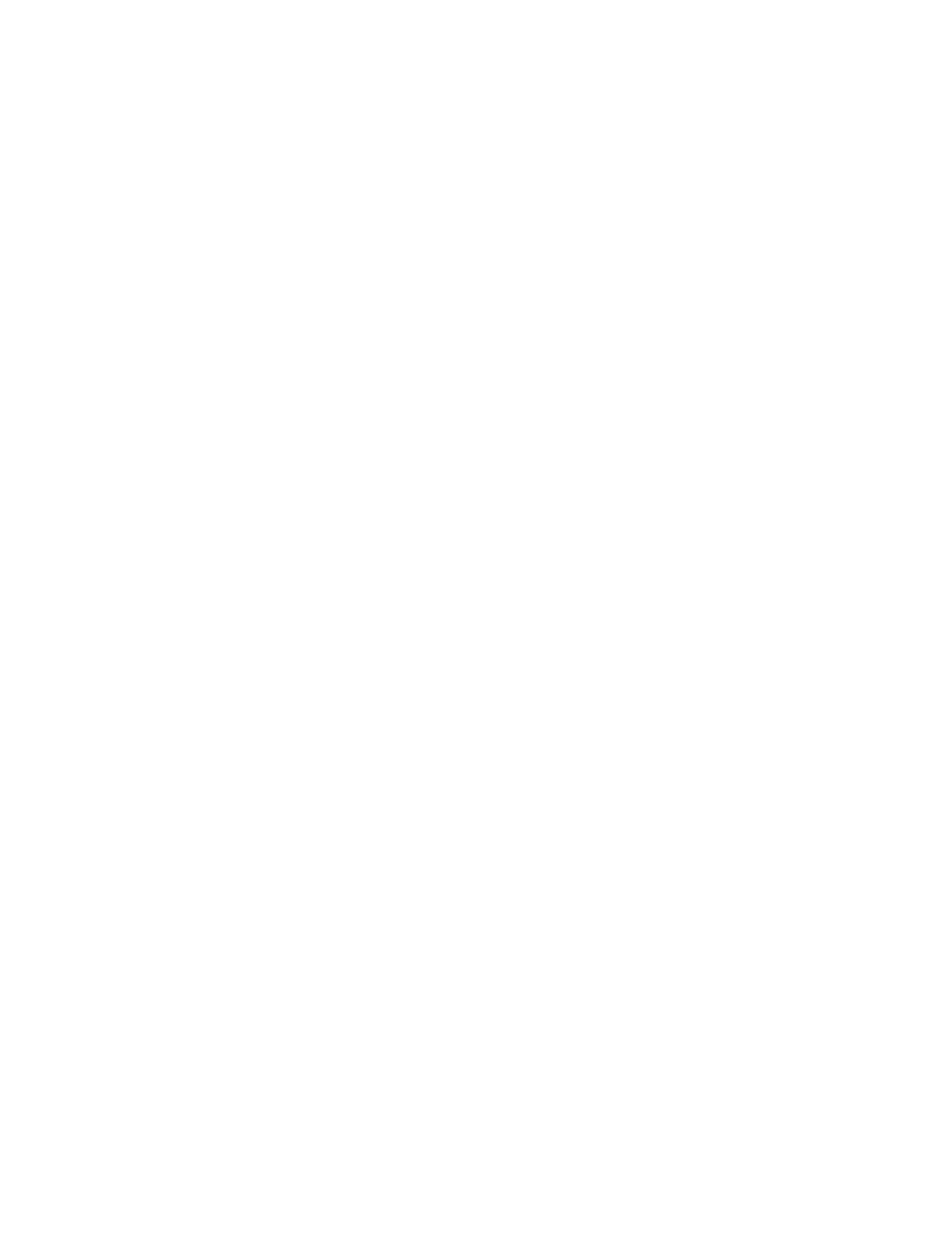
Reports
65
The available metrics are:
name
bandwidth
browse time
bytes received
bytes sent
hits
6.
Click the hyperlink to change the primary sort order. The hyperlink indicates
the current order to ascending or descending.
7.
Clear the check box to exclude secondary attribute criteria.
Alternatively select the check box to enable additional criteria, then do the
following:
a.
Choose the number of secondary attributes to display from and their
dropdown box. The available options are first:
1
2
3
4
5
10
20
b.
In the secondary attribute list, click the required attribute. (The available
attributes are the same as for the primary attribute.
c.
In the secondary sort metric list, click the required sort metric. The
available metrics are the same as for the primary sort metric.
d.
Click the hyperlink to change the secondary sort order. The hyperlink
indicates the current order, ascending or descending.
8.
Click Launch search. When the report has been generated it is displayed
below the button.
9.
Click Save to save the search (see “Saving a Search” on page 68).
Creating a Time Analysis Search
To create a time analysis search:
1.
Select a time period (see “Viewing Reports” on page 57).
2.
Add any required filters (see “Adding Filters to a Search” on page 61).
