Google Web Security for Enterprise Administration Guide User Manual
Page 35
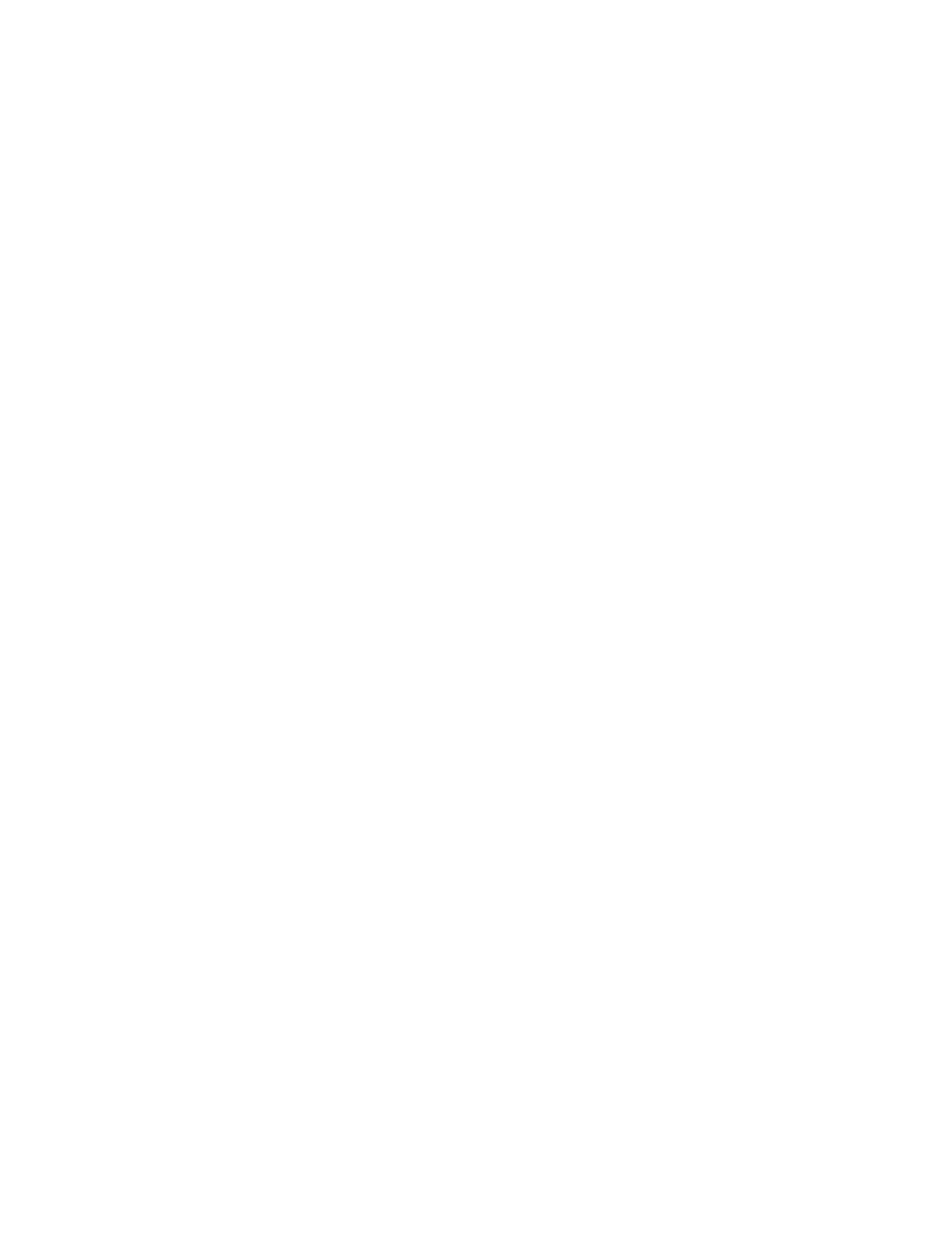
38
Google Web Security for Enterprise Administration Guide
2.
Click the ‘Policy’ link in the ‘Management’ sub-service menu. This will then
bring up the main ‘Manage Policy’ page.
3.
Find the Rule within the listed Policy that you want to delete, and then click
the ‘Delete’ Button located to the right of the pairing.
4.
You will then be presented with a pop-up dialog box asking you if you are sure
you want to delete the rule. Click the ‘OK’ button to proceed.
5.
You should now see that the rule is no longer listed in the ‘Company Policy’
listing.
1.
Note: You cannot delete the default rule.
1.
To create global white and black lists:
1.
Create two new filters, one called Global White List and the other called
Global Black List.
2.
Go to Management>Filters and click the ‘Create a Filter’ tab.
3.
Enter ‘Global White List’ into the name field.
4.
Click the Domains/URLs tab and enter in the URLs you wish to white list.
5.
Save this new filter by clicking on the ‘Save’ button.
6.
Do the same for the Global Black list.
7.
Once these filters have been created, you need to create two new rules in the
policy.
8.
To create the Global White List rule, you should add the Global White List filter
only to a rule called ‘Global White List’.
9.
To create the Global Black List rule you should add the Global Black List filter
only to a rule called ‘Global Black List’
10. These rules now need to be positioned correctly and activated. They will
appear in the Company Policy list (inactive) just above the default rule.
11. The Global White list should be moved to the top of the rules and the Global
Black list should be just under it. Both rules should be activated.
