Downloading reports – Google Web Security for Enterprise Administration Guide User Manual
Page 57
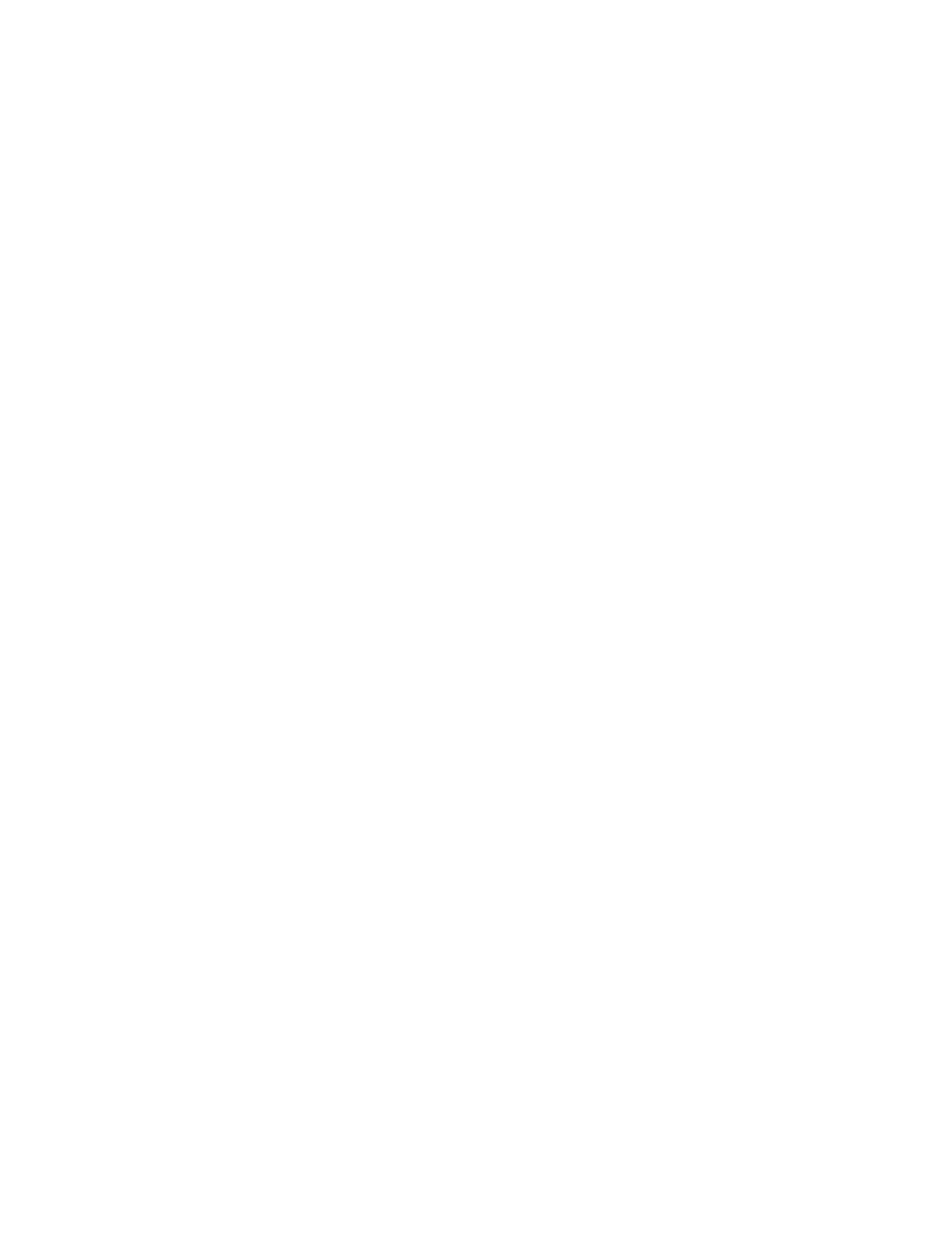
60
Google Web Security for Enterprise Administration Guide
Click the hyperlink at the top of the chart to change the sort metric:
Right-click the chart to print or save the chart.
Choose Print Chart to print the chart.
Choose Save as JPEG Image to export to a JPEG image.
Choose Save as PNG Image to export to a PNG image.
Choose Save as PDF to export to Adobe PDF.
Bar Chart
The bar chart displays the data as horizontal bars.
Column Chart
The column chart displays the data as vertical bars.
Pie Chart
The pie chart displays the data as a 2D or 3D pie chart.
Additional commands are available when you right-click the pie chart:
Click Enable Rotation to enable the chart to be rotated by clicking and
dragging the chart. You cannot move slices while you are rotating the
chart.
Click Enable Slicing Movement to enable the chart's slices to be moved
by clicking them. You cannot rotate the chart while you are moving slices.
Click View 2D to view a two-dimensional representation of the chart.
Click View 3D to view a three-dimensional representation of the chart.
Line Chart
The line chart displays time analysis data.
Downloading Reports
In addition to exporting reports in JPEG, PDF and PNG format, you can also
download reports directly.
