Google Web Security for Enterprise Administration Guide User Manual
Page 38
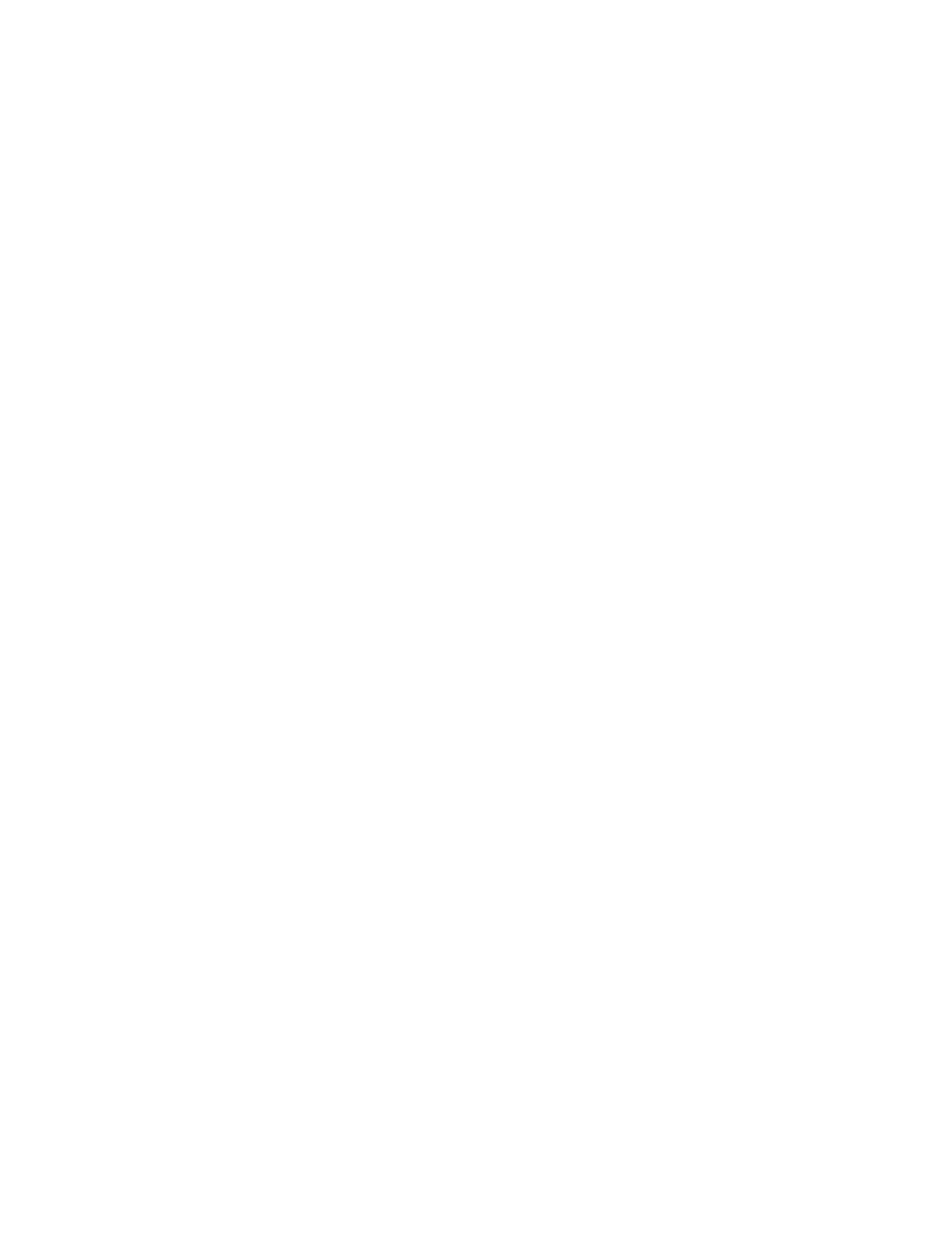
Web Filtering
41
Categories (HTTPS) tab: This tab opens a page to define the restrictions for
HTTPS-only traffic.
If you later disable separate HTTP/HTTPS filtering, the system will default back to
the HTTP restrictions for both HTTP and HTTPS websites.
Acceptable Usage Policy Page
The Acceptable Usage Policy (AUP) page enables you to inform your users of
company policy related to using the Internet usage To help our customers, the
web security service provides a click-through Acceptable Usage Policy screen.
Note:
This is only available to customers using the Connector v2.5 or higher in
workgroup mode.
To enable this screen, please do the following:
1.
Click the Web Filtering tab.
2.
Click the Global Settings option on the management menu. The screen
opposite will appear.
3.
To enable the AUP page, select the ‘Enable AUP for all users’ check box.
The web security service provides a sample AUP page to use as a template if
your organization currently does not have one; however we recommend you seek
professional advice in creating your own. Care should be taken to include
references to the latest Web 2.0 technologies. If you are locking down your end-
user laptops to only use the Internet through the web security services (both
internally and externally), any means to circumvent this should be strictly
prohibited in the AUP.
All AUP pages will have an ‘I Agree’ button at the bottom of the page. You should
include in your AUP a statement that by clicking on the ‘I Agree’ button the user
agrees to abide by your AUP.
You have a choice as to how often the AUP page is displayed to the end user,
namely either daily or once per week. Select the appropriate radio button which
meets your requirements.
The web security service allows for fully customizable AUP pages, which means
that you can define the entire HTML output of the block page up to and including
the opening and closing tags. This allows you to customize AUP pages
with your own logo and policy text on the AUP page.
To customize your AUP page:
1.
Uncheck the ‘Include standard HTML page template for AUP page’ box to
remove the standard logo and default text from the AUP page.
2.
Enter the desired HTML into the ‘AUP’ field. Any images/css referenced
needs to be a resolvable location. Typically you will be required to host your
own images/css for this page.
3.
Once you are happy with the AUP Page modifications you have made, click
the ‘Save’ button located at the bottom of the screen.
