Contacts, Calendar – Apple iPod touch iOS 2.0 User Manual
Page 99
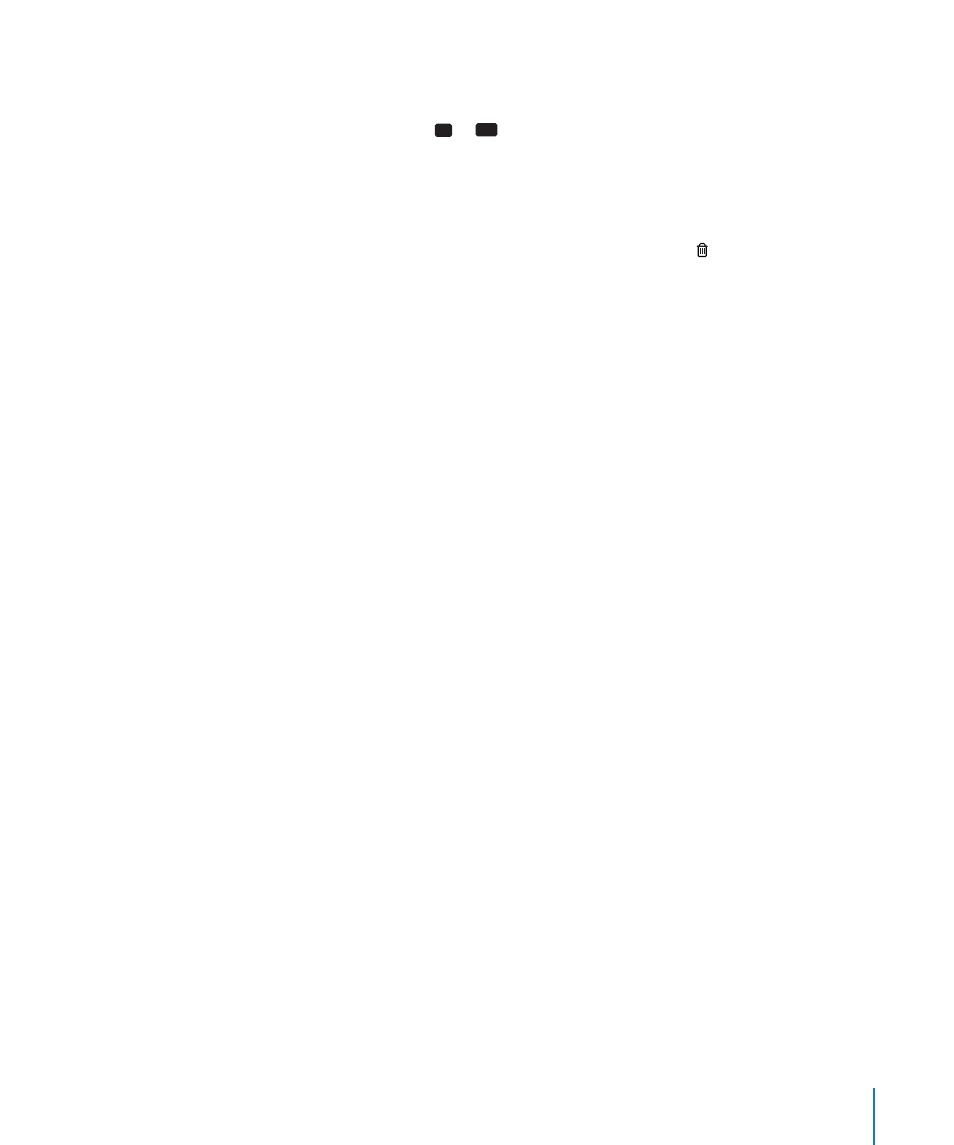
Chapter 7
Settings
99
Set whether iPod touch shows To and Cc labels in message lists: Choose “Mail,
Contacts, Calendars,” then turn Show To/Cc Label on or off.
If Show To/Cc Label is on,
To
or
Cc
next to each message in a list indicates whether
the message was sent directly to you or you received a copy.
Set whether iPod touch confirms that you want to delete a message: Choose “Mail,
Contacts, Calendars” and turn Ask Before Deleting on or off.
If Ask Before Deleting is on, to delete a message you must tap , then confirm by
tapping Delete.
Set whether iPod touch sends you a copy of every message you send: Choose Mail,
then turn Always Bcc Myself on or off.
Set the default email account: Choose “Mail, Contacts, Calendars” > Default Account,
then choose an account.
This setting determines which of your accounts a message is sent from when you
create a message from another iPod touch application, such as sending a photo from
Photos or tapping the email address of a business in Maps. To send the message from
a different account, tap the From field in the message and choose another account.
Add a signature to your messages: Choose Mail > Signature, then type a signature.
You can set iPod touch to add a signature—your favorite quote, or your name, title,
and phone number, for example—to the bottom of every message you send.
Contacts
Set how contacts are sorted: Choose “Mail Contacts, Calendars,” then under Contacts
tap Sort Order and do one of the following:
Â
To sort alphabetically by first name, tap First, Last.
Â
To sort alphabetically by last name, tap Last, First.
Set how contacts are displayed: Choose “Mail Contacts, Calendars,” then under
Contacts tap Display Order and do one of the following:
Â
To show first name first, tap First, Last.
Â
To show last name first, tap Last, First.
Calendar
Set alerts to sound when your receive meeting invitation: Choose “Mail, Contacts,
Calendars,” and under Calendar tap “New Invitation Alerts” to turn it on.
Set how far back in the past to show your calendar events on iPod touch: Choose
“Mail, Contacts, Calendars” > Sync, then choose a period of time.
