Watching rented movies – Apple iPod touch iOS 2.0 User Manual
Page 37
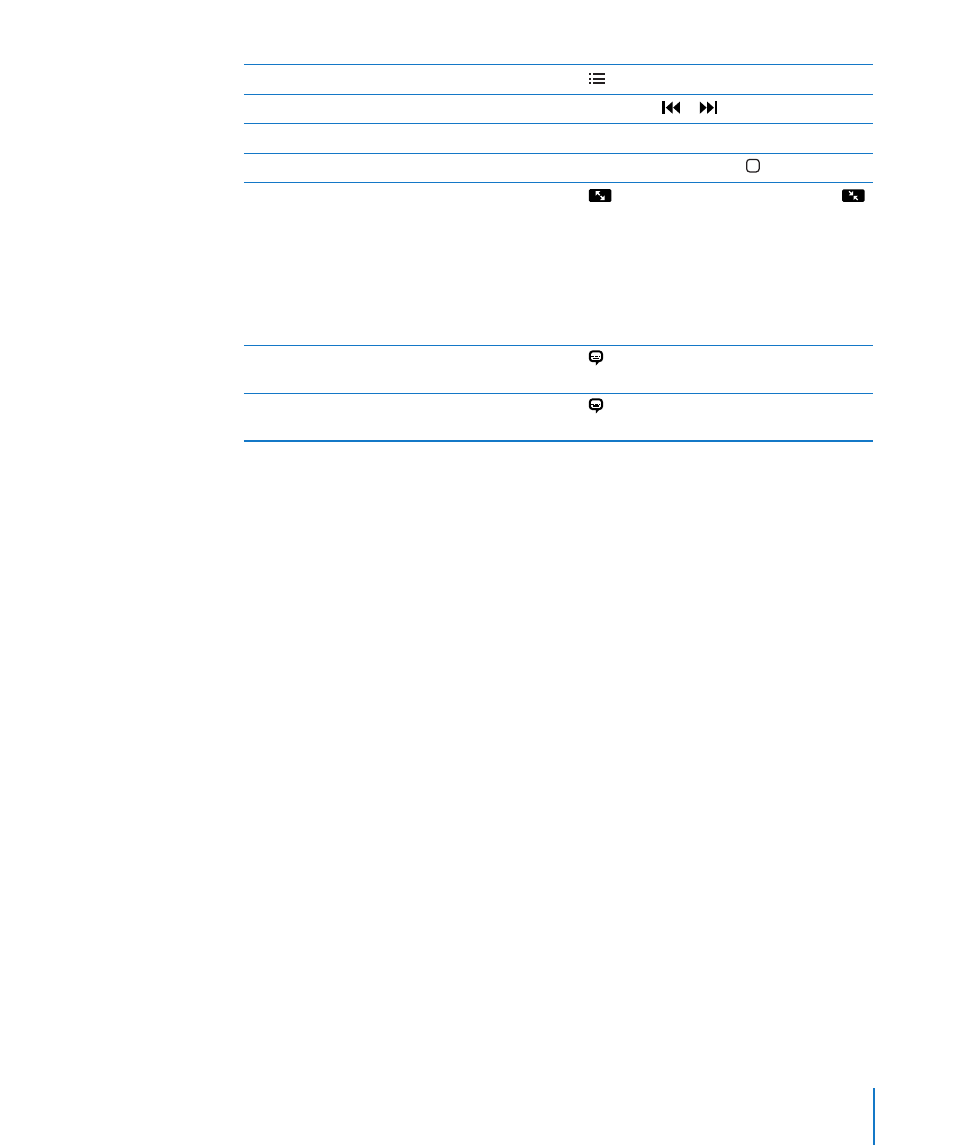
Chapter 3
Music and Video
37
Start playing at a specific chapter (if available)
Tap , then choose a chapter from the list.
Rewind or fast-forward
Touch and hold or .
Skip to any point in a video
Drag the playhead along the scrubber bar.
Stop watching a video before it finishes playing Tap Done. Or press the Home button.
Scale a video to fill the screen or fit to the
screen
Tap
to make the video fill the screen. Tap
to make it fit the screen.You can also double-tap
the video to toggle between fitting and filling the
screen.
When you scale a video to fill the screen, the
sides or top may be cropped from view. When
you scale it to fit the screen, you may see black
bars on the sides or above and below the video.
Select an alternate audio language (if available) Tap , then choose a language from the Audio
list.
Show or hide subtitles (if available)
Tap , then choose a language, or Off, from the
Subtitles list.
Watching Rented Movies
You can rent movies from the iTunes Store and watch them on iPod touch. You use
iTunes to rent the movies and transfer them to iPod touch. (Rented movies are not
available in all regions. iTunes version 7.6 or later and QuickTime version 7.4.5 or later
are required.)
Rented movies are playable only for a limited time. The time remaining in which you
must finish watching a rented movie appears near its title. Movies are automatically
deleted when they expire. Check the iTunes Store for the expiration times before
renting a movie.
Transfer rented movies to iPod touch: Connect iPod touch to your computer. Then
select iPod touch in the iTunes sidebar, click Movies, and select the rented movies you
want to transfer. Your computer must be connected to the Internet.
View a rented movie: Choose Videos and select a movie.
