Mail, 65 mail, Setting up email accounts – Apple iPod touch iOS 2.0 User Manual
Page 65: Sending email
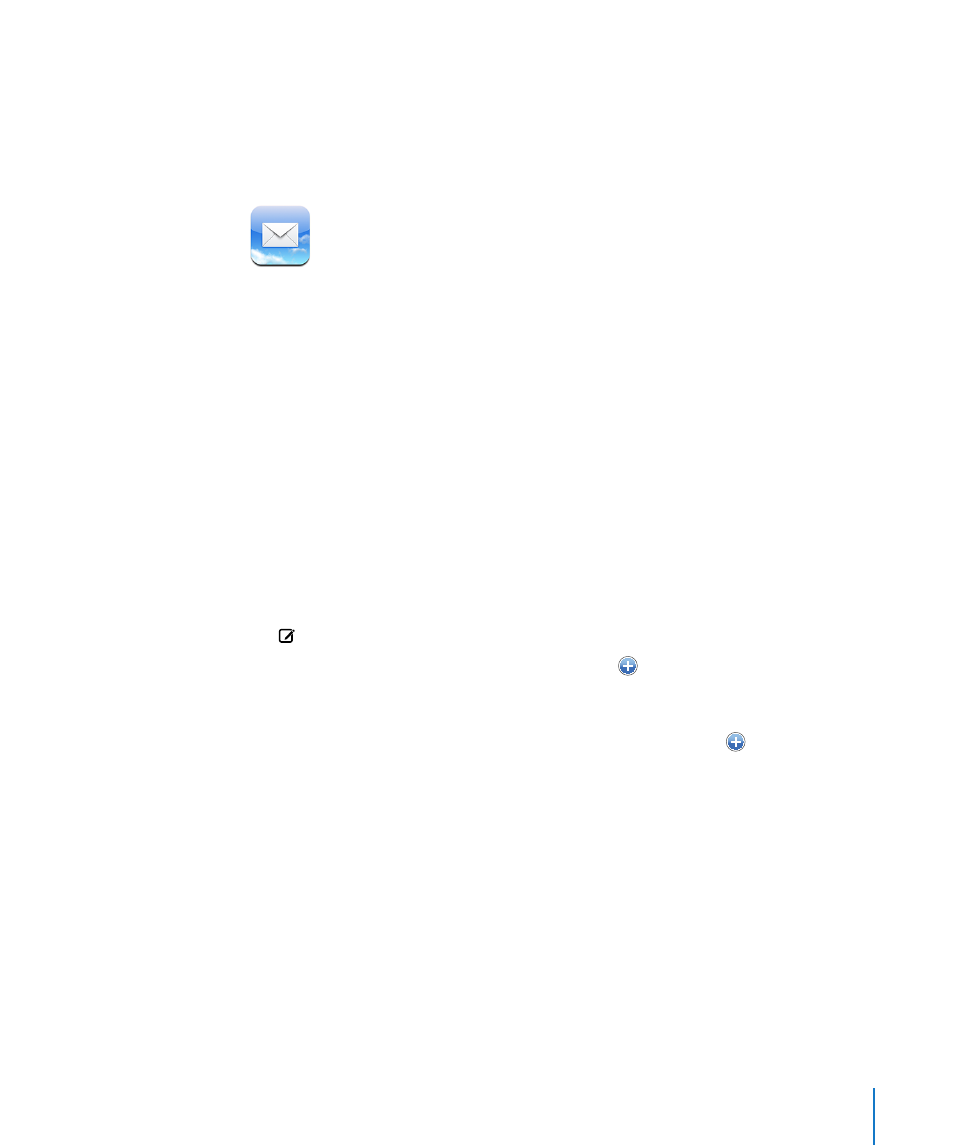
Chapter 6
More Applications
65
When Time Zone Support is on, Calendar displays event dates and times in the time
zone of the city you selected. When Time Zone Support is off, Calendar displays events
in the time zone of your current location as determined by the network time.
Mail works with MobileMe, Microsoft Exchange, and many of the most popular email
systems—including Yahoo! Mail, Google email, and AOL—as well as other industry-
standard POP3 and IMAP email systems. You can send and receive embedded photos
and graphics, and view PDFs and other attachments.
Setting Up Email Accounts
You can set up email accounts on iPod touch in either of the following ways:
In iTunes, use the iPod touch preference panes to sync email accounts settings from
Â
your computer. See “Syncing with iTunes” on page 6.
Set up an account directly on iPod touch. See “
Â
Setting Up Accounts” on page 11.
Sending Email
You can send an email message to anyone who has an email address.
Compose and send a message:
1
Tap .
2
Type a name or email address in the To field, or tap to add a name from your
contacts.
As you type an email address, matching email addresses from your contacts list appear
below. Tap an address to add it. To add more names, tap Return or .
Note: If you’re composing a message from your Microsoft Exchange account and
have access to your enterprise Global Address List (GAL), matching addresses from the
contacts on iPod touch will appear first, then matching GAL addresses will appear.
3
Tap Cc/Bcc/From if you want to copy or blind copy the message to others, or change
the account you send the message from. If you have more than one email account,
you can tap the From field to change the account you’re sending from.
4
Enter a subject, then your message.
You can tap Return to move from one field to another.
5
Tap Send.
