Maps, 74 maps, Finding and viewing locations – Apple iPod touch iOS 2.0 User Manual
Page 74
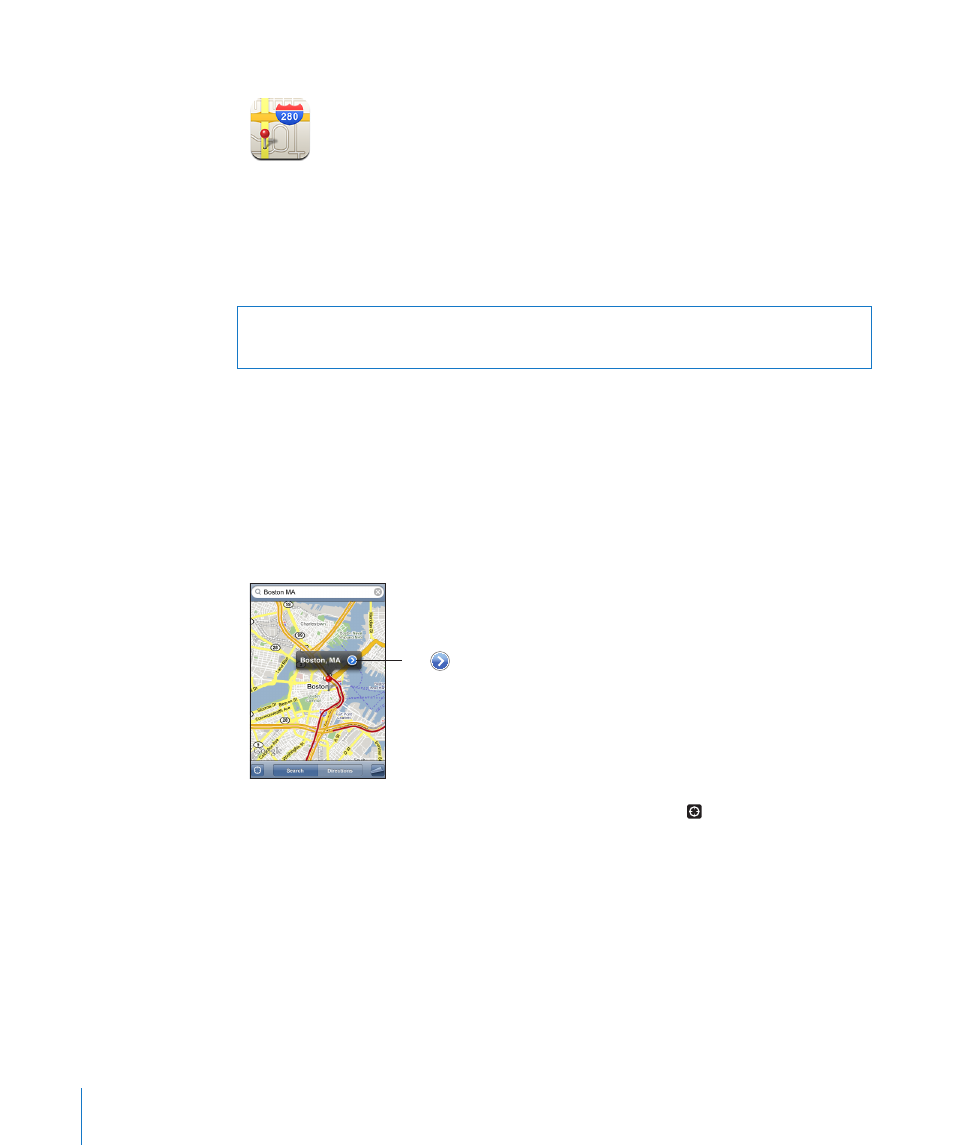
Maps
Maps provides street maps, satellite photos, and hybrid views of locations in many of
the world’s countries. You can get detailed driving directions and, in some areas, traffic
information. Also in some areas, you can find and track your current (approximate)
location, and use your current location to get driving directions to or from another
place.
1
WARNING:
For important information about driving and navigating safely, see the
Important Product Information Guide a
Finding and Viewing Locations
Find a location and see a map:
1
Tap the search field to bring up the keyboard.
2
Type an address, intersection, area, landmark, bookmark, contact, or zip code.
3
Tap Search.
A pin marks the location. Tap the pin to see the name or description of the location.
Tap to get information about
the location, get directions, or add
the location to your bookmarks or
contacts list
Find your current location and turn tracking mode on: Tap .
iPod touch uses Location Services to determine your current (approximate) location.
Location Services uses available information from local Wi-Fi networks (if you have Wi-
Fi turned on). The more accurate the information, the more precisely your location is
indicated. This feature is not available in all areas.
1 Maps, directions, and location information depend on data collected and services provided by third parties. These
data services are subject to change and may not be available in all geographic areas, resulting in maps, directions,
or location information that may be unavailable, inaccurate, or incomplete. For more information, see www.apple.
com/ipodtouch. In order to provide your location, data is collected in a form that doesn’t personally identify you.
If you don’t want such data collected, don’t use the feature. Not using this feature won’t impact the functionality
of your iPod touch.
74
Chapter 6
More Applications
