Updating and restoring ipod touch software, Ipod touch accessibility features, Updating and restoring – Apple iPod touch iOS 2.0 User Manual
Page 110: Ipod touch software, Closed captioning
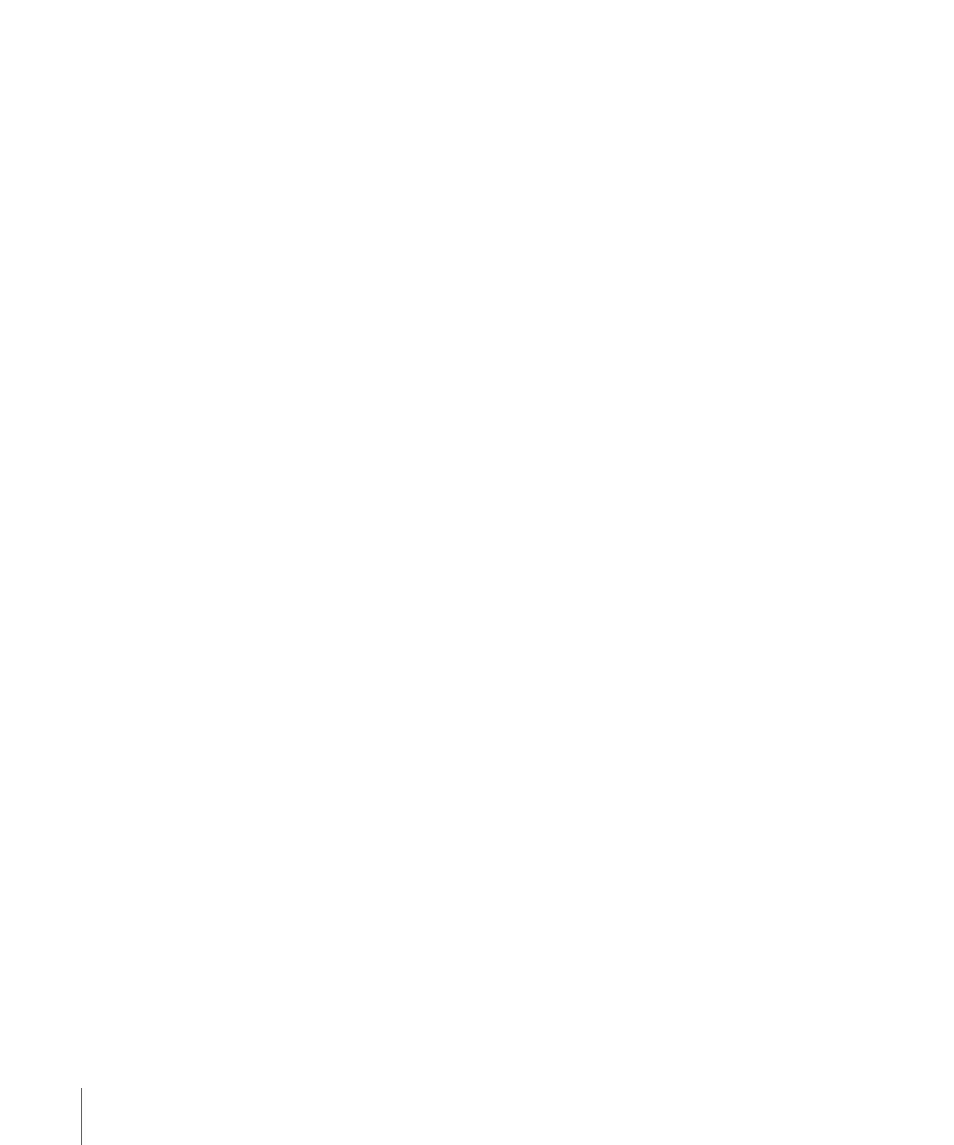
110
Appendix A
Troubleshooting
Updating and Restoring iPod touch Software
You can use iTunes to update or reinstall iPod touch software, restore default settings,
and delete all data on iPod touch.
Â
If you update, the iPod touch software is updated but your downloaded applications,
settings, and songs are not affected.
Â
If you restore, the latest version of iPod touch software is reinstalled, default settings
are restored, and data stored on iPod touch is deleted, including downloaded
applications, songs, videos, contacts, photos, calendar information, and any other
data. In iTunes 7.7, you can also restore from a backup without deleting data stored
on iPod touch.
Note: Deleted data is no longer accessible via the iPod touch user interface, but is
not permanently erased from your iPod touch until it is overwritten by new data.
For information about permanently erasing all content and settings, see “Resetting
iPod touch” on page 94.
Update or restore iPod touch:
1
Make sure you have an Internet connection and have installed the latest version of
iTunes from
2
Connect iPod touch to your computer.
3
Select iPod touch in the iTunes sidebar and click the Summary tab.
4
Click “Check for Update.” iTunes tells you if there’s a newer version of the iPod touch
software available.
5
Click Update to install the latest version of the software. Or click Restore to restore.
Follow the onscreen instructions to complete the restore process.
For more information about updating and restoring iPod touch software, see
.
iPod touch Accessibility Features
The following features may make it easier for you to use iPod touch if you have a
disability.
Closed Captioning
When available, you can turn on closed captioning for videos. See “Video” on page 96.
