Wallpaper, Emailing a photo, Sending a photo to a mobileme gallery – Apple iPod touch iOS 2.0 User Manual
Page 43: Saving images from an email message or webpage
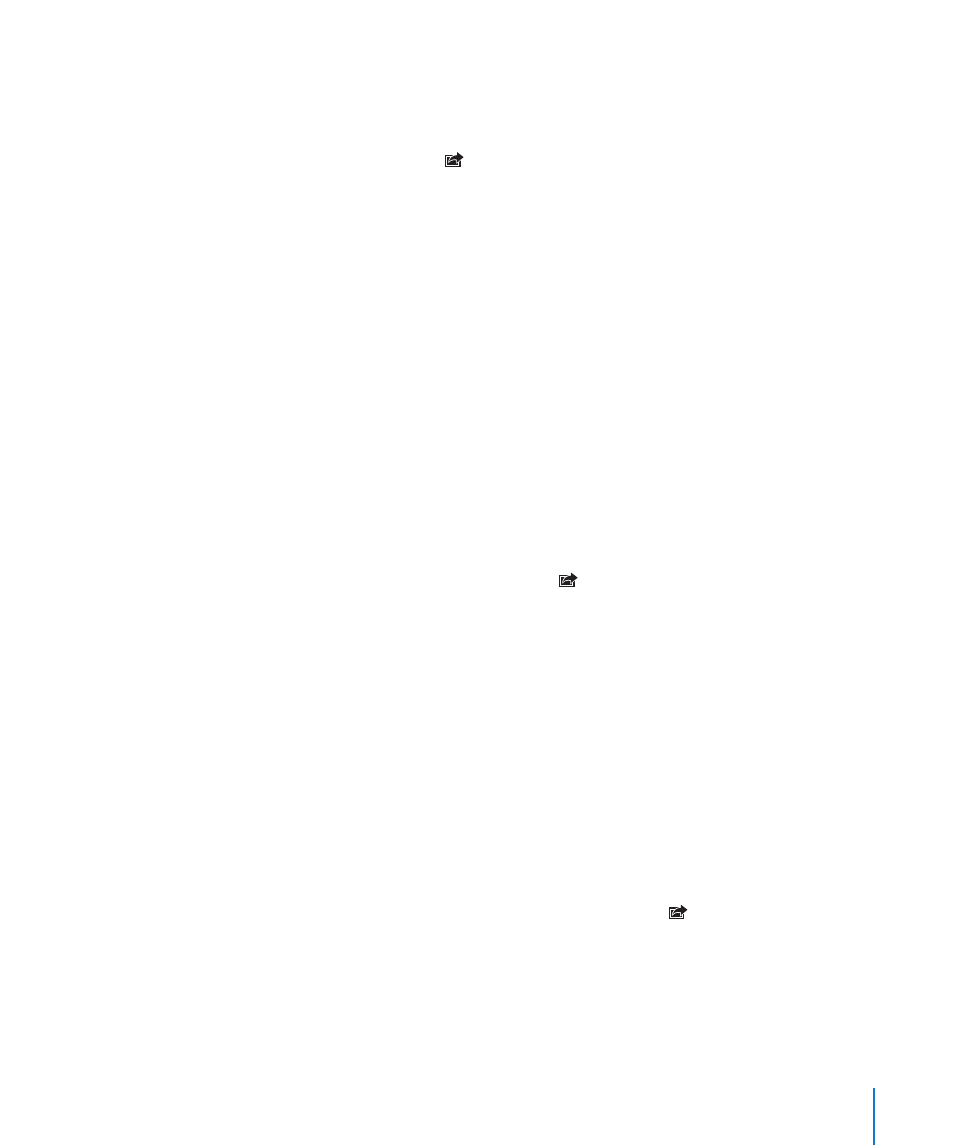
Chapter 4
Photos
43
Wallpaper
You see a wallpaper background picture as you unlock iPod touch.
Set a photo as wallpaper:
1
Choose any photo and tap , then tap Use As Wallpaper.
2
Drag the photo to pan, or pinch the photo to zoom in or out, until it looks the way you
want.
3
Tap Set Wallpaper.
You can also choose from several wallpaper pictures included with iPod touch by
choosing Settings > Wallpaper > Wallpaper from the Home screen.
Saving Images from an Email Message or Webpage
You can add images attached to an email message or webpage to your Photo Library.
Add a photo to your Photo Library: Press and hold the photo, then tap Save Image.
The image is added to the Photo Library. You can upload your pictures to your
computer’s photo application by connecting iPod touch to your computer.
Emailing a Photo
Email a photo: Choose any photo and tap , then tap Email Photo.
iPod touch must be set up for email. See “Organizing Email” on page 69.
Sending a Photo to a MobileMe Gallery
If you have a MobileMe account, you can send photos directly from iPod touch to a
gallery you’ve created. You can also send photos to someone else’s MobileMe gallery if
that person has enabled email contributions.
Before you can send photos to a gallery, you must:
Set up your MobileMe account on iPod touch
Â
Publish a MobileMe gallery, and allow photo uploading by email
Â
For more information about creating a gallery, see MobileMe Help.
Send a photo to your gallery: Choose any photo and tap , then tap Send to Gallery.
