Alerts, Viewing your calendar – Apple iPod touch iOS 2.0 User Manual
Page 64
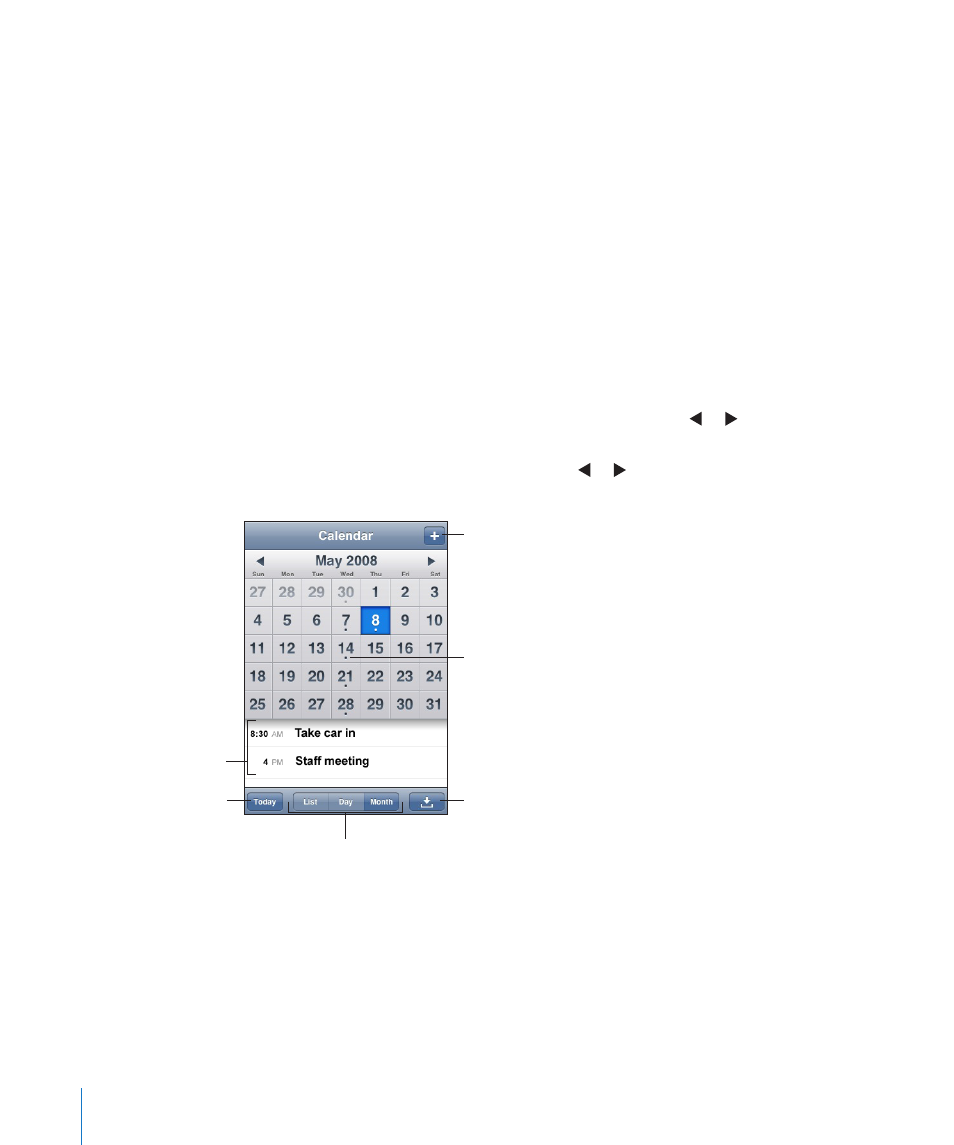
Alerts
Set calendar alerts: In Settings, choose General > Sound Effects and select whether
you want sound effects to play over the internal speaker, through the headphones, or
both. If Sound Effects is off, iPod touch displays a message when an event is about to
occur but makes no sound.
Sounds alerts for invitations: In Settings, choose “Mail, Contacts, Calendar.” Under
Calendars, tap New Invitation Alert to turn it on.
Viewing Your Calendar
You can view your calendar events in a list, by day, or by month. The events for all of
your synced calendars appear in the same calendar on iPod touch.
Switch views: Tap List, Day, or Month.
Â
List view: All your appointments and events appear in a scrollable list.
Â
Day view: Scroll up or down to see the events in a day. Tap or to see the
previous or next day’s events.
Â
Month view: Tap a day to see its events. Tap or to see the previous or next
month.
Days with dots have
scheduled events
Add an event
Switch views
Events for selected day
Go to today
Respond to calendar
invitation
See the details of an event: Tap the event.
Set iPod touch to adjust event times for a selected time zone:
1
In Settings, choose General > Date & Time.
2
Turn Time Zone Support on.
3
Tap Time Zone and search for a major city in the time zone you want.
64
Chapter 6
More Applications
