Preventing automatic syncing – Apple iPod touch iOS 2.0 User Manual
Page 10
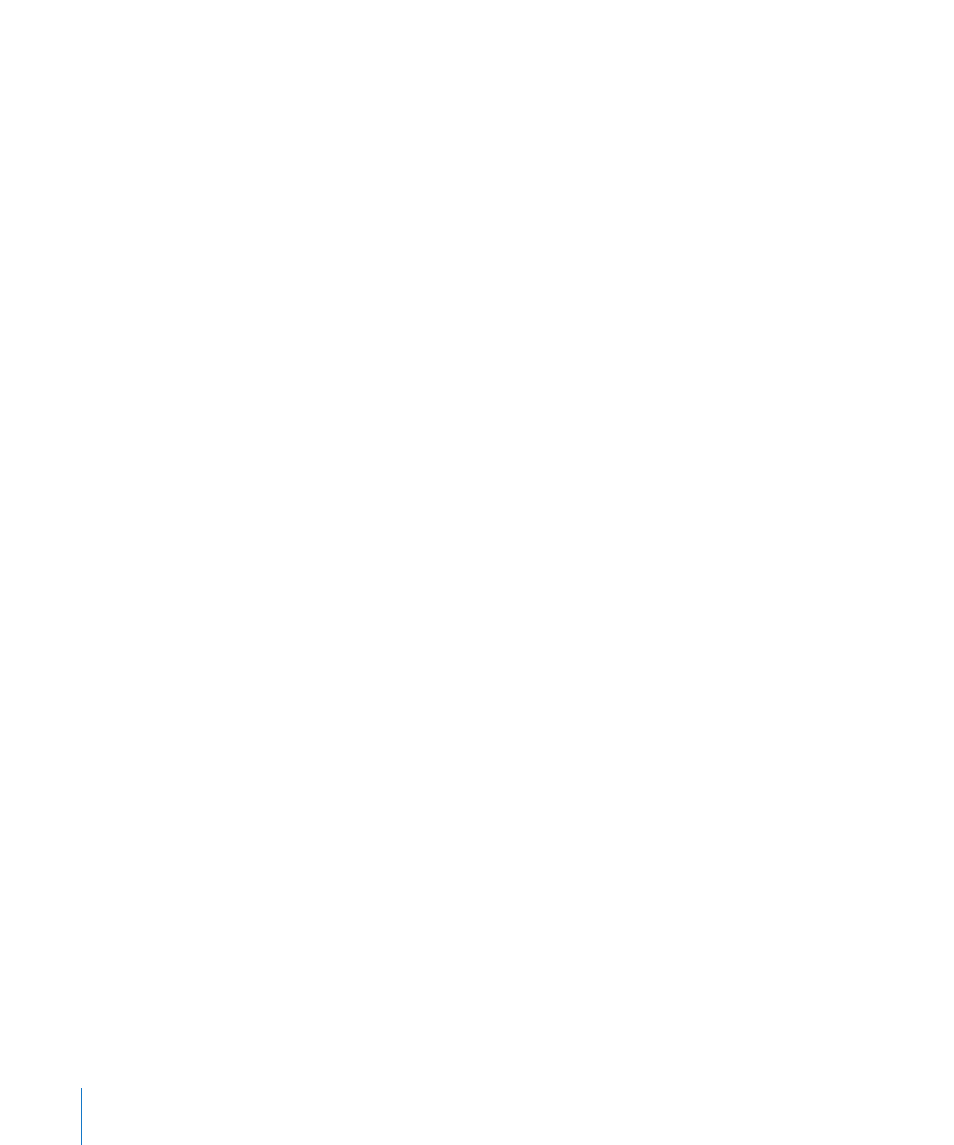
Music, Movies, TV Shows, and Podcasts Panes
Use these panes to specify the media you want to sync. You can sync all music, movies,
TV shows, and podcasts, or select the playlists and items you want on iPod touch.
If you want to watch rented movies on iPod touch, transfer them to iPod touch using
the Movies pane in iTunes.
If there’s not enough room on iPod touch for all the media you’ve specified, iTunes
asks if you want to create a special playlist. iTunes creates the playlist for you, and sets
it to sync with iPod touch.
Photos Pane
You can sync photos with iPhoto 4.0.3 or later, or Aperture on a Mac; or with Adobe
Photoshop Album 2.0 or later, or Adobe Photoshop Elements 3.0 or later on a PC. You
can also sync photos in any folder on your computer that contains images.
Applications Pane
Use the Applications pane to specify which App Store applications you want installed
on iPod touch. Any applications downloaded directly to iPod touch are automatically
backed up to your iTunes library when you sync. If you manually delete an application
on iPod touch, you can reinstall it from this pane as long as it was previously synced.
Preventing Automatic Syncing
You may want to prevent iPod touch from syncing automatically when you connect
iPod touch to a computer other than the one you usually sync with.
Turn off automatic syncing for iPod touch: Connect iPod touch to your computer. In
iTunes, select iPod touch in the sidebar, then click the Summary tab. Deselect “Open
iTunes when this iPod is connected.” You can always sync by clicking the Sync button.
Prevent automatic syncing for all iPod touchs: In iTunes choose iTunes > Preferences
(on a Mac) or Edit > Preferences (on a PC), click Syncing, and select “Disable automatic
syncing for all iPhones and iPods.”
If this checkbox is selected, iPod touch won’t sync automatically, even if “Open iTunes
when this iPod is connected” is selected in the Summary pane.
Prevent automatic syncing one time, without changing settings: Open iTunes. Then,
as you connect iPod touch to your computer, press and hold Command-Option (on a
Mac) or Shift-Control (on a PC) until you see iPod touch appear in the sidebar.
Sync manually: In iTunes, select iPod touch in the sidebar, then click Sync in the lower-
right corner of the window. Or, if you’ve changed any sync settings, click Apply.
10
Chapter 1
Getting Started
