Setting a sleep timer, 38 setting a sleep timer, Watching videos on a tv – Apple iPod touch iOS 2.0 User Manual
Page 38: Deleting videos from ipod touch
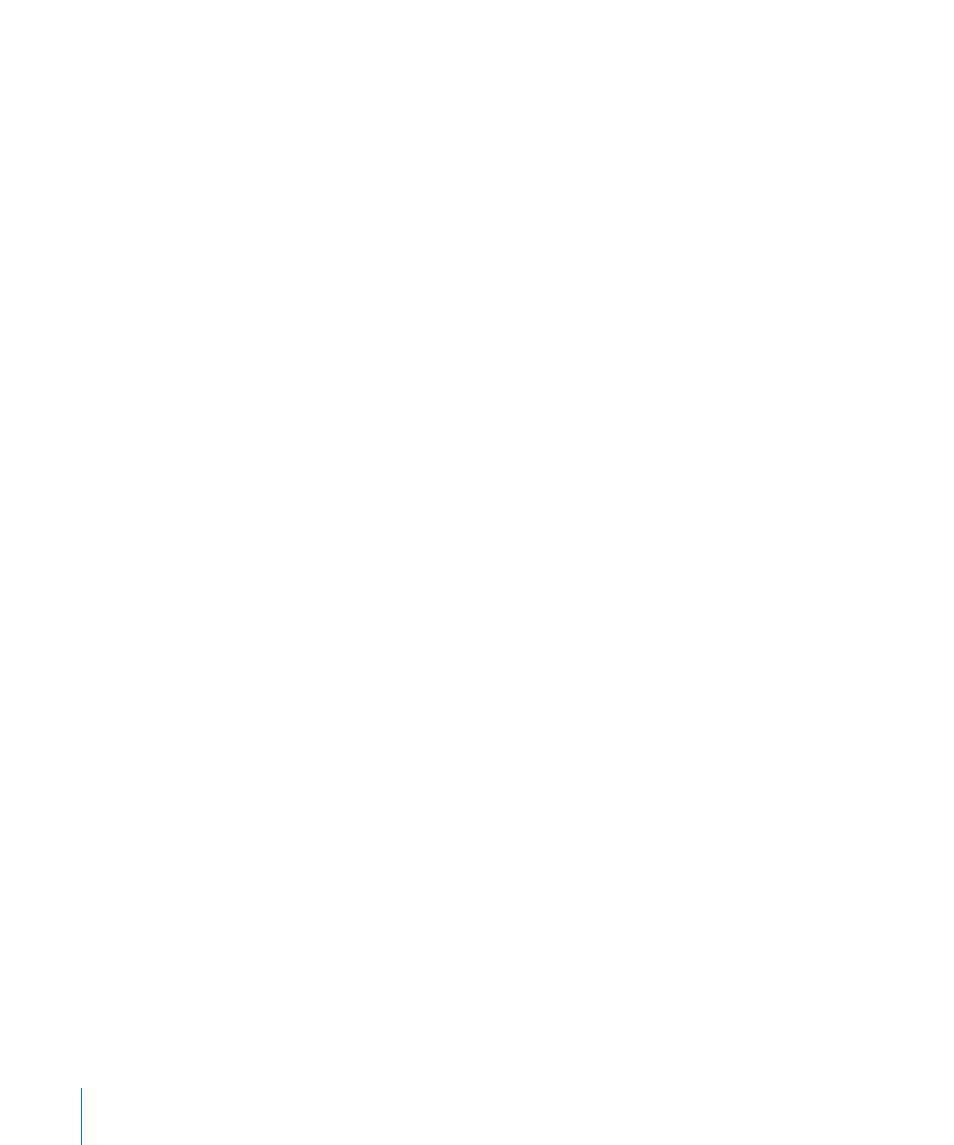
Watching Videos on a TV
You can connect iPod touch to your TV and watch your videos on the larger screen.
Use the Apple Component AV Cable, Apple Composite AV Cable, or other authorized
iPod touch compatible cable. You can also use these cables with the Apple Universal
Dock to connect iPod touch to your TV. (The Apple Universal Dock includes a remote,
which allows you to control playback from a distance.) Apple cables and docks are
available for purchase separately a
Deleting Videos from iPod touch
You can delete videos from iPod touch to save space.
Delete a video: In the videos list, swipe left or right over the video, then tap Delete.
When you delete a video (other than rented movies) from iPod touch, it isn’t deleted
from your iTunes library and you can sync the video back to iPod touch later. If you
don’t want to sync the video back to iPod touch, set iTunes to not sync the video. See
“What You Need” on page 5.
Important:
If you delete a rented movie from iPod touch, it is deleted permanently
and cannot be transferred back to your computer.
Setting a Sleep Timer
You can set iPod touch to stop playing music or videos after a period of time.
Set a sleep timer: From the Home screen choose Clock > Timer, then flick to set the
number of hours and minutes. Tap When Timer Ends and choose Sleep iPod, tap Set,
then tap Start to start the timer.
When the timer ends, iPod touch stops playing music or video, closes any other open
application, and then locks itself.
38
Chapter 3
Music and Video
