Mail, contacts, and calendar accounts, Setting up accounts – Apple iPod touch iOS 2.0 User Manual
Page 11
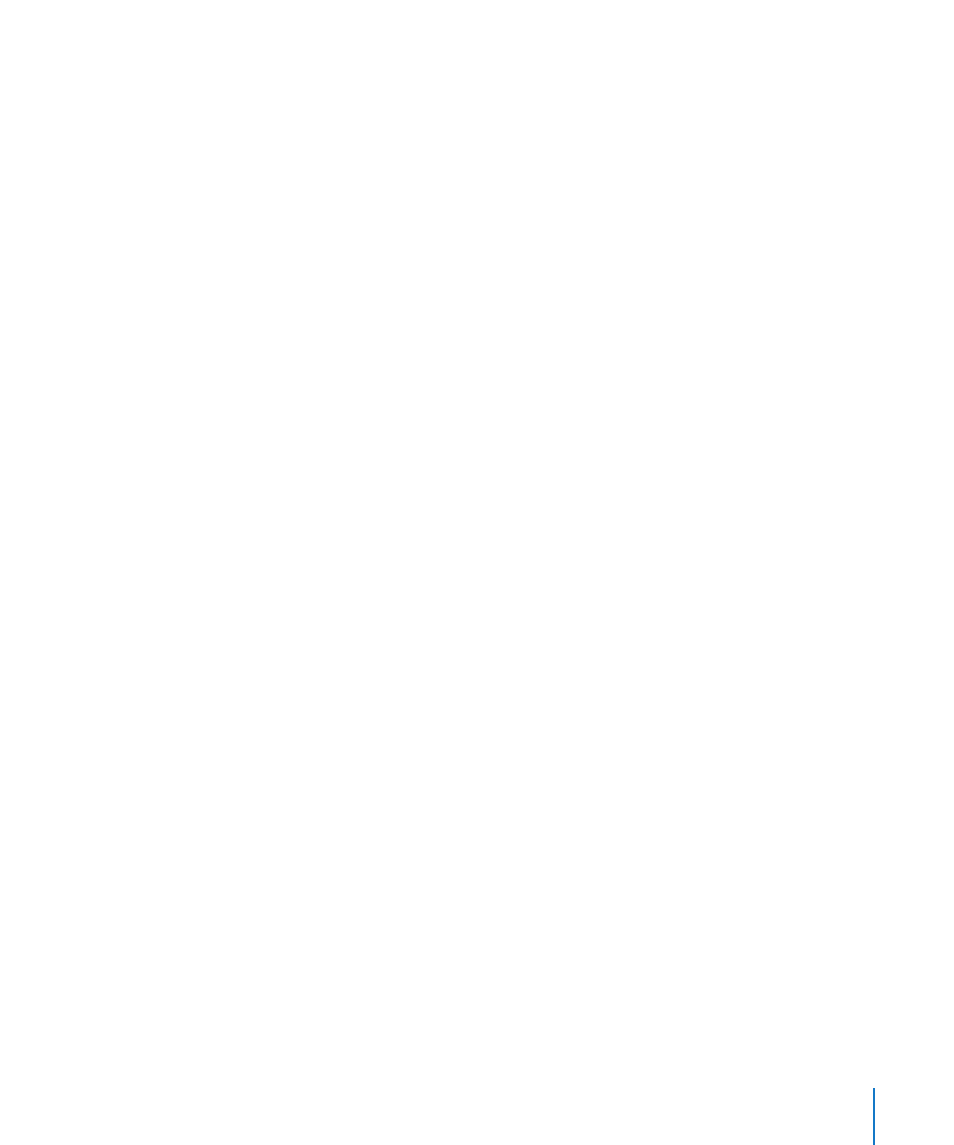
Chapter 1
Getting Started
11
Mail, Contacts, and Calendar Accounts
iPod touch works with MobileMe, Microsoft Exchange, and many of the most popular
email systems.
Setting Up Accounts
MobileMe and Microsoft Exchange provide not only email, but contact and calendar
information that can be synced to iPod touch automatically, over the air. MobileMe
can also sync your Safari bookmarks. You set up MobileMe, Exchange, and other email
accounts directly on iPod touch.
iPod touch uses the Exchange ActiveSync protocol to sync email, calendars, and
contacts with the following versions of Microsoft Exchange:
Exchange Server 2003 Service Pack 2
Â
Exchange Server 2007 Service Pack 1
Â
For many of the popular email accounts, iPod touch automatically enters most of the
settings for you.
If you don’t have already have one, you can get a free email account online at
or You can also try MobileMe,
free for 60 days. Go t
Add an account on iPod touch:
1
From iPod touch’s Home screen, tap Settings.
2
Tap “Mail, Contacts, Calendars,” then tap Add Account.
3
Tap an account type:
Microsoft Exchange
Â
MobileMe
Â
Google email
Â
Yahoo! Mail
Â
AOL
Â
Other
Â
4
Enter your account information and tap Save.
Your service provider or system administrator can provide the accounts settings you
need.
5
If you’re setting up a MobileMe or Exchange account, tap to enable mail, contacts,
calendars, and bookmarks (MobileMe only). Then tap Save.
Important:
If you turn on contacts or calendars in a MobileMe or Exchange account,
syncing for contacts or calendars in iTunes is turned off. Any contact or calendar
information on iPod touch is replaced by the contacts and calendars from your
MobileMe or Exchange account.
