Sleep/wake button – Apple iPod touch iOS 2.0 User Manual
Page 19
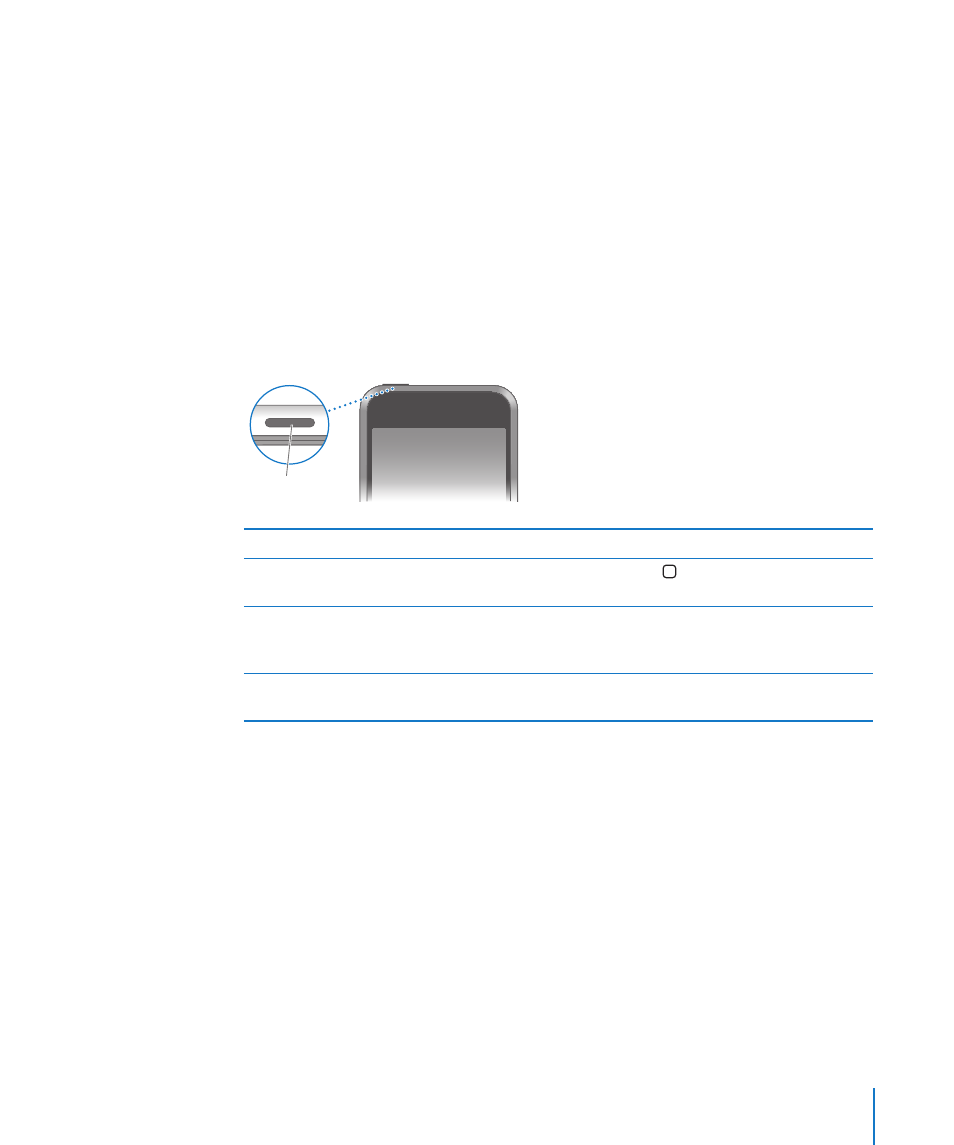
Chapter 2
Basics
19
You can create up to nine screens. The number of dots above the Dock shows the
number of screens you have, and indicates which screen you are viewing.
Switch to another Home screen: Flick left or right.
Reset your Home screen to the default layout: Choose Settings > General > Reset
and tap Reset Home Screen Layout.
Sleep/Wake Button
When you’re not using iPod touch, you can lock it.
When iPod touch is locked, nothing happens if you touch the screen.
By default, if you don’t touch the screen for a minute, iPod touch locks automatically.
Sleep/Wake
button
Lock iPod touch
Press the Sleep/Wake button.
Unlock iPod touch
Press the Home button or the Sleep/Wake
button, then drag the slider.
Turn iPod touch completely off
Press and hold the Sleep/Wake button for a few
seconds until the red slider appears, then drag
the slider.
Turn iPod touch on
Press and hold the Sleep/Wake button until the
Apple logo appears.
For information about setting iPod touch to require a passcode to unlock it, see
“Passcode Lock” on page 92.
