Apple iPod touch iOS 2.0 User Manual
Page 9
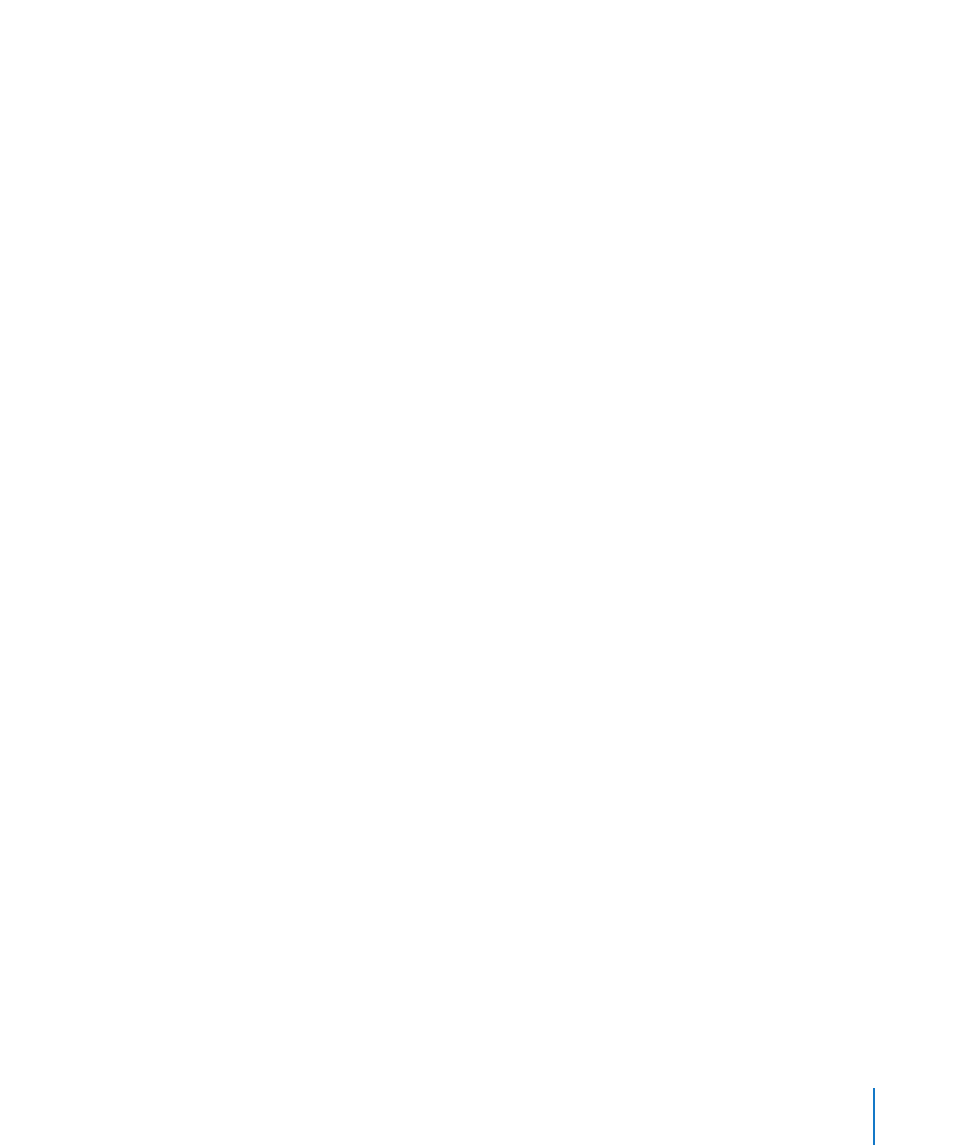
Chapter 1
Getting Started
9
Info Pane
The Info pane lets you configure the sync settings for your contacts, calendars, email
accounts, and web browser.
Contacts
Â
You can sync contacts with applications such as Mac OS X Address Book, Microsoft
Entourage, Yahoo! Address Book, and Google Address Book on a Mac, or with Yahoo!
Address Book, Google Address Book, Windows Address Book (Outlook Express),
Vista Contacts, or Microsoft Outlook 2003 or 2007 on a PC. (On a Mac, you can sync
contacts with multiple applications. On a PC, you can sync contacts with only one
application at a time.)
If you sync with Yahoo! Address Book, you only need to click Configure to enter your
new login information when you change your Yahoo! ID or password after you’ve
set up syncing.
Calendars
Â
You can sync calendars from applications such as iCal and Microsoft Entourage on
a Mac, or from Microsoft Outlook 2003 or 2007 on a PC. (On a Mac, you can sync
calendars with multiple applications. On a PC, you can sync calendars with only one
application at a time.)
Mail Accounts
Â
You can sync email account settings from Mail on a Mac, and from Microsoft
Outlook 2003 or 2007 or Outlook Express on a PC. Account settings are only
transferred from your computer to iPod touch. Changes you make to an email
account on iPod touch don’t affect the account on your computer.
Note: The password for your Yahoo! email account isn’t saved on your computer,
so it can’t be synced and must be entered on iPod touch. In Settings, choose “Mail,
Contacts, Calendars,” tap your Yahoo! account, and enter the password.
Web Browser
Â
You can sync bookmarks from Safari on a Mac, or from Safari or Microsoft Internet
Explorer on a PC.
Advanced
Â
These options let you replace the information on iPod touch with the information
on your computer during the next sync.
