Viewing all tracks on an album, Making playlists directly on ipod touch – Apple iPod touch iOS 2.0 User Manual
Page 35
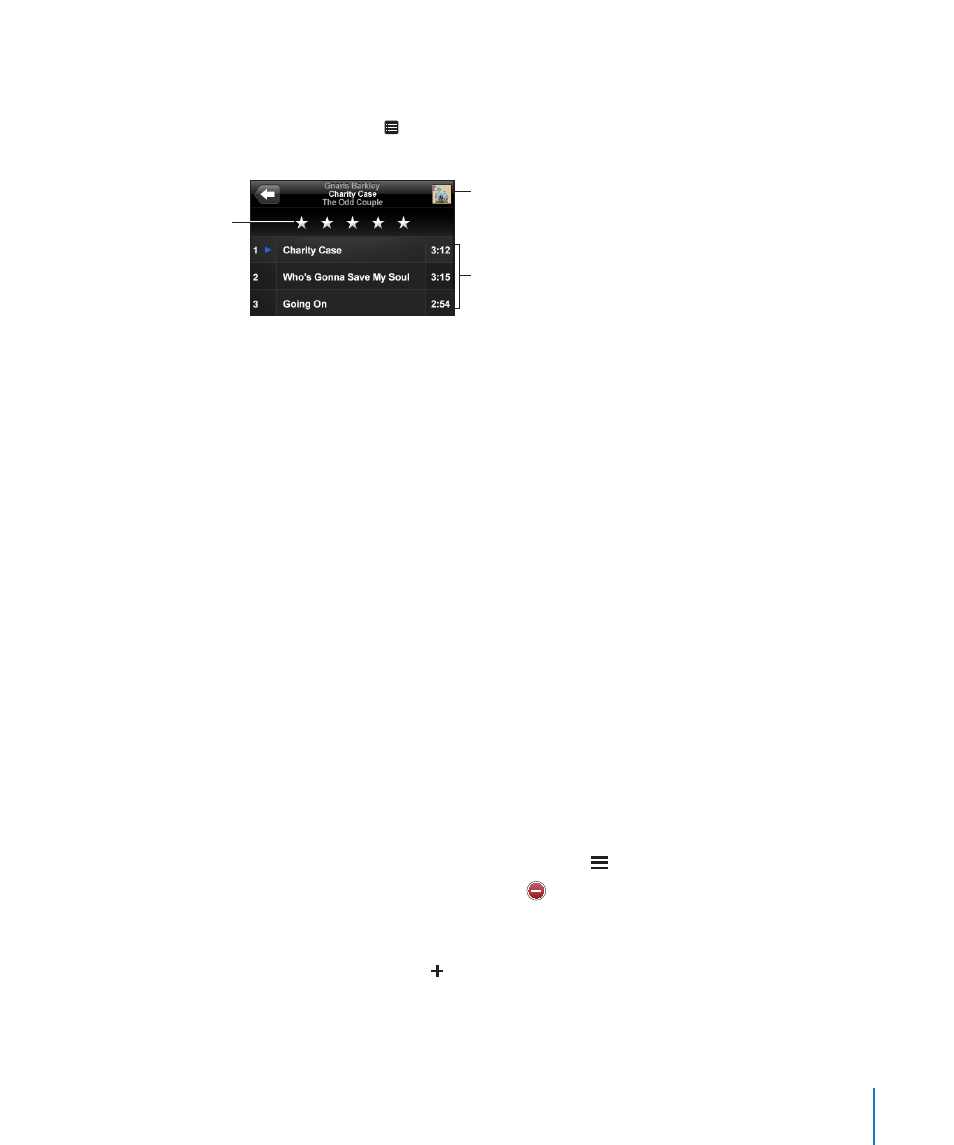
Chapter 3
Music and Video
35
Viewing All Tracks on an Album
See all the tracks on the album that contains the current song: From the Now
Playing screen tap . Tap a track to play it. Tap the album cover thumbnail to return to
the Now Playing screen.
Rating bar
Back to Now
Playing screen
Album tracks
In track list view, you can assign ratings to songs. You can use ratings to create smart
playlists in iTunes that dynamically update to include, for example, your highest rated
songs.
Rate a song: Drag your thumb across the ratings bar to give the song zero to five
stars.
Making Playlists Directly on iPod touch
Make an on-the-go playlist:
1
Tap Playlists and tap On-The-Go.
2
Browse for songs using the buttons at the bottom of the screen. Tap any song or video
to add it to the playlist. Tap Add All Songs at the top of any list of songs to add all the
songs in the list.
3
When you finish, tap Done.
When you make an on-the-go playlist and then sync iPod touch to your computer, the
playlist is saved on iPod touch and in your iTunes library, then deleted from iPod touch.
The first is saved as “On-The-Go 1,” the second as “On-The-Go 2,” and so on. To put a
playlist back on iPod touch, select iPod touch in the iTunes sidebar, click the Music tab,
and set the playlist to sync.
Edit an on-the-go playlist: Tap Playlists, tap On-The-Go, tap Edit, then do one of the
following:
Â
To move a song higher or lower in the list, drag next to the song.
Â
To delete a song from the playlist, tap next to a song, then tap Delete. Deleting a
song from the on-the-go playlist doesn’t delete it from iPod touch.
Â
To clear the entire playlist, tap Clear Playlist.
Â
To add more songs, tap .
