Photos, Mail, contacts, calendars, 97 photos 97 mail, contacts, calendars – Apple iPod touch iOS 2.0 User Manual
Page 97: Accounts
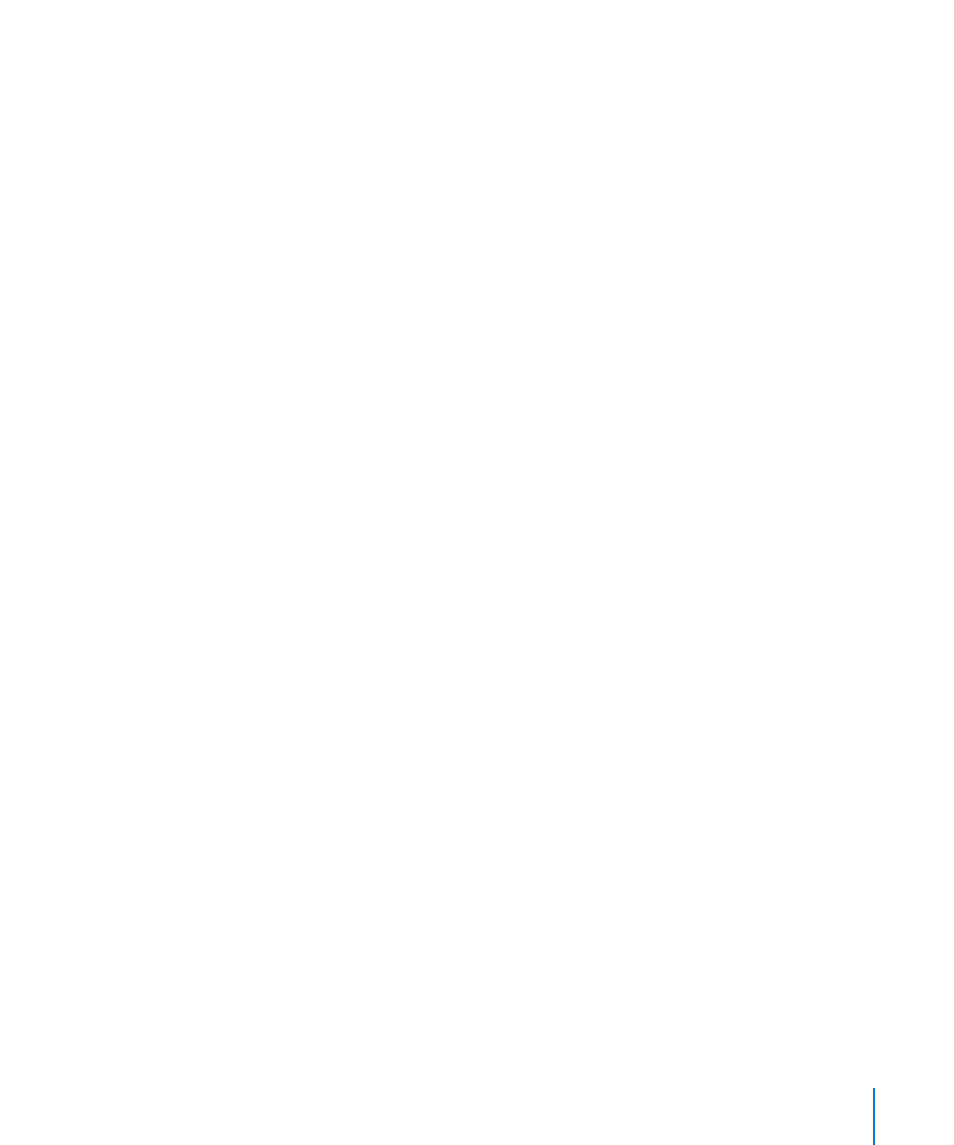
Chapter 7
Settings
97
Photos
Use Photos settings to specify how slideshows display your photos.
Set the length of time each slide is shown: Choose Photos > Play Each Slide For and
select the length of time.
Set a transition effect: Choose Photos > Transition and select a transition effect.
Set whether to repeat slideshows: Choose Photos and turn Repeat on or off.
Set photos to appear randomly or in order: Choose Photos and turn Shuffle on or off.
Mail, Contacts, Calendars
Use Mail, Contacts, Calendars settings to set up and customize accounts for iPod touch:
Microsoft Exchange
Â
MobileMe
Â
Google email
Â
Yahoo! Mail
Â
AOL
Â
Other POP and IMAP mail systems
Â
Accounts
The Accounts section lets you set up accounts on iPod touch. The specific settings
that appear depend on the type of account you’re setting up. Your service provider or
system administrator should be able to provide the information you need to enter.
For more information on adding accounts, see “Setting Up Accounts” on page 11.
Change an account’s settings: Choose “Mail, Contacts, Calendars,” choose an account,
then make the changes you want.
Changes you make to an account’s settings are not synced to your computer, so you
can configure your accounts to work with iPod touch without affecting the account
settings on your computer.
Stop using an account: Choose “Mail, Contacts, Calendars,” choose an account, then
turn Account off.
If an account is off, iPod touch doesn’t display the account and doesn’t send or check
email from or sync other information with that account, until you turn it back on.
