Brightness, General, 90 brightness 90 general – Apple iPod touch iOS 2.0 User Manual
Page 90: About, Wallpaper, Sound effects
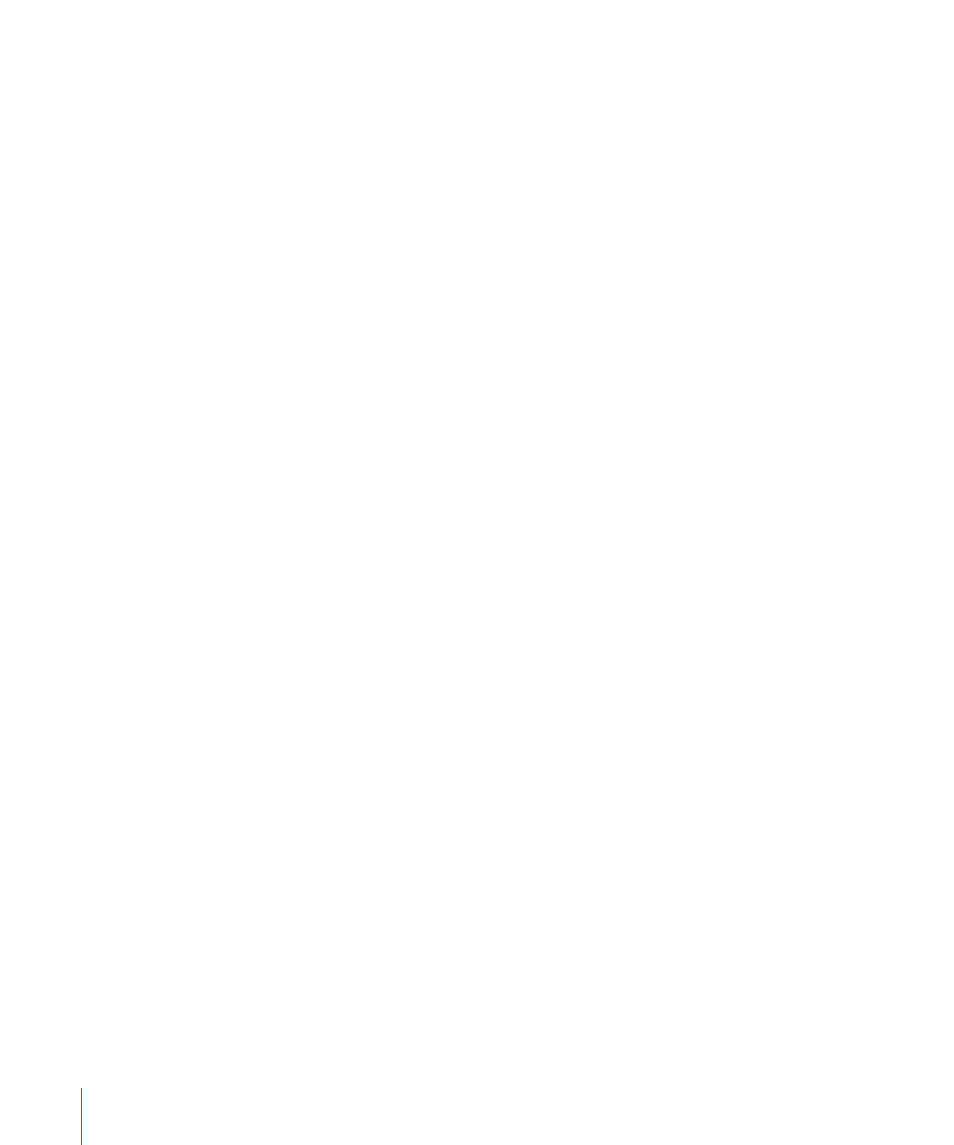
Brightness
Screen brightness affects battery life. Dim the screen to extend the time before you
need to recharge iPod touch, or use Auto-Brightness.
Adjust the screen brightness: Choose Brightness and drag the slider.
Set whether iPod touch adjusts screen brightness automatically: Choose Brightness
and turn Auto-Brightness on or off. If Auto-Brightness is on, iPod touch adjusts the
screen brightness for current light conditions using the built-in ambient light sensor.
General
The General settings include date and time, security, network, and other settings that
affect more than one application. This is also where you can find information about
your iPod touch, and reset iPod touch to its original state.
About
Choose General > About to get information about iPod touch, including:
Number of songs, videos, and photos
Â
Total storage capacity
Â
Space available
Â
Software version
Â
Serial and model numbers
Â
Wi-Fi addresses
Â
Legal information
Â
Wallpaper
You see a wallpaper background picture when you unlock iPod touch. You can
select one of the images that came with iPod touch, or use a photo you’ve synced to
iPod touch from your computer.
Set wallpaper: Choose Wallpaper and choose a picture.
Sound Effects
iPod touch can play sound effects when you:
Have an appointment that you’ve set up to alert you
Â
Lock or unlock iPod touch
Â
Type using the keyboard
Â
Turn sound effects on or off: Choose General > Sound Effects and select whether you
want sound effects to play over the internal speaker, through the headphones, or both.
Select Off to turn sound effects off.
90
Chapter 7
Settings
